Systran plugin settings
Set up the Systran machine translation service to work with memoQ. To use Systran, you need access to a Systran Enterprise MT server.
How to get here
For a local profile:
- At the top of the memoQ window, in the Quick Access toolbar, click the Options
 icon. The Options window opens.
icon. The Options window opens. - On the Default resources pane, click the MT
 icon. The MT settings pane appears.
icon. The MT settings pane appears. - Select the MT profile you are using and under the list, click Edit.
- On the Services tab, find the plugin and click its row. If it is turned on, click its row to open the Systran plugin settings window. If it is turned off, click its row once to turn it on, then click it again to open the settings.
For an online profile:
- At the top of the memoQ window, in the Quick Access toolbar, click the Resource console
 icon. The Resource console window opens.
icon. The Resource console window opens. - In the Server URL list, choose or type the server's address. Click the Select
 button.
button. - In the left-side pane, click the MT settings
 icon. The MT settings pane appears.
icon. The MT settings pane appears. - Select the MT profile you are using and under the list, click Edit.
- On the Services tab, find the plugin and click its row. If it is turned on, click its row to open the Systran plugin settings window. If it is turned off, click its row once to turn it on, then click it again to open the settings.
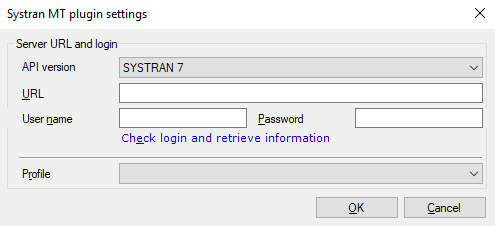
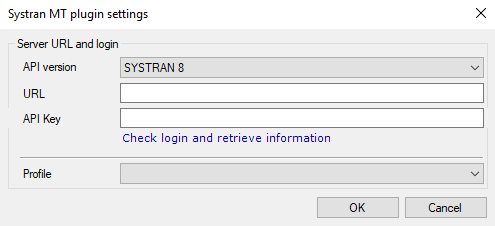
What can you do?
- Choose the service version you want to use: memoQ works with versions 7 and 8.
- Enter the URL address of your Systran Enterprise MT system.
- Enter the login info you received with your subscription.
- Click Check login and retrieve information to verify your key.
- In the Profile drop-down box, choose a machine-translation profile.
When you finish
To save the settings, and return to the Default resources tab of the Options window (or to the Resource console): Click OK, then click OK again.
To return to the Default resources tab of the Options window (or to the Resource console), but not save the new settings: Click Cancel, then click Cancel again.
To use the MT output in the translation editor:
- Open a project with a supported language pair.
- On the left side of the Project home or memoQ online project screen, click Settings.
- In the top bar, click the MT settings
 icon.
icon. - Choose the MT profile in the project, or one you want to add to the project. Below the list, click Edit.
- On the Services tab of the Edit machine translation settings window, check the plugin's check box on the left.
- On the Settings tab of the Edit machine translation settings window, in the Translation results area, choose a setting other than Off.
- Open a document for editing, and see the machine-translated suggestions.
To use the MT output in pre-translation:
- Open a project with a supported language pair.
- On the left side of the Project home or memoQ online project screen, click Settings.
- In the top bar, click the MT settings
 icon.
icon. - Choose the MT profile in the project, or one you want to add to the project. Below the list, click Edit.
- On the Services tab of the Edit machine translation settings window, check the plugin's check box on the left.
- On the Settings tab of the Edit machine translation settings window, select the plugin from the Pre-translation dropdown.
- Run Pre-translate. In the Pre-translate and statistics window, check the Use machine translation if there's no TM match check box. (memoQ will remember this.)