Create new online project (from template)
To do a job in memoQ, you set up a project. To begin, you open the documents you need to translate.
But a project is more than that. memoQ needs to know how to deal with the documents, and how to help you with the translation.
While you write your translation, memoQ offers you help - earlier translations - from translation memories and LiveDocs. For parts of the text, memoQ offers suggestions from term bases, auto-translation rules, automatic concordancing, and many other sources. You can even use machine translation if you need to.
memoQ needs the project so that it knows what translation memories, LiveDocs corpora, term bases, and other resources it must use to help you best.
In an online project, memoQ can automatically add translators and reviewers to the project. In some cases, the documents are assigned to them automatically, too.
Normally, memoQ chooses these settings automatically, based on the details of your job. But later on, you can make changes to the project, down to the tiniest detail if you need to.
When you start a project, it's created from a template. memoQ comes with several built-in templates.
- One TM and one TB per language pair: For each language pair, memoQ creates one translation memory and one term base. When you start working with a new language pair, memoQ adds a new translation memory and a new term base.
- One TM per client template: If you work for several clients, you may want to keep their translations separate. If you use this template, memoQ will start a new translation memory for each client. But when you start the second project for a client, memoQ uses the existing translation memory.
- Content connector: Use this template if memoQ server will take the source documents from a content source (such as a file folder that is automatically updated by another system)
- Default CMS workflow: Use this template if memoQ server will receive the translation jobs from a content management system (CMS) such as a WordPress web site.
- Default Automated Workflow for CMS Projects: Use this template if memoQ server will receive the translation jobs from a content management system, and memoQ server must automatically deliver the translations back to the content management system.
You can track online projects on Language Terminal. This means that you can take the translators and the reviewers from the Language Terminal profile of your organization. Language Terminal can keep track of the availability of each translator and reviewer, and it has records of the prices you pay to the various translators and reviewers. From this, memoQ server can calculate the costs of a project, and you can ask Language Terminal for reports about your projects. Your organization can also keep a record of the clients you work with.
Make your own templates: If this is not good enough, you can set up and edit your own templates.
Changing the template doesn't change existing projects: You can edit project templates in memoQ. When you do that, the changes will appear in new projects you start afterwards. Existing projects won't change.
Want a local project instead? If you need to start a local project, see the topic about creating a local project.
Project manager edition only: You can't manage online projects from memoQ translator pro.
Before you track the project on Language Terminal, you must prepare memoQ server: Use the Language Terminal pane in Server administrator to connect your memoQ server to Language Terminal. If you have no permission to do this, contact the administrator of the memoQ server. To learn more: See Help about the Language Terminal pane of Server Administrator.
How to get here
On the main memoQ window - the Dashboard -, connect to a memoQ server: At the top of the Dashboard, type the address of the server in the text box. Or, choose a server from the drop-down list.
Type name and password if this is the first time: If you haven't used that server before, the Log in to server window appears. Type your user name and password. On the server, you must have Project Manager or Administrator privileges at least.
On the Project ribbon, click New Project, and from the menu, choose New Online Project From Template. The Create new project from template - servername window appears.
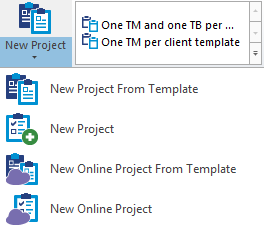
What can you do?
You can get the source documents from your computer, or from a content source. By default, memoQ offers to import local documents:
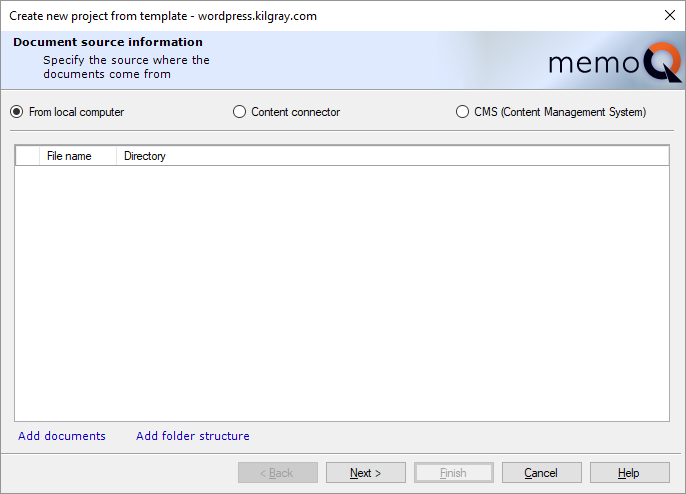
Click Add documents to pick up the documents you need to translate. If you need to work with an entire folder and its subfolders, click Add folder structure instead, then find the folder.
Once this is done, click Next.
memoQ will read the files, and detect their language: that will be the default source language of the project. memoQ will also indicate if it cannot read a document or another.
Can't customize document import here: memoQ imports documents with the settings that are in the project template. If a document was not imported correctly, you can reimport it after the project is created. When you reimport a document, you can change the import settings. On the other hand, you can customize the document import settings in a template, but you need to do it before you start creating the project.
To connect your project to a content source, click the Content connector radio button first. The wizard page will change as follows:
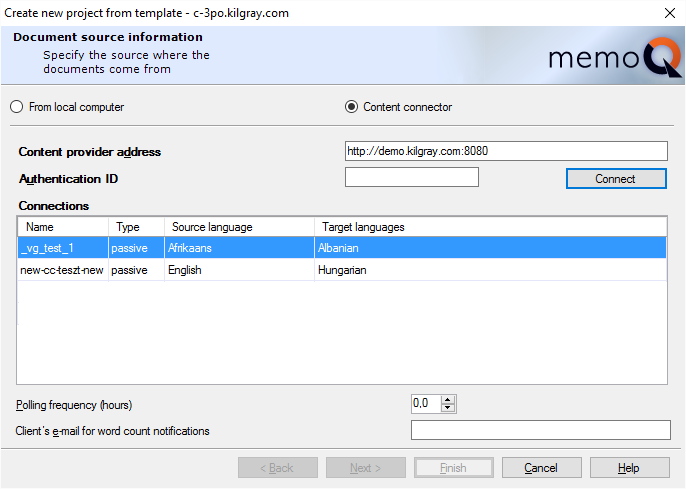
Type the address of the content source in the Content provider address box, and if the content source requires an authentication ID (practically, a password), type or paste it in the Authentication ID box. Then click Connect.
memoQ will list the available content sources in the Connections list. Click the content source you wish to use, and click Next.
memoQ will fetch the documents from the content source, and detect their language.
Template wins over content connector: When you use this template to create a content-connected project, memoQ will use the filter configurations in the template, and not the ones in the content source. When you create a content-connected project from a template, memoQ will ignore the filter configurations that were set up in the content connector.
If memoQ server is connected to a content management system (CMS), the CMS can send translation jobs. When there is a new job, memoQ server needs to create a new online project from it. You can create an online project from a CMS translation job here.
Creating an online project can be automatic: If the CMS dashboard has a workflow for the same connection and the language combination of the job, memoQ server will create the project automatically. You need to create the project manually only if there is no such workflow.
To create a project from a CMS translation job, click the CMS (Content Management System) radio button. The Connections list appears:
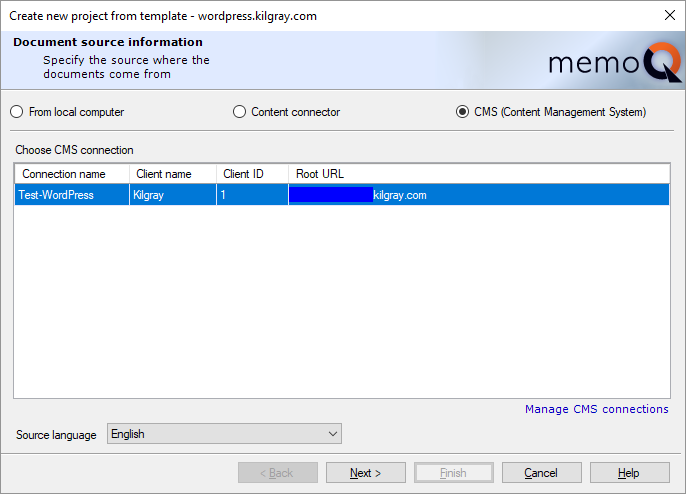
If you do not see the connection you need: Click Manage CMS connections. The Server Administrator opens, with the CMS Connections page. To learn more, see Help about the CMS Connections page of Server Administrator.
Select the connection that sends the translation job. Click Next.
The Select CMS Jobs page appears:
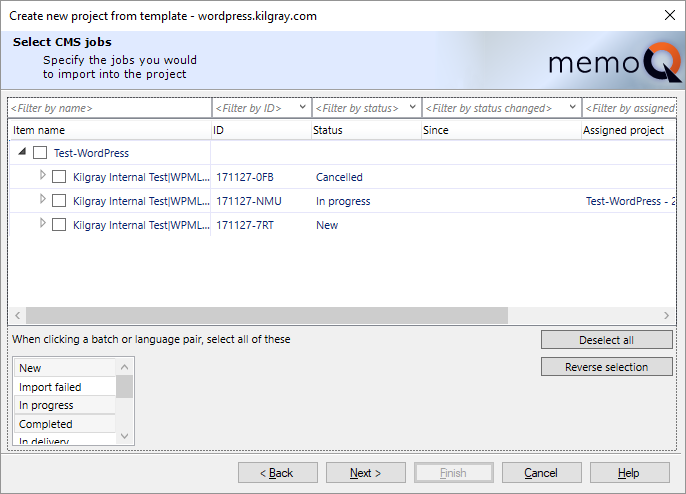
Find the job where the status is New, and check its check box. You can process part of the job. To do that, click the arrowhead at the beginning of the row, expanding the items inside. memoQ will expand the items, first the language pairs, then the documents for each language pair:
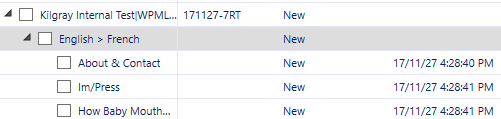
Normally, you would check the check box for the entire job (at the top), but you can pick and choose by checking the check boxes for individual language pairs or documents.
After you make your selection, click Next. The Project template information page appears. (Continue reading from the next section.)
If you need to track your project on Language Terminal, see the next section on this page.
On the second page, select the project template.
Note: If you started this wizard by clicking a template name on the ribbon, the template will already be filled in.
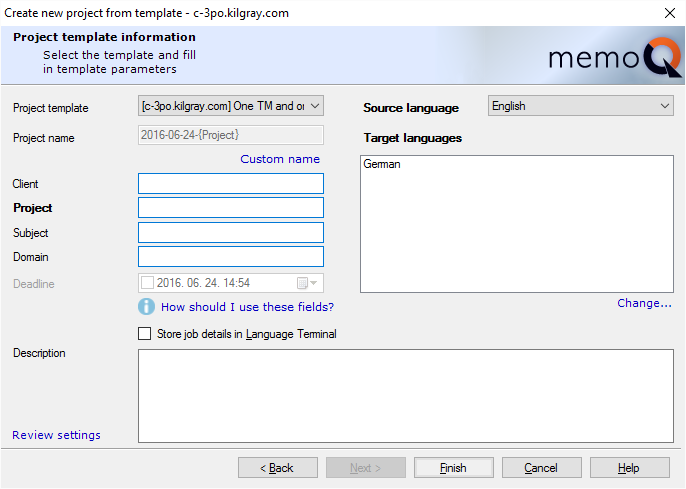
Choose a project template from the Project template drop-down list. The Project name box is automatically filled in. The name is created from the project details, using a format specified in the template. If you wish to use a different name, click the Custom name link to type another name in the Project name box.
If they are defined in the template, memoQ will also fill in the Client, Project, Subject and Domain boxes. If the template contains predefined values for one or more of these fields, you can choose the details from drop-down lists. If there is a drop-down list, you can't type free text.
The Source language box is already filled in. (memoQ recognizes the language of the documents.) You can choose a different language, though.
Below the Target languages list, click Change, and in the Select target languages window, select all the target languages you wish to work with.
In addition to the details above, you can set a deadline for the entire project, and you can also type a sentence or two in the Description box. The Description will appear among the details of the project (on the Dashboard), and if this is an online project, memoQ will display it for those users who check out the project on their computers.
To track the project on Language Terminal: Check the Store job details in Language Terminal check box. To learn more, see the next section on this page.
To review all the project settings, including those that come from the template: Click Review settings. The Template overview window appears.
Click Finish: memoQ creates the project.
On the second page, select the project template.
Choose a project template from the Project template drop-down list. The Project name box is automatically filled in. The name is created from the project details, using a format specified in the template. If you wish to use a different name, click the Custom name link to type another name in the Project name box.
If they are defined in the template, memoQ will also fill in the Client, Project, Subject and Domain boxes. If the template contains predefined values for one or more of these fields, you can choose the details from drop-down lists. If there is a drop-down list, you can't type free text.
If you start by clicking a template name on the Project ribbon, the template will already be filled in.
Check the Store job details in Language Terminal check box.
Template may turn it on: The template you choose may contain a setting to track the project in Language Terminal. In this case, the check box will already be checked.
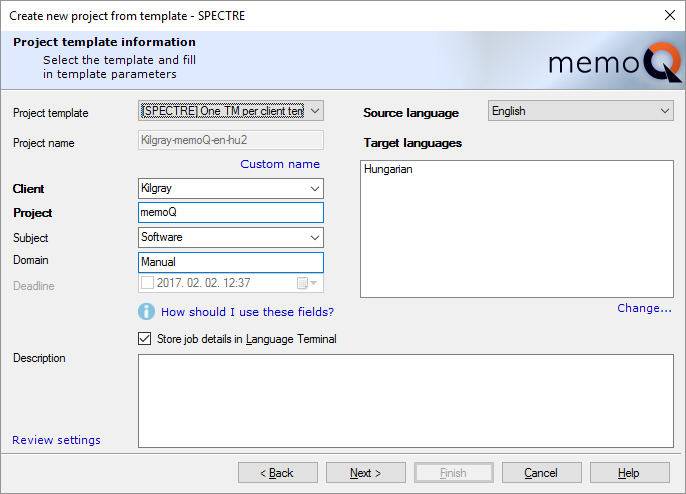
The Client and Subject boxes become drop-down lists. You must choose a client and a subject field from the list that you already have on Language Terminal.
To add a new subject field on Language Terminal: Visit the Subject fields page in the Language Terminal profile of your organization.
To add a new client on Language Terminal - troubleshooting: Currently, you cannot add a new client in this wizard or on Language Terminal itself. To add a new client, start creating a project without a template. Check the Store job details in Language Terminal check box there, add the client, then cancel that wizard. Then return to the Create new project from template wizard, and choose the client you just added.
The Source language box is already filled in. (memoQ recognizes the language of the documents.) You can choose a different language, though.
Below the Target languages list, click Change, and in the Select target languages window, select all the target languages you wish to work with.
You can choose from languages that are already there in your Language Terminal profile.
To add new languages: Use the Languages section of the Organizational profile page of your Language Terminal profile.
To give others an idea about this project, type a sentence or two in the Description box. The Description will appear among the details of the project (on the Dashboard), and if this is an online project, memoQ will display it for those users who check out the project on their computers.
To review all the project settings, including those that come from the template: Click Review settings. The Template overview window appears.
Click Next. memoQ moves on to the Language Terminal settings of the project.
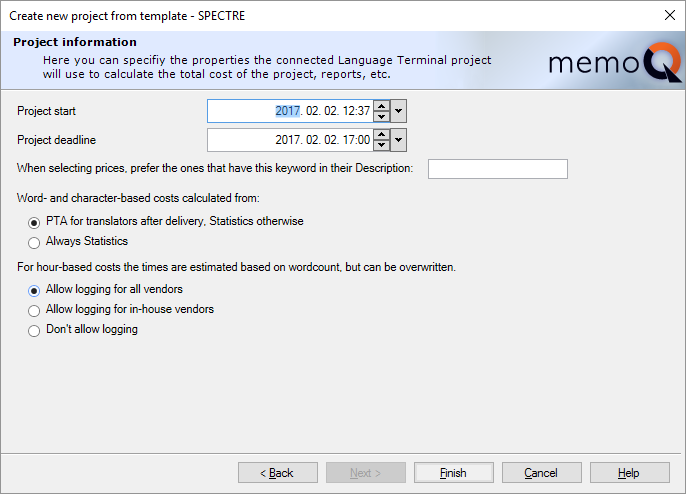
- Set the start date and the overall deadline for the project. Choose two dates in the Project start and in the Project end boxes.
- memoQ can calculate the costs of the project. Your profile may contain several pricing strategies, which can be used for calculating the cost of translation or reviewing, and it can depend on the language pair, the vendor, and on keywords that are there in the description of the pricing strategy. You can use the keywords to categorize the pricing strategies, and on the Project information page, you can type keywords to choose the right pricing strategies.
To view and change pricing strategies: Visit the Pricing strategies page of your Language Terminal profile.
- Choose how memoQ should calculate the costs. Before the documents are translated, all you have is the analysis. Those numbers must be multiplied with the prices in the pricing strategies. However, after the documents are translated, you can use the post-translation analysis. The post-translation analysis tells you what matches have actually been used, rather than what matches could be used (that's what the analysis says). Normally, memoQ will use the post-translation analysis. If you need to use the analysis all along, click the Always Statistics radio button.
- Choose how hours should be calculated. Sometimes reviewing is paid by the hour. (It happens in translation, too, but it is not as common.) To calculate the cost, memoQ must be able to count the hours. memoQ will calculate the hours from the word count, but participants can also log time in the project. Normally, memoQ allows everyone to do this. If you want to restrict this to in-house translators and reviewers, click the Allow logging for in-house vendors radio button. To prevent people from logging time at all, click the Don't allow logging radio button.
Click Finish: memoQ will create the project, and open it in a new memoQ online project window.
When you finish
To create the online project: Click Finish.
memoQ online project opens: memoQ opens the new project in a new memoQ online project window. The project will be on autopilot.
To return to memoQ's Dashboard, and not create a project: Click Cancel.
If you need to check the documents (for example, check if the segmentation or pre-translation is correct): Check out a local copy, and do whatever you have to do in the translation editor. The rest happens in the memoQ online project window.
- Add translators and reviewers to the project. To do this, use the People pane of the memoQ online project window. If you use Language Terminal, you may want to add internal translators and reviewers mostly. If you use Language Terminal, you can check how busy each participant is.
- Still on the People pane of the memoQ online project window, use the Languages and roles tab to tell memoQ about the role and language pair of each participant.
- On the Translations pane, assign or auto-assign translators and reviewers to each document. If you use Language Terminal, you can check how busy each participant is.
- Using Language Terminal? Check the costs. Use the Finances pane to check and choose the prices.
- Finally, launch the project: On the Online Project ribbon, click Launch Project. All participants will receive an e-mail about the work they need to do, and memoQ server will start tracking the status of each document.