Import TIPP package
The TIPP package format is part of the Interoperability Now! initiative. It aspires to make it easier to pass projects and assignment packages among different translation tools. TIPP also has the objective to make resources and other settings interoperable among tools.
memoQ is part of the Interoperability Now! initiative, and has full support for TIPP packages and XLIFF:doc documents.
Can't create TIPP package: currently, memoQ cannot generate a TIPP package. It can import TIPP packages and export response packages.
From a TIPP package, you can create a local project only.
How to get here
- Save the TIPP package file to your Documents folder. (Or, use any other folder that you can easily open.)
- On the Project ribbon, click Import package.
- An Open window appears. Find the folder where the package file is, and double-click the file. The Import TIPP package wizard starts.
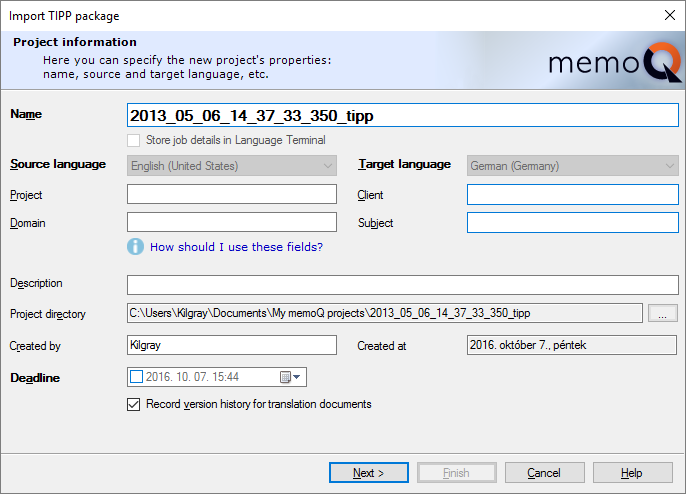
What can you do?
Import the TIPP package in a local project.
The first page of the Import TIPP package wizard is the same as the Project information page of the New memoQ project wizard.
memoQ automatically suggests a project name and fills in the languages.
The Project, Client, Domain and Subject values are also copied from the SDL Studio package.
You can change the details here.
To proceed: Click Next.
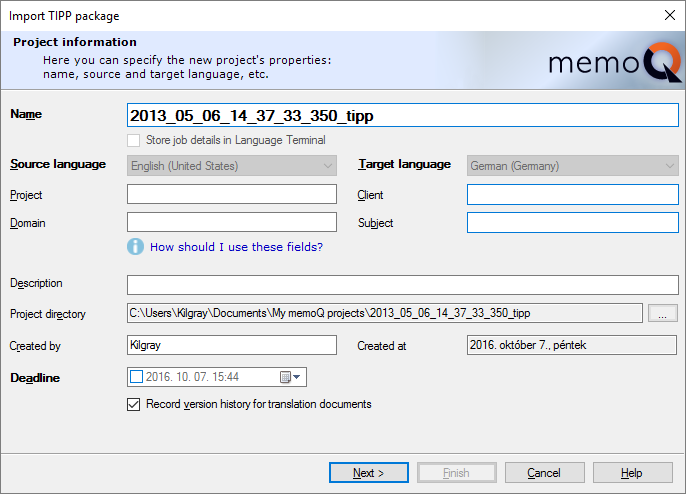
In the second page, you can choose how the documents and translation memories are imported.
Normally, memoQ imports the translation memories. If you don't need them - because you have better translation memories and term bases on your computer - clear the Import translation memories check box.
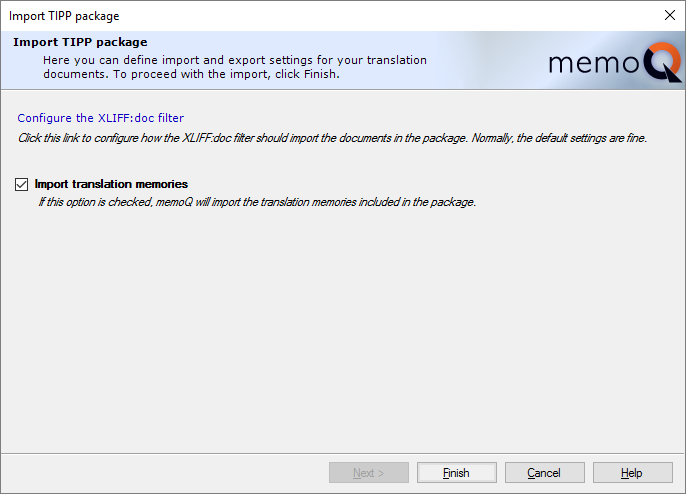
You may need to customize the import of the XLIFF:doc documents in the package. Normally, the default settings will do. But if not, click Configure the XLIFF:doc filter.
To learn more about configuring the XLIFF:doc filter: See the Help topic about the Document import settings window.
There is always a translation memory: If the TIPP package doesn't contain a translation memory, memoQ creates a new one. It will automatically become the working translation memory. If there are several translation memories in the package, memoQ automatically chooses one as the working one. Check this in Project home after the import is complete.
To create the project: On the second wizard page, click Finish.
When you finish
To import the package, and open the project in Project home or in memoQ online project: On the last page of the wizard, click Finish.
To return to the Dashboard, and not import the package: On any of the pages, click Cancel.
After the translation is finished: Export response package
When the translation is finished, you need to export a return package.
- Open the project that you imported from the TIPP package.
- In Project home, choose Translations.
- Select any of the documents.
- On the Documents ribbon, click Export. Or, click the down arrow below the Export icon. From the menu, choose Export (Stored path). memoQ exports the TIPP response package.
To export individual XLIFF:doc files: Select the documents you want to export. On the Documents ribbon, click the down arrow below the Export icon. From the menu, choose Export (Dialog).
- Choose a folder and a name for the return package.
To send the package: Open the folder where you saved the delivery package. Attach the package file to an e-mail, and send it to your client or your project manager.
TIPP features and settings supported by memoQ
memoQ supports the standard TIPP task type only: Translate-Strict Bitext. In a TIPP request of this task type, documents are stored in the XLIFF:doc format.
Supported and unsupported features
|
Process TIPP created by other tools |
Yes |
|
Prepare TIPP for other tools |
No |
|
Encryption |
No. Encrypted packages are not supported for now. |
|
Digital signature |
No, ignored for now. |
|
Standard task types |
Translate-Strict-Bitext only. |
|
Custom task types |
No |
|
Reference files |
No. |
|
Structured Translation Specification |
No. |
|
Metrics files |
No. |
XLIFF:doc import settings
XLIFF:doc is the XLIFF flavor used in TIPP packages.
When you import a TIPP package, the translatable files are in XLIFF:doc format. When the XLIFF:doc file contains an HTML preview, then you have a translation preview in memoQ.
Note: memoQ does not support the splitting and joining of segments in XLIFF:doc files.
Note: When a XLIFF:doc file contains several files, then they are imported as individual documents. These individual translation documents in memoQ are exported back into one single XLIFF:doc file.
XLIFF:doc features supported by memoQ
memoQ supports the majority fo XLIFF:doc features. The following table gives an overview of supported features in memoQ:
|
Multiple source files in one XLIFF:doc |
Yes |
|
HTML preview |
Yes |
|
XSL preview |
No |
|
Restrictions on joining and splitting |
No join and split at all |
|
Statuses |
Yes |
|
Info stored in TU after applying a TM etc. hit |
Yes |
|
Last edited by/at info |
Yes |
|
Yes |
|
|
HTML representation of tags |
Yes |
|
Notes for whole doc and TU (source or target) |
Yes |
|
Notes for embedded matches in alt-trans |
No |
|
TM matches embedded into a TU |
Yes |
|
Obey rules for embedded TM matches |
Yes |
|
Match quality and dx:glorious-match |
Yes |
|
dx:match-penalty |
Yes |
|
Yes |
|
|
TU specific TB matches |
Yes |
|
QA hits |
Yes |
|
Revision history |
Later |
Import mapping defaults
When you import XLIFF:doc files from the TIPP package, the files have XLIFF:doc segment status which are mapped to memoQ status as in the table below:
Export mapping defaults
When you export XLIFF:doc files from memoQ, the segment status are as the following in the exported XLIFF:doc files:
|
memoQ status |
XLIFF:doc status |
|---|---|
|
Not started |
new |
|
Edited |
new |
|
Pre-translated |
new |
|
Fuzzy or fragments |
new |
|
Translator confirmed |
translated |
|
Reviewer 1 confirmed |
signed-off |
|
Reviewer 2 confirmed |
final |
|
Machine translated |
new |
|
Rejected |
needs-review-translation |