Startup wizard
In the Startup wizard, you can customize many settings of your copy of memoQ.
How to get here
When you start memoQ for the first time after you install and activate it, the memoQ startup wizard opens.
To open the Startup wizard from memoQ:
- In the upper left corner of the ribbon, click the memoQ tab. The memoQ menu appears.
- In the menu, click Help. The Help pane appears.
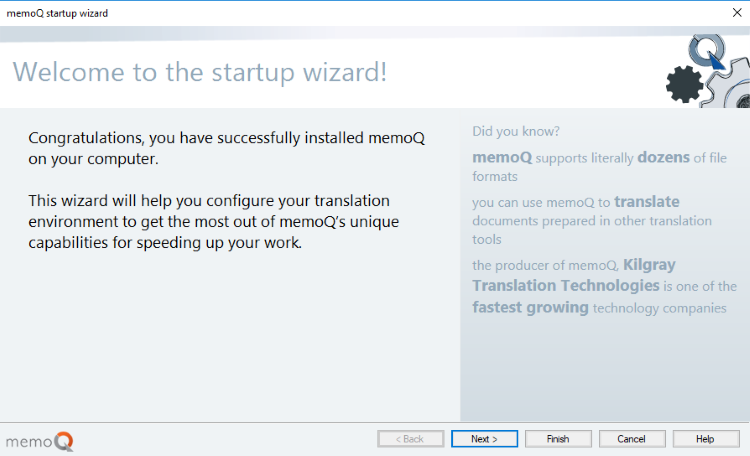
- Click Next.
What can you do?
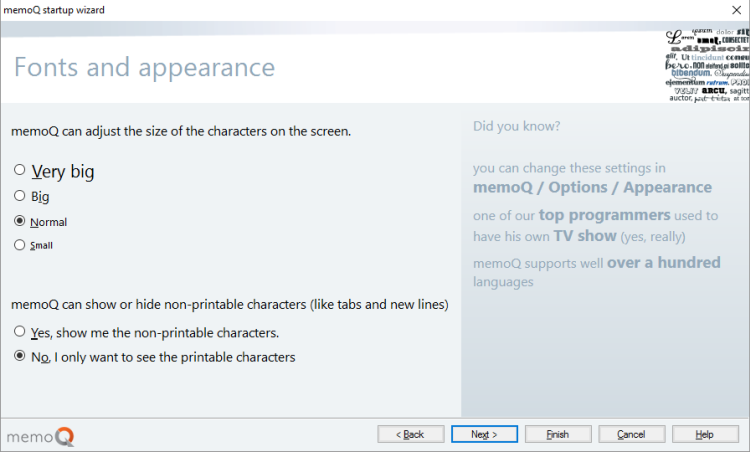
Choose the size of the text for the translation editor: Choose from the four radio buttons at the top. This does not change the size of text in any other parts of memoQ.
Normally, memoQ does not show non-printable characters (spaces, non-breaking spaces etc.) If you need them when you translate, click Yes, show me the non-printable characters.
Click Next.
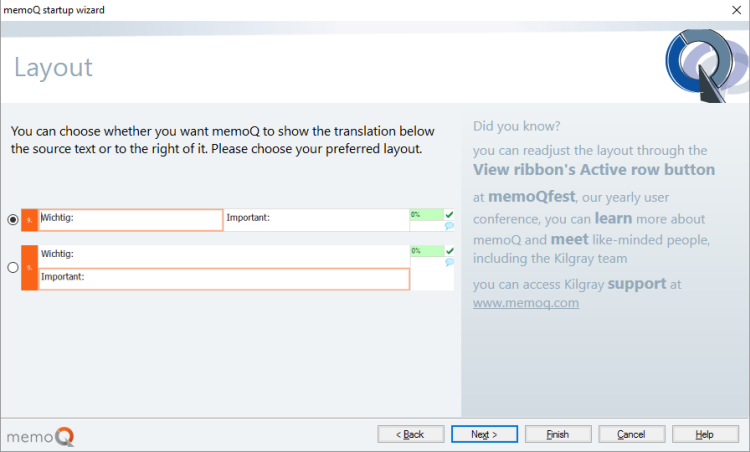
Normally, the translation editor gives you a two-column grid. You can write the translation in the cells on the right.
If you prefer to write the translation below the source text, not next to it: Choose the second radio button.
Click Next.
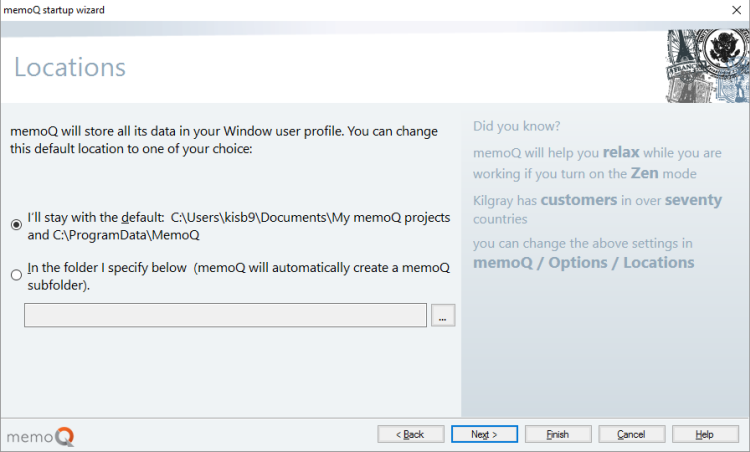
Normally, memoQ opens a folder for your projects inside your Documents folder. This should work in most cases.
However, if you want your projects somewhere else - for example, if your computer has a D drive and it has more free space: Click the second radio button. Next to the box, click the ellipsis  button. A Select Folder window appears. Choose (or create) a folder for your memoQ projects, and click Select Folder.
button. A Select Folder window appears. Choose (or create) a folder for your memoQ projects, and click Select Folder.
Click Next.
To change where memoQ keeps your LiveDocs corpora or other resources: In memoQ, open Options. Choose Locations. Set the folders for your projects and resources.
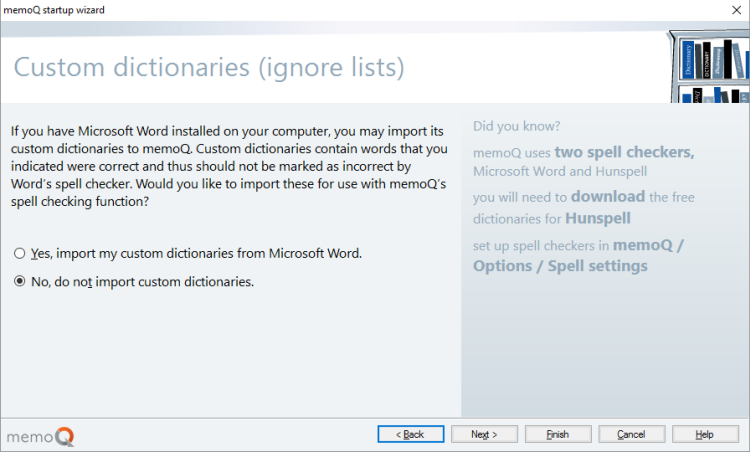
Normally, memoQ will not use the custom dictionaries from Word.
To use the same custom dictionaries as in Microsoft Word, click the first radio button. memoQ will make ignore lists out of them.
Click Next.
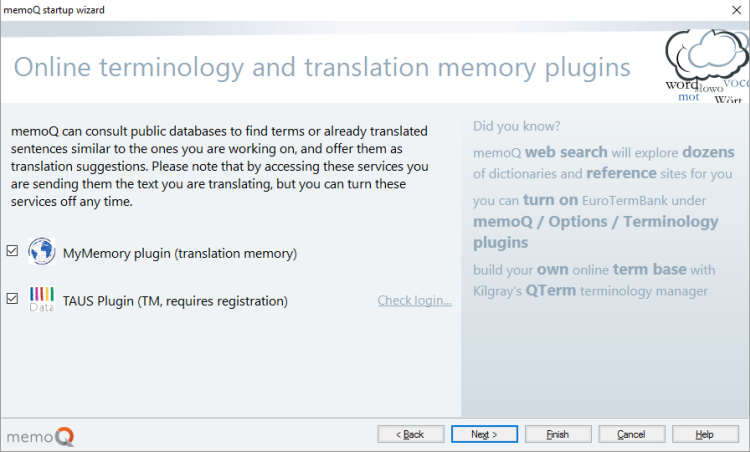
memoQ can use two public online translation memory services: MyMemory and TAUS. Normally, both of them are turned on.
To turn them off: Clear their check boxes.
You need to log in to the TAUS service. To enter or check your user name and password, click Check login next to the TAUS check box.
Click Next.
Language Terminal is a portal where you can track your projects, list your clients, languages, and subject fields, and you can get reports about the finances of your jobs. In addition, you can share translation memories and term bases with others, and you can also use translation memories and term bases that others shared with you.
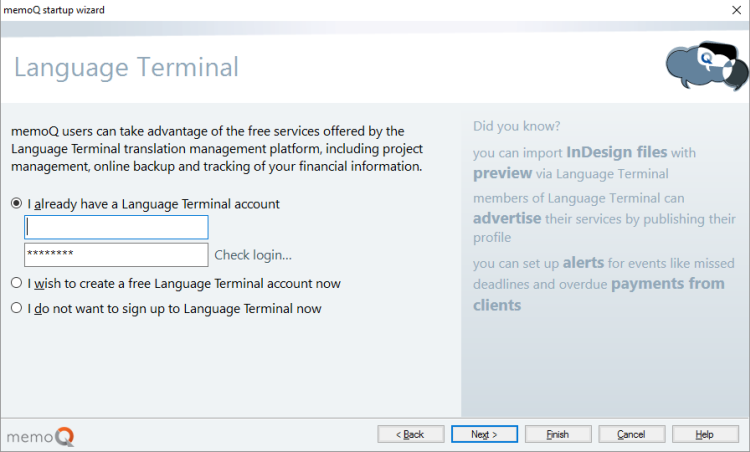
Before you use Language Terminal, you need to sign up.
If you already have a Language Terminal profile, type your user name and password in the two boxes at the top, and click Check login.
To sign up to Language Terminal here, click I wish to create a free Language Terminal account now. If you do this and click next, the Language Terminal account wizard will appear.
To learn more: See Help about the Language Terminal account wizard.
Click Next.
The last page of the Startup wizard reports that you are ready to start working.
When you finish
To start using memoQ: Click Finish.
You can click Finish anywhere in the Startup wizard. And if you have second thoughts about a setting, you can always click Back to return to it.
To return to memoQ without saving your settings: Click Cancel.
Later, you can run the Startup wizard again: To do that, open the memoQ menu. Choose Help. On the right, click Startup wizard.