Term base export settings
You often need to send terminology to other tools - or to other copies of memoQ.
Through this window, you can export a term base from memoQ in a file.
memoQ can export terminology into three kinds of files:
- Text files that contain a table: Each row is an entry from the term base, and each column is a term or a descriptive field from the entry. These are called tab-separated or comma-separated (CSV) files.
- Excel files: XLSX files with a look similar to CSV exports. Normally, they contain only terms and examples, so they are ideal for external terminology review for people who do not have memoQ.
- MultiTerm XML files: XML files that can be imported into SDL Trados Multiterm.
How to get here
- Open the Resource Console. Choose Term bases.
- Right-click the name of the term base you need to export. From the menu, choose Export Terminology.
- Open a project. In Project home, choose Term bases.
- Click the name of the term base you need to export. On the Term Bases ribbon, click Export Terminology.
- Open an online project for management.
- In the memoQ online project window, choose Term bases.
- Right-click the name of the term base you need to export. From the menu, choose Export Terminology.
memoQ remembers your previous settings: you start with the same settings (for CSV) and fields (for CSV and XLSX) that you selected for the last term base export.
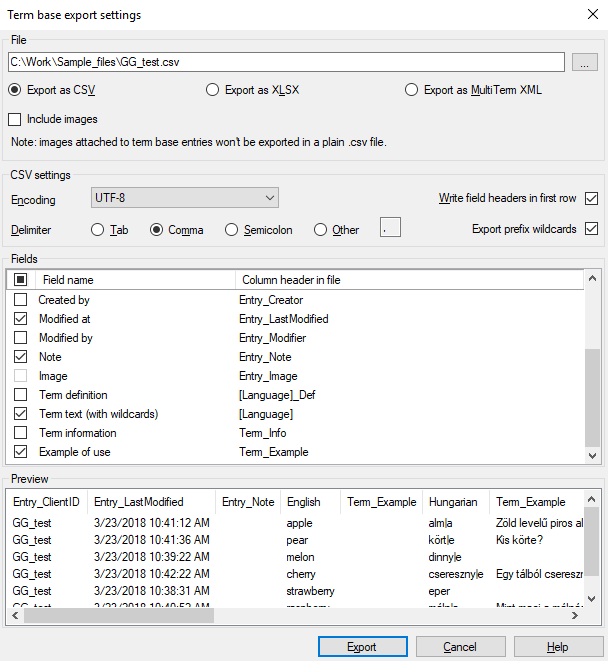
What can you do?
Normally, memoQ exports the term base in a text file, but you can also choose Excel format (which has less options). Always use one of these, unless you know for sure that the exported file will be used in SDL MultiTerm iX or later. In that case, click the Export as MultiTerm XML radio button.
If you choose MultiTerm XML: There will be no other options. If you have images in your term base, memoQ exports them. But memoQ won't export asterisks and pipes in terms. These tell memoQ how to look for the terms in text. But they are useless for MultiTerm.
Choose how:
- Character encoding: Always use a form of Unicode. Normally, memoQ uses UTF-8 to export the term base. Most other tools will accept that. If they don't, you may need to try another one. To use another encoding, choose one from the Encoding drop-down box.
- Choose a character to separate columns: Whenever possible, use a tab between fields. Next to Delimiter, click the Tab radio button. Normally, memoQ puts a comma between fields, but this can cause problems if the language settings are different on the other end. Never use a comma or a semicolon unless the other tool is old and doesn't accept tabs.
Choose what:
- Column headers are always useful: Normally, memoQ exports them. Always leave the Write field headers in first row check box checked, unless you have problems in the other tool.
- If the other end is memoQ, always export asterisks and pipes in terms. These tell memoQ how to look for the terms in text. If the other end is not memoQ, QTerm, Excel, or a plain-text editor - but a different terminology tool: Clear the Export prefix wildcards check box.
- If you have images in your term base, check the Include images check box. memoQ exports the images and puts them in a ZIP file, together with the CSV file.
- Choose fields one by one: Normally, memoQ exports all the fields from a term base. If the other end is memoQ or QTerm, this is the best option. If you're preparing the term base for human reading, you may want to omit some fields. To omit a field, clear its check box. To add or remove all fields, check the check box in the header, on the left of Field name.
Watch the preview: As you set the options, memoQ shows how your file will look like under Preview.
Choose fields one by one: Normally, memoQ exports the Entry ID, Term text (with wildcards), and Example of use fields from the term base. If you're preparing the term base for human reading, this is the simplest option - but you can add any other field as needed. If the other end is memoQ or QTerm, you may want to add all other fields. To add a field, check its check box. To add or remove all fields, check the check box in the header, on the left of Field name.
No images in XLSX: For this format, you cannot select the Image field. If you have images in your term base, they will not go into the export.
Watch the preview: As you set the options, memoQ shows how your file will look like under Preview.
Forbidden terms will appear in red in the export: This way anyone without memoQ can see which terms are forbidden. When you import an Excel file into a term base, memoQ imports terms colored in red as forbidden terms.
When you finish
To start exporting the term base: Click Export. To return to Project home, to the Resource Console, or to memoQ online project: In the progress window, you may need to click Close.
To open the exported CSV file in Excel: Never double-click or drop on the Excel window. Instead, in Excel, click Open. For the file type, choose Text files. Then find and open the file. Excel will start a wizard where you can tell it about the separator, the headers, and the encoding.
To return to Project home, to the Resource Console, or to memoQ online project, and not export the term base: Click Cancel.
 button. A
button. A