Clone term base
You can also create a term base by cloning an existing one. The steps are very similar to creating a new (blank) term base. The term base automatically gets all settings from the term base you are cloning. Change the settings you need before saving the cloned term base.
How to get here
- Open memoQWeb in a web browser. Log in as an administrator, project manager, terminologist, or external user.
- Click the QTerm tab. The QTerm - Home page appears.
- In the list, find the term base you want to import.
- In the term base's row, in the Operations column on the left, click the Clone
 icon. The Clone term base wizard opens.
icon. The Clone term base wizard opens.
What can you do?
Page 1 - Term base properties:
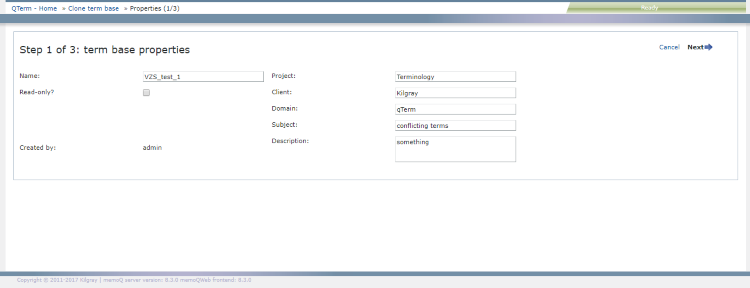
The data fields automatically get values from the term base you are cloning
Change the information fields you want. You have to change the Name field for the new term base.
- To go to Page 2: In the upper right corner, click Next.
- To close the wizard and return to the Home screen without cloning the term base, in the upper right corner, click Cancel.
Page 2 - Languages:

To change the automatically selected languages: Click Show all languages, then, in the alphabetical list, select or unselect languages as needed.
- To go to Page 3: In the upper right corner, click Next.
- To return to Page 1: In the upper right corner, click Back.
- To close the wizard and return to the Home screen without cloning the term base, in the upper right corner, click Cancel.
Page 3 - Definition:
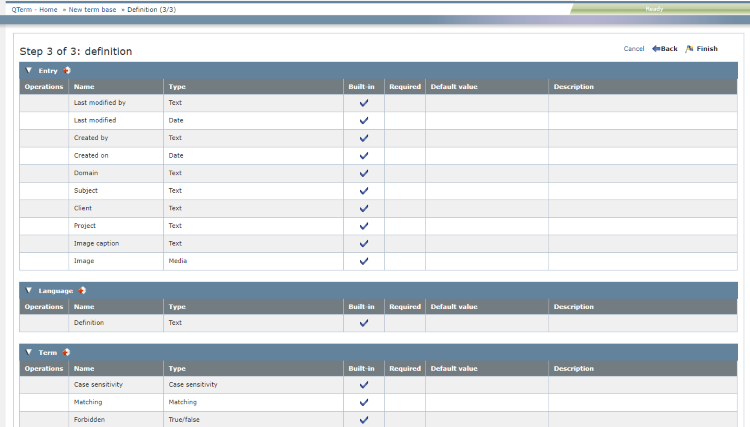
Add, change or remove fields as needed (just like in the New term base wizard).
Built-in fields cannot be edited and deleted: Their Ops column is empty.
When you finish
To return to Page 2: In the upper right corner, click Back.
To create the cloned term base and return to the Home screen, in the upper right corner, click Finish.
To close the wizard and return to the Home screen without creating the term base, in the upper right corner, click Cancel.