This topic is for memoQ 8.7. Have an older version? Click here.
Home
QTerm is a browser-based terminology management system. After logging in, the Home screen appears.
How to get here
- Open memoQWeb in a web browser. Log in as an administrator, project manager, terminologist, or external user.
- Click the QTerm tab. The QTerm - Home page appears. The list displays recently used QTerm term bases.
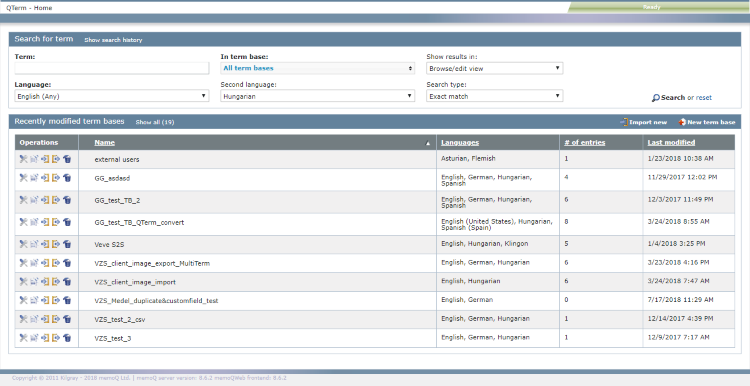
What can you do?
- Enter the search term into the Term field.
- Select a term base in the In term base dropdown OR click the dropdown, and check the check boxes for the term bases you want to search. The top two items, Check all term bases and Uncheck all term bases select or clear all check boxes.
- To change Search type: By default, QTerm uses the Begins with setting and looks for terms beginning with the search phrase. To find the search phrase also inside words, choose the Contains setting. To find only whole words matching the search phrase, choose Exact match.
- QTerm displays two languages at a time. Select the first language (required) from the Language dropdown.
- Optionally, select the second language from the Second language dropdown.
- To start the search: Click Search.
To clear the search conditions: Click Reset.
- To see all QTerm term bases: Above the list, on the left, click Show all. The Term bases page opens.
- To sort the term base list: In the list, click the column header you want to sort by. To reverse the sorting order: Click the same column header again.
- To import terminology data into a new term base: Above the list, on the right, click Import new. The Import term base wizard opens.
- To create a new, empty term base: Above the list, on the right, click New term base. The New term base wizard opens.
- To clone a term base: In the term base's row, in the Operations column on the left, click the Clone
 icon. The Clone term base wizard opens.
icon. The Clone term base wizard opens. - To see a term base's settings: In the term base's row, in the Operations column on the left, click the Settings
 icon. The Term base properties page opens.
icon. The Term base properties page opens. - To import data into a term base: In the term base's row, in the Operations column on the left, click the Import
 icon. The Import term base wizard opens.
icon. The Import term base wizard opens. - To export data from a term base: In the term base's row, in the Operations column on the left, click the Export
 icon. The Term base export wizard opens.
icon. The Term base export wizard opens. - To delete a term base: In the term base's row, in the Operations column on the left, click the Delete
 icon. A confirmation window opens. To delete the term base: click Delete. To keep it: Click Cancel.
icon. A confirmation window opens. To delete the term base: click Delete. To keep it: Click Cancel.
When you finish
To sign out of QTerm: In the top row, click Sign out.