Automated post-translation analysis report settings
When there's a change in a project, memoQ can automatically calculate a new post-translation analysis report. This works in projects that you create from project templates.
For example, you can set up a project template to run post-translation analysis automatically after a new document is imported into the project. Then memoQ will do this in all projects that you create from that project template.
Post-translation analysis (PTA) is a report of savings that you have achieved on TM and LiveDocs match rates – after translation is complete.
Normal analysis "predicts" how much you could save on translation memory matches. Post-translation analysis gives you the actual savings.
Post-translation analysis is for finding out how much each translator can bill.
To learn more: See the topic about creating a post-translation analysis report manually.
How to get here
- Open Resource console. Choose Project templates.
To set up a template for online projects: Use an online template for this. Choose your memoQ server at the top of Resource console. Click Select.
- Select the project template that you want to set up with automated actions that use custom scripts. Right-click the selection, and click Edit.
- In the Edit project template window, choose Automated actions. Click the Project automation tab if you don't see it at first.
- Under Available triggers, click an event when you want memoQ to calculate the post-translation analysis. For example, if you want to run this after a document is imported, click After document import.
- Next to Actions added to the selected trigger, click the + sign. The Select actions you want to add to the trigger window appears.
- Click Run post-translation analysis. The Automated post-translation analysis report settings window appears.
If you can't add this action because it's already there: Under Actions added to the selected trigger, click Run post-translation analysis. Next to the list, click the Settings![]() button. The Automated post-translation analysis report settings window appears.
button. The Automated post-translation analysis report settings window appears.
The window looks like this if you're setting up the template for a local projects (the eye in the Edit project template window is closed):
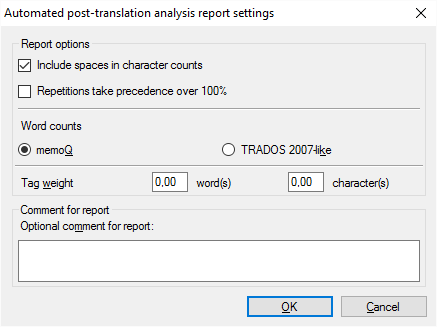
The window looks like this if you're setting up the template for online projects (the eye in the Edit project template window is open):
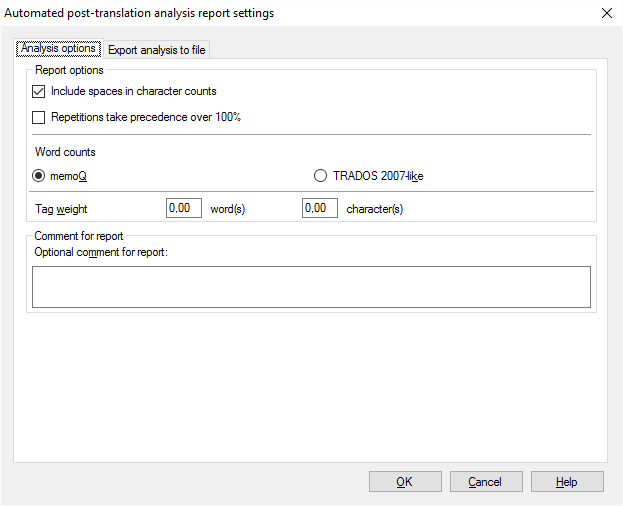
What can you do?
In most cases, especially when you translate from English, the work is measured by the word count of the source text. But in some markets or subject fields, translation is measured by the number of characters.
In the resulting table, memoQ always gives you the character count as well as the word count. In most cases, you need to count the spaces, too.
Make sure that the Include spaces in character counts check box is checked. memoQ counts every space separately. Two spaces right after each other count as two, not one.
Check the Repetitions take precedence over 100% check box. Normally, it's checked, and there's no reason you would need to clear it.
Some document formats bring along a lot of inline tags in the text. Such formats are XML, HTML, PDF, InDesign, sometimes Microsoft Word - and potentially many others.
Inserting these tags in the right places can be a lot of work. The analysis report must reflect that.
Normally, memoQ counts tags, but in a separate number. That is not easy to include in the final word count.
To set this up, you can count tags as words or characters.
In the Tag weight row, type a number in the word(s) box. For example, if you type 0.25, memoQ counts one word after every four inline tags - or one-quarter word after every tag.
You can also count this with the characters. Type a number in the character(s) box. For example, if you type 2, memoQ counts two characters after every tag.
You can create several post-translation analysis reports in a project. For example, this happens if the translators deliver at very different times.
When there are multiple reports, you need to know when and why each of them was created. When you create a report, make sure you always type a description in the Optional comment for report box.
Don't use Trados 2007-like word counts: Normally, memoQ counts words like Microsoft Word does. In the past, when Trados 2007 or earlier (Trados Translator's Workbench) used to be a dominant translation tool, it was important that memoQ could produce similar word counts - so that translation companies could compare them. This is no longer the case. Use the Trados 2007-like word counts only if your client still works with an early Trados version, and they insist on using it.
You can save the report automatically on a server in online projects. While the project is running, you can download the reports from the server, from the project file store.
Before you set this up, you need to open the eye in the Edit project template window. (Click it if it's not open.) After that, you can add the Create analysis report action to the project template.
- Click the Export analysis to file tab.
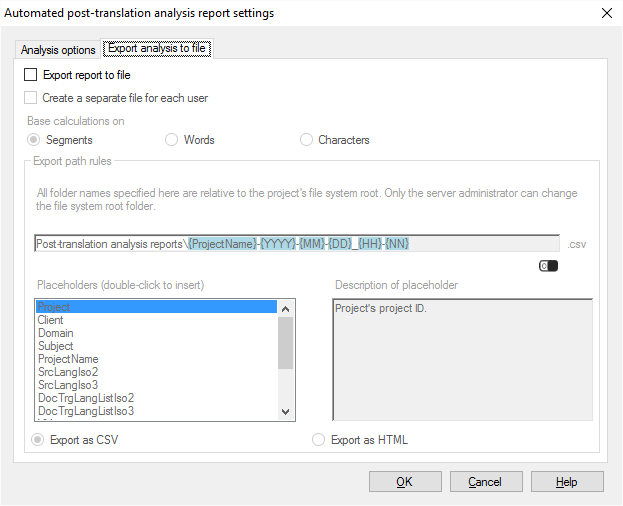
- Check the Export report to file check box.
- If the project has several target languages, and you need separate billing data for each translator: Check the Create a separate file for each user check box. memoQ server creates as many report files as the number of translators who confirmed at least one segment in the project.
- In most cases, you use word counts: Click the Words radio button. Unless you are using character counts: Then click the Characters radio button.
- Under Export path rules, set up the folder and name of the report files. You can use placeholders, so that memoQ server takes the name from the name of the project, the date or time when the report was created, the project languages, and so on. memoQ fills in the placeholders with actual details in ongoing projects that are created from this project template.
There is a fixed main folder: memoQ server saves the report to the project's file store. This is a folder on the server. Only a system administrator can change the location of that folder.
Normally, memoQ server saves the reports in a folder called Post-translation analysis reports, and the name is put together from the name of the project, and the date and time when the report is created.
You can change this: You can add folders to the path, or you can use different placeholders in the name. You can also use these placeholders in the names of the folders. Don't change Post-translation analysis reports, though.
- Project: Contents of the Project field of the project. This is not the project name.
- Client: Contents of the Client field of the project. Normally, the name of the end-user of the translation.
- Domain: Contents of the Domain field of the project. Normally, the narrower subject or the genre of the source documents.
- Subject: Contents of the Subject field of the project. Normally, the subject field of the source documents.
- ProjectName: The full name of the project. memoQ and memoQ server use this name to identify the project.
- SrcLangIso2: Two-letter code of the source language of the project.
- SrcLangIso3: Three-letter code of the source language of the project.
- TrgLangListIso2: List of two-letter codes of the target languages of the project.
- TrgLangListIso3: List of three-letter codes of the target languages of the project.
- YY: The year when the report is created, in two digits.
- YYYY: The year when the report is created, in four digits.
- MM: The month when the report is created, in two digits.
- DD: The day when the report is created, in two digits.
- HH: The hour when the report is created, in two digits.
- NN: The minutes when the report is created, in two digits.
- Finally, choose the format of the report:
When you finish
To add the action to the project template: Click OK.
The report won't run when you click OK: To get the post-translation analysis report automatically in an ongoing project: Create a project from this project template, and start working on it. Check the Reports or the Overview / Reports section for the new reports.
To return to the Edit project template window, and not add an action to the project template: Click Cancel.