Create edit distance report
An edit distance report shows how much work was done on a project - by a translator or a reviewer. It doesn't show the time spent on the project. For that, there is the editing time report.
An edit distance report shows how much existing translations had to be changed.
- When the report measures the work of a translator: It shows how much change they had to make to translation memory matches.
- When the report measures the work of a reviewer: It shows how much the translator's work had to be corrected.
Only delivered documents and confirmed segments: The edit distance report gives you numbers for the entire project. But it runs on those documents only that were delivered, and on segments that were confirmed.
When memoQ calculates the edit distance report, it computes how much you need to edit the first text to get the second one. The difference appears in words or in percent, depending on your choice:
- Levenshtein: The difference is shown in words.
- Fuzzy: The difference is shown in percent. memoQ also groups the results by percent ranges, similarly to fuzzy ranges in analysis reports.
The distance is 100% if there was no match: If you are measuring the work of the translator, and the translation had to be written from scratch because there was no match: The edit distance will be 100% (or the number of words in the translation).
How to get here
Open a local project. In Project home, choose Overview. Click the Reports tab. Under Edit distance report, click Create new report now.
In online projects: Open an online project. In the memoQ online project window, choose Reports. Under Edit distance report, click Create new report now.
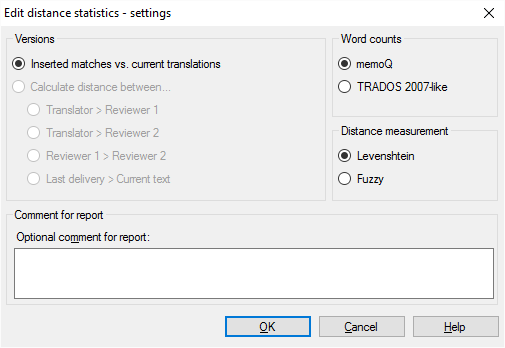
What can you do?
Set up how memoQ should count words and characters. Remember: memoQ counts words and characters to calculate the speed of translation. That means the number of words or characters translated per hour.
Click the Inserted matches vs. current translations radio button. For distance measurement, choose Levenshtein.
To give you an idea of how much the translator worked: This compares the translator's work to the translation memory matches that were inserted in the segments.
To get the amount of work in words, use the Levenshtein method to measure the distance. It makes more sense to see how many words a translator worked - as opposed to how much of the inserted text was changed. In an average translation job, many segments are translated from scratch, without inserting a match first.
Use Fuzzy only if the work was similar to editing: Counting in percent is useful if there was a match for most segments. This happens if you upgrade a translation to a new version, and there is little difference. Or, when there was machine translation and you need to fix machine-translated segments.
Confirmed segments only: memoQ calculates the edit distance for those segments that are already confirmed.
Click the Calculate distance between radio button, and the choose the versions you want to compare.
Doesn't work in "normal" local projects: You can use the reviewer's edit distance report in online projects mostly, or in local projects that are distributed through packages. These are projects that have translation and review. In addition, the translation and review steps must not overlap. (You can choose this when you set up an online project.)
Normally, you would compare the reviewer's text with the translator's version, and compute - in % - how much of the translator's text was changed. More specifically, these are your choices:
- Translator > Reviewer 1: For cost analysis: Choose this if you want an estimate of the cost of the first reviewing pass. For quality assurance: Choose this if there is a Reviewer 1 in the project, and they do most of the editing.
- Translator > Reviewer 2: For cost analysis: Choose this if you need the overall cost of human editing. For quality assurance: Choose this if you want to get an overview of the quality of translation. You get a fairly reliable number if Reviewer 2 works along clearly defined guidelines, avoiding most preferential edits.
- Reviewer 2 > Reviewer 1: For cost analysis: Choose this if you need the cost of the second editing phase. For quality assurance: Choose this if you want to evaluate the work of Reviewer 1.
- Last delivery > Current text: Choose this if you're the reviewer, and need to know how much you worked.
Percent or words? Choose Levenshtein if you need the edit distance in words. Use this number to get an idea of the time and money needed to do appropriate editing. Choose Fuzzy to get a percentage. Look at the overall percentage only. Use this number if you want an idea about the quality of translation.
You can ask for several editing time reports in a project - for different purposes and different reasons. For example, if a team of translators works on the job, you may want to take the speed of each translator separately.
When there are multiple reports, you need to know when and why each of them was created. When you create a report, make sure you always type a description in the Optional comment for report box.
Don't use Trados 2007-like word counts: Normally, memoQ counts words like Microsoft Word does. In the past, when Trados 2007 or earlier (Trados Translator's Workbench) used to be a dominant translation tool, it was important that memoQ could produce similar word counts - so that translation companies could compare them. This is no longer the case. Use the Trados 2007-like word counts only if your client still works with an early Trados version, and they insist on using it.
When you finish
To get the edit distance report: Click OK.
To return to the Overview pane without generating the report: Click Cancel.
memoQ adds the analysis to the Reports tab of the Overview pane, in a new row under Edit distance report. The new analysis will be the first one. In the first row under Edit distance report, click show. It looks like this if you use Levenshtein counts:

It looks like this if you use Fuzzy counts:
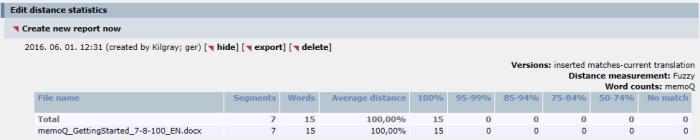
Click hide to hide the report. Click export to save the report in a CSV file. Click delete to delete the report.
To get a new report because the project changed, simply click Create new report now again. That adds yet another line to the list of reports.