Create Muse
A Muse is a resource – a statistical database – that offers hints for predictive typing.
A Muse guesses the next work or expression, computing from the source text and the translation that was already typed. In a way, the Muse is similar to a statistical machine translation module, but it can be more precise - because it does not have to guess an entire sentence, just the next few words.
A Muse is bilingual: In a project, you can use a Muse if it has the same language pair as your project.
How to get here
Open the Resource Console. Choose Muses. Under the list, click Create new.
From a project: Open a project. In Project home, choose Muses. On the Muses ribbon, click Create/Use New. This command creates the Muse, and adds it to the project.
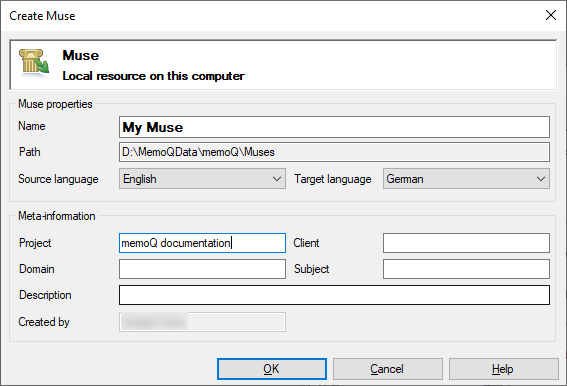
If My Computer is selected in Resource Console or at the top of the memoQ window
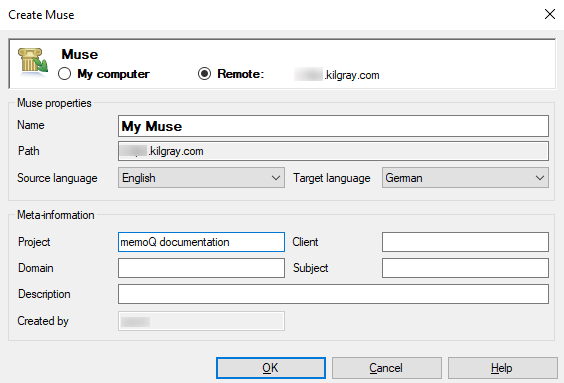
If a memoQ server is selected in Resource Console or at the top of the memoQ window - even if you come from a local project
What can you do?
- Type a name in the Name box. The name must be unique on your computer - or on the server where you're creating it.
- In the Source language and the Target language drop-down boxes, choose the languages of the Muse.
Cannot choose languages when coming from a project: If you start creating a translation memory from a project, the translation memory will have the languages of the project. You cannot change it.
- Describe the future contents of the Muse in the Description box. Never leave it empty: think of other people who may need to use this Muse.
- To protect the Muse against accidental changes: Check the Read-only check box. memoQ won't let anyone make changes to it - until you clear the Read-only check box in the Properties window for the Muse.
When you finish
To create the Muse: Click OK.
After you click OK, the Train Muse window opens automatically. Choose translation memories and LiveDocs corpora: memoQ will use the contents of these to compute the statistics in the Muse. Click OK. The Muse is created when the training finishes.
To learn more: See Help about the Train Muse window.
To return to the Resource Console or to Project home, and not create a Muse: Click Cancel.