This topic is for memoQ 9.0. Have an older version? Click here.
Extend deadline
When you get an alert that a deadline is missed, you can extend the deadline for the user.
Project managers only: This works for online projects. You can't manage online projects from memoQ translator pro.
How to get here
- Open memoQ. But don't open any projects.
- In the Dashboard, go to your memoQ server. The list of online projects appears.
- Select the project that has problems. (In the list, it will have an alert sign on the left.) At the top of the list, click Alerts
 . The Alerts pane appears.
. The Alerts pane appears. - Point to a "missed deadline" alert, and click the Change deadline
 icon. The Extend deadline window appears.
icon. The Extend deadline window appears.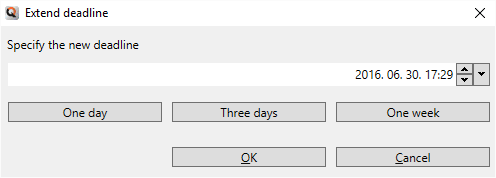
What can you do?
- To give just one more day, three more days, or one more week: Click One day, Three days, or One week.
- To give a different deadline, or to set an exact time: Type or choose a date and a time in the Specify the new deadline box. To get a date selector, click the down arrow on the right.
When you finish
To set the new deadline, and return to the Dashboard: Click OK.
To return to the Dashboard, and not set a new deadline: Click Cancel.