PM dashboard: Alerts
Alerts draw your attention to projects where you have tasks to do as a project manager. You get an alert when a deadline is missed, or when a project isn't launched. But there's an alert when a project is completed and you need to export the translations.
On the Dashboard, the Alerts pane finds the problem projects for you. You don't need to open every one of them regularly. This saves a lot of time.
To learn where to go from the Dashboard: See the main topic.
This is the project management dashboard: You see this Help page because you come from the project manager edition of memoQ. If you need the page about the translator's version, click here.
Alerts work for online projects only: If you're viewing the list of projects from My Computer, you won't get alerts.
How to get here
The Alerts pane doesn't appear automatically. To display it: Click the Alerts button above the list.
Selected projects only: memoQ lists the alerts for the selected projects only. If no projects are selected, memoQ shows the Alert summary for all projects on the list.
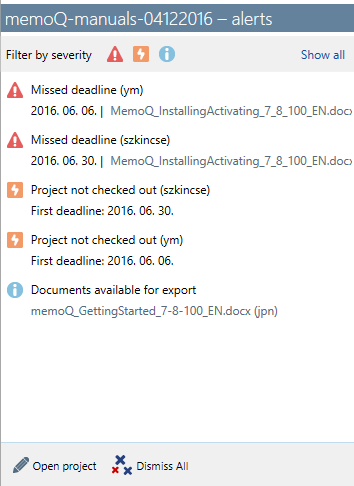
Alerts for one project
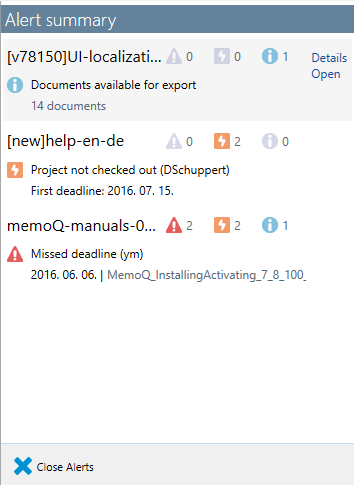
Alerts for all selected projects
What can you do?
If one project is selected, you get all the alerts for that project.
Alerts are grouped by how serious they are. This is called severity.
There are three groups of alerts:
- Error: Red alert sign. This can be a missed deadline or the failure of an automatic action.
- Warning: Orange lightning bolt. You see this when project hasn't been checked out by someone or when the progress of the project is slow. (From the speed so far, memoQ can check if it's possible to finish the project by the deadline.)
- Information: Blue information sign. This is harmless, but you may still need to do something about it. For example, you see this when some or all documents are ready for export from an online project.
To hide alerts of a specific severity: Click one of the icons at the top of the Alerts pane. The icon goes gray, and alerts of that sort disappear. To display them again, click the gray icon.
![]()
User name is there when necessary: If an alert is about an action - or the lack of action - of a user, the user name is added to the alert in parentheses.
- Open the project for management if there are many alerts: At the bottom of the Alerts pane, click Open project. memoQ opens the project in the memoQ online project window.
- Don't use Dismiss All: Although there's a Dismiss all button at the bottom of the Alerts pane, it's not recommended to use it. Alerts occur for a reason. You ought to review them one by one. Unless it's an experimental project with no hard consequences of failure.
There are commands for each alert, too. Point to an alert: Command icons will appear.

The command icons are:
- Send e-mail to user: Opens the default e-mail program with a new empty message. You can send a reminder in your own words.
- Reassign: Opens the Reassign window to give the documents to someone else.
- Change deadline: You can extend the deadline for the user (if time still permits). Opens the Extend deadline window.
- Dismiss: Removes the alert from the list. Don't dismiss an alert if you're not completely sure that there's nothing to do with it.
- Open the Alerts pane for just one project.
- Find the Missed deadline alert. Because a missed deadline is an error, it should be towards the top of the list.
- Point to the alert. Click the Change deadline
 icon.
icon.
- The Extend deadline window appears. Set a new deadline in there. Click OK.
If several projects are selected: The Alert summary appears. It has one line for each project. The line shows the latest alert of the highest severity.
If no projects are selected: The Alert summary appears for all projects in the list. (If the project list is filtered, the summary is for the filtered list only.)
To go into details: You need to choose one project.
- To see all the alerts for a project: Under Alerts summary, point to the project. Click Details. The Alerts pane appears for just that project. To deal with the list of alerts: See the section at the top of this page.

- To open the project for management (if there are too many alerts, for example): Point to the project. Click Open. memoQ opens the project in the memoQ online project window.