Populate number-only segments
This command will automatically fill in the translations of segments where the source text is just a number. It is useful when you need to translate tables that have hundreds or thousands of cells with nothing but numbers, and documents that contain facts and figures.
In addition to numbers, memoQ recognizes all sorts of placeables – measurements with units, non-translatable items, e-mail addresses, web addresses and other recognizable entities. When a segment contains nothing but one of these, the source text gets copied automatically.
memoQ will not simply copy the numbers: it will change their format, so that they match the target language. To configure how this happens, use the AutoPick settings in your project: on the Translation ribbon, click Translation Settings, choose Predictive Typing and AutoPick, and then click the AutoPick tab. In the AutoPick tab, review the settings in the Number format for target language section, and change them as you see fit. To learn more, see Help about AutoPick.
How to get here
- Open a project. If necessary, you may open a document for editing.
- On the Preparation ribbon, click Populate Number-Only Segments. The Populate number-only segments window opens.
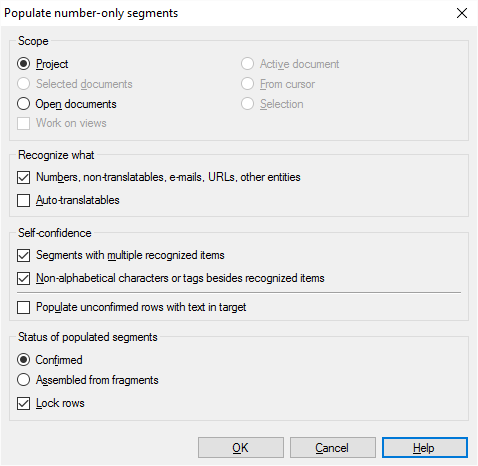
What can you do?
A scope tells memoQ which documents to look at. You have the following options - choose one radio button:
- Project: memoQ checks all segments in all documents of the current project.
- Active document: memoQ checks all segments in the active document. The active document is the one you are looking at in the translation editor. You can choose this only if you are working on a document in the translation editor.
- Selected documents: memoQ checks all segments in the selected documents. You can choose this only if you select several documents in Translations under Project home. It doesn't work when the translation editor is in the front.
- From cursor: memoQ checks segments below the current position in the active document. The active document is the one you are looking at in the translation editor. You can choose this only if you are working on a document in the translation editor.
- Open documents: memoQ checks all segments in every document that is open in a translation editor tab.
- Selection: memoQ checks the selected segments in the active document. The active document is the one you are looking at in the translation editor. You can choose this only if you are working on a document in the translation editor.
- Work on views check box: Check this to make memoQ go through segments in the views in the current project. You can choose this only if there is at least one view in the project.
Use the two check boxes under Recognize what.
Check the Numbers, non-translatables, e-mails, URLs, other entities check box to recognize all the placeables that are defined in the AutoPick settings. Non-translatables have priority over everything else.
For numbers, memoQ will recognize the following:
- measurements even if they are separated from the number with a space;
- sequences such as 4x5 or 3 x 4 x 12;
- entities like serial numbers, car registration plate numbers, etc. (A78/B12, a2r4e3-12ew34 are recognized as numbers);
- characters with /\--* within alphanumberic sequences;
- full-width numbers with full-width comma and period as in U+ff0c;
- formats as .5 for English as a valid number and transforms it to 0.5 or 0,5 into any other non-English languages
- numbers grouped with an apostrophe.
Check the Auto-translatables check box to run auto-translation rules on the contents of the source segment. If the source cell contains auto-translatables in addition to numbers and non-alphabetic characters (but nothing else), the rules will also run. What's more, they will always have precedence over numbers (even if they cover several numbers and other characters), except if the number recognizer recognizes a longer sequence (e.g. a number with a measurement). If the auto-translatable rule also recognizes a non-numerical part, that part will be transformed, too.
If there is extra text, memoQ will not fill in the target: If there are any other alphabetical characters not covered by auto-translatables or numbers, memoQ will not fill in the target cell automatically.
Choose at least one option: You need to check at least one of these check boxes to fill in the number-only segments.
- Segments with multiple recognized items: Check this check box to populate segments with multiple numbers, for example: 2, 4, 7.
- Non-alphabetical characters or tags besides recognized items: Check this check box to populate tags besides numbers and characters like a non-breaking space.
- Populate unconfirmed rows with text in target: Check this check box to populate segments like 5kg or 50%.
AutoPick settings work: If the Insert space to separate unit of measurement check box is checked in the AutoPick settings, that will affect the way measurement units are filled in. For example, you have 5kg in your source. It will be populated to 5 kg.
memoQ will change the status of segments it fills in. Choose a new status under Status of populated segments. You can choose from Confirmed (green) or Assembled from fragments (purple). To lock these segments, check the Lock rows check box.
When you finish
To save the changes, and fill in the segments throughout your document or documents: Click OK.
To return to Project home or to the translation editor, without changing anything: Click Cancel.