Progress windows (online projects)
When you start a lengthier operation on a resource (a translation memory, for example), or on an online project, a special type of progress window opens.
How to get here
Start one of the following operations in online projects:
- Import (document)
- Import with options
- Import folder structure
- Pre-translation
- X-translation
- Statistics
- Create any reports from the Reportspane of an online project
- Export (stored path)
- Export (dialog)
- Export bilingual
- Confirm and update rows
Exporting and importing large resources (mostly translation memories and term bases) also open this kind of progress window, even in memoQ translator pro.
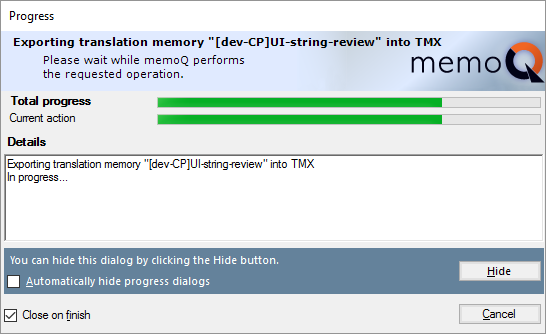
What can you do?
This window means that the operation runs in the background, and you can continue working.
You can even hide this window: Click Hide.
What's more, you can hide all progress windows like this: Check the Automatically hide progress dialogs check box.
To see what tasks run in the background: Open the Task tracker window. To learn more: See Help about the Task tracker.