Resource Console - Font substitution
Font substitution settings tell memoQ to use a different font in the translated document. If the source language uses a different script than the target language, this may be necessary. For example, when a document is translated from Japanese into English, the translated document may need to use a different main font.
How to get here
- At the very top of the memoQ window - in the Quick Access toolbar
 -, click the Resource console (ring binder)
-, click the Resource console (ring binder)  icon. The Resource console window opens, with the Translation memories pane.
icon. The Resource console window opens, with the Translation memories pane. - Under Resource, click Font substitution. The Font substitution pane appears.
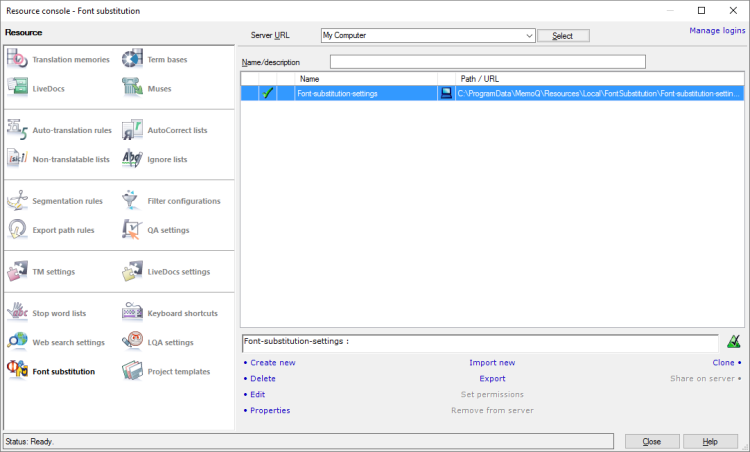
What can you do?
- Under the list of font substitution settings, click Create new.
- The Create new font substitution settings window opens.
- Type a name for the font substitution settings. You may also type a description.
To learn more: See Help about the Create new font substitution settings window.
- Click OK.
Empty resource: When you create a new font substitution profile, it will be empty. To make it work, you need to add items to it. To add new items, edit the font substitution settings.
On your computer or on a server? memoQ will create the font substitution settings at the location shown at the top, in the Server URL box. At first, it is My Computer: memoQ will create the new font substitution profile on your computer. However, you can select a server at the top, in the Server URL box. In that case, memoQ will offer to create the font substitution profule on that server - if you have the permission to do so.
- In the list of font substitution settings, select the one you need to copy.
- Under the list of font substitution settings, click Clone.
- The Clone font substitution settings into a new resource window opens. It's the same as the Create new font substitution settings window.
- Type a name for the font substitution settings. You may also type a description.
To learn more: See Help about the Create new font substitution settings window.
- Click OK.
Normally, memoQ will show font substitution settings from your own computer. However, you can manage online font substitution settings from memoQ servers that you have access to.
To view the font substitution settings from a memoQ server or from a memoQ cloud:
- At the top of the Resource console window, there is a Server URL drop-down box. Type or choose the address of the memoQ server.
- After you type or choose the address of the memoQ server, click Select.
You may need to log in to the memoQ server: If you have not used the server before, the Log in to server window opens. Type your user name and password for that server, and click OK.
- memoQ will show the font substitution settings from that server and from your computer (those never disappear).
Online font substitution settings have the cloud or the sun icon, and the server is shown next to them:

The sun icon means that your computer has automatically downloaded the font substitution settings, so that it can be used in a project without delay.
You must have permission for the font substitution settings: It is not enough to have access to the memoQ server. To use a font substitution profile, you need at least Use permission over the font substitution profile itself. If you are not sure, contact the owner of the memoQ server.
Now you can create or edit font substitution settings on the server, or perform other actions on them. You need permissions over the font substitution settings to do so.
Normally, memoQ shows online font substitution settings only if their server is selected in the Server URL box.
Hovewer, if you frequently use a font substitution profile, you can pin it to the list. To pin an online font substitution profile to the list, click the empty cell at the left of its row:

When a font substitution profile is pinned to the list, it shows a pin in that cell:

When you select another server or My Computer in the Server URL box, the pinned font substitution profile remains on the list.
If there are too many font substitution profiles on the list, you can filter the list. At the top of the Font substitution settings tab, there is a Name/description box.
Type a word or two in the Name/description box. It will narrow the list immediately to those font substitution settings that have those words in their names or descriptions.
To sort the list by a detail or another: Click the column header of the column you need. For example, to sort the list by name, click the Name header at the top of the list.
You can export a font substitution profile into an .mqres file. An .mqres file is an XML file where memoQ saves resources like font substitution settings, QA profiles, TM settings etc. These are called light resources because they don't contain a large amount of linguistic data.
To export a font substitution profile:
- In the list, select the font substitution profile you need to export.
- Under the list, click Export. A Save As window opens.
Or: Right-click the font substitution profile. From the menu, choose Export.
- Find a folder and a name for the file, and click Save. memoQ will export all details from the font substitution settings in the file.
You can also import a font substitution profile from a .mqres file. When you import an .mqres file, memoQ will always create a new font substitution profile.
Because memoQ saves all kinds of resources in .mqres files, you need to make sure that your .mqres file contains a font substitution profile.
To import a font substitution profile from an .mqres file:
- At the bottom of the Font substitution settings tab, click Import new. An Open window appears.
- Select the .mqres file. Click Open.
- The Import new font substitution settings window opens. It's the same as the Create new font substitution settings window.
- memoQ will pick up the name of the font substitution profile from the .mqres file. However, you can give it a new name, and type a new description, too.
- Click OK.
To learn more: See Help about the Create new font substitution settings window.
On your computer or on a server? memoQ will create the font substitution profile at the location shown at the top, in the Server URL box. At first, it is My Computer: memoQ will create the new font substitution profile on your computer. However, you can select a server at the top, in the Server URL box. In that case, memoQ will offer to create the font substitution profile on that server - if you have the permission to do so.
- In the list of font substitution settings, select the one you need to edit.
- Under the list of font substitution settings, click Edit.
- The Font substitution window opens.
- Change the font substitution settings as necessary.
To learn more: See Help about the Font substitution window.
- In the list, select the font substitution profile.
- Below the list, click Properties.
- The Resource properties window opens. It's the same as the Create new font substitution settings window.
- If necessary, change the name or the description of the resource. Click OK.
To learn more: See Help about the Create new font substitution settings window.
After you put together a font substitution profile on your computer, you can share them on a memoQ server that you have access to.
- In the Server URL box, choose the server. Click Select. Log in to the server if necessary.
- Find the local font substitution profile on the list. Select it.
A local font substitution profile is marked by a computer
 icon.
icon. - At the bottom, click Share on Server. The Share resource on server window opens.
- You may choose a different name for the online copy of the font substitution profile, and you may also delete the local font substitution profile after it is shared. Make your choices, and click OK.
memoQ will copy the font substitution profiule to the selected server, and make it available there, with the default permissions.
To remove a font substitution profile from a server:
- In the Server URL box, choose the server. Click Select. Log in to the server if necessary.
- In the list, find the font substitution profile you need to remove. Select it.
- At the bottom, click Remove from server. The Remove font substitution settings from server window opens.
This command will not simply remove the font substitution profile from the server: it will copy the font substitution profile to your computer.
- You may choose a different name for the local copy of the font substitution profile, and you may also keep the online font substitution profile after it is "removed". Make your choices, and click OK.
memoQ will copy the font substitution profile to your computer.
Online font substitution settings are normally published. This means that they are accessible through the memoQ server.
However, you can unpublish a font substitution profile:
- In the Server URL box, choose the server. Click Select. Log in to the server if necessary.
- Find the font substitution profile on the list.
- Right-click the font substitution profile, and choose Unpublish.
After you unpublish a font substitution profile, it will still be stored on the server, but it will not be accessible. Users cannot use it in projects. To publish it again, right-click it, and choose Publish.
Admin permission needed: To change the permissions over a font substitution profile, you need the Admin permission over it.
To change who can do what with an online font substitution profile, do this:
- In the Server URL box, choose the server. Click Select. Log in to the server if necessary.
- Find the font substitution profile on the list. Select it.
- At the bottom, click Set Permissions. The Permissions window opens.
- Choose the users or groups who can access the font substitution profile, and set their access levels. Add an expiry date to each permission if necessary. Click OK.
When you finish
To work with another type of resource: Under Resource, choose another category.
To return to your work: Switch to the memoQ main window. Press and hold down Alt, and press Tab, until you get to the memoQ main window. Or, on the Windows taskbar, click the memoQ icon, then click the memoQ main window. The Resource Console stays open.
Or, you can close the Resource Console: Click Close.
If you opened a translation memory, a term base, or a LiveDocs document for editing: Switch to the memoQ main window (or close the Resource console), and then go to the editor tab.