Select corpus settings
Corpus settings - or LiveDocs settings - tell memoQ how to get matches from LiveDocs corpora. This means two things:
- Match thresholds. These are two numbers: One of them sets the minimum match rate of any match that memoQ shows. The other tells memoQ what counts as a good match. (You can pre-translate documents with good matches or better. That's where memoQ uses this second number.)
- Penalties: A match is not always reliable. The match rate is supposed to tell how much you need to work on the translation you got. But it can actually be worse if the translation is bad, or - in the case of LiveDocs - comes from an aligned document pair, and there is a misalignment. For these cases, you use penalties - so that the match rate will be lower than memoQ originally computed.
To learn more about penalties, see the topic about editing LiveDocs settings.
Normally, a LiveDocs settings profile belongs to a project, not to a LiveDocs corpus.
However, in a project, you can make an exception: You can use a LiveDocs corpus, and tell memoQ to use a different LiveDocs settings profile for that corpus.
How to get here
- Open a project.
- In Project home, choose LiveDocs.
- Select a LiveDocs corpus. Check its check box to include it in the project.
- On the LiveDocs ribbon, click Settings.
The Select Corpus Settings window opens.
- Open an online project for management.
- In the memoQ online project window, choose LiveDocs.
- Select a LiveDocs corpus. Check its check box to include it in the project.
- Under the first list - in the middle of the LiveDocs pane -, click Settings.
The Select Corpus Settings window opens.
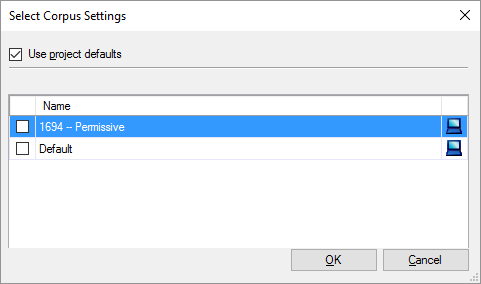
What can you do?
In the Select Corpus Settings window, memoQ lists the LiveDocs settings profiles available to the project.
To choose a LiveDocs settings profile: Check its check box.
When you finish
To change the LiveDocs settings for the selected LiveDocs corpus: Click OK.
memoQ will include the LiveDocs settings profile in the project, and use it for the selected LiveDocs corpus only. You will get back to Project home.
To return to Project home without changing the LiveDocs settings: Click Cancel.