SRT (SubRip) subtitle files
At the time of writing, SRT is the most popular subtitle format for videos. This is the first subtitle format that memoQ can import, and others will follow soon.
To learn more about SRT: see the Wikipedia article.
How to get here
- Start importing an SRT file.
- In the Document import options window, select the YAML files, and click Change filter and configuration.
- The Document import settings window appears. From the Filter drop-down list, choose SRT filter.
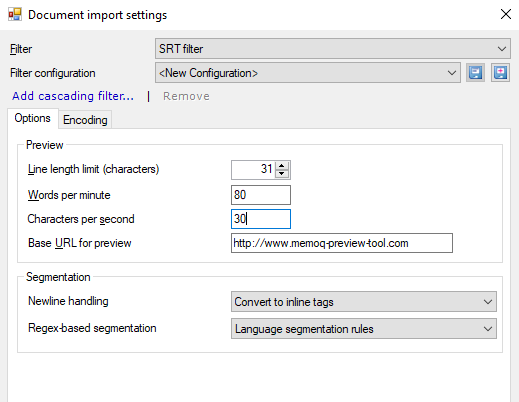
What can you do?
It is important to know how much text you can put on the screen at once. Change the value of the Line length limit (in characters) field as needed.
Density means how much text is on the screen over time. You can set limits for Word per minute and Characters per second - the two most common measurements.
No warnings in memoQ itself during translation: when you confirm a segment, memoQ does not warn you if you are over these limits. You see which lines are longer than the limit only when you export the file.
However, the memoQ video preview tool shows all three values in real time when playing the video.
When you import an SRT file, each segment has its own time frame. You can change segmentation in two ways:
- Based on line breaks:
- To import segments unchanged (flexible option): In the Newline handling dropdown, choose Convert to inline tags. When translating, you can put multiple lines into segments.
- To make new segments at line breaks during import: In the Newline handling dropdown, choose Convert to inline tags and break segment. When translating, you can put multiple lines into segments.
- To import segments unchanged (strict option): In the Newline handling dropdown, choose Convert to memoQ tags. When translating, you cannot put multiple lines into segments.
- Based on regular expressions:
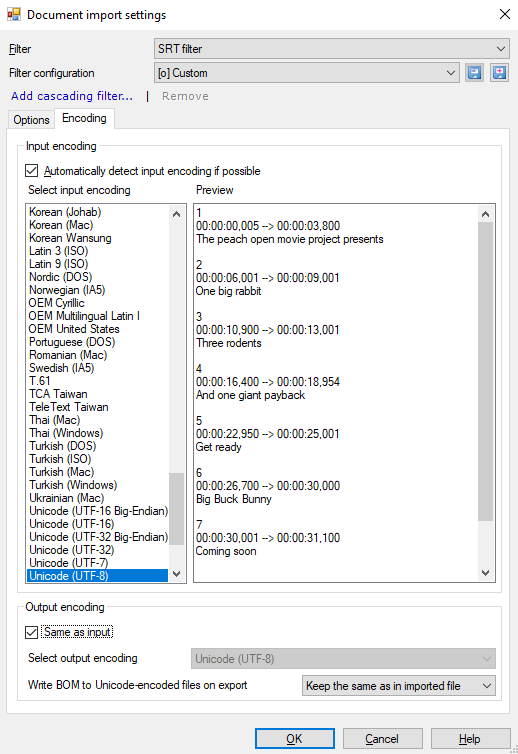
When you import an SRT file and some characters are garbled, try a different encoding: On the Encoding tab, clear the Automatically detect input encoding if possible check box. Go through the Select input encoding list to see which encoding works for the file.
To tell memoQ what encoding to use on export: Under Output encoding, clear the Same as input check box. In the Select output encoding dropdown, choose the encoding you want.
When you export translated subtitles with a Unicode encoding, you can tell memoQ how to handle Unicode byte order marks (BOMs): Choose an item from the Write BOM to Unicode-encoded files on export dropdown.
When you finish
To confirm the settings, and return to the Document import options window: Click OK.
To return the Document import options window, and not change the filter settings: Click Cancel.
In the Document import options window: Click OK again to start importing the documents.