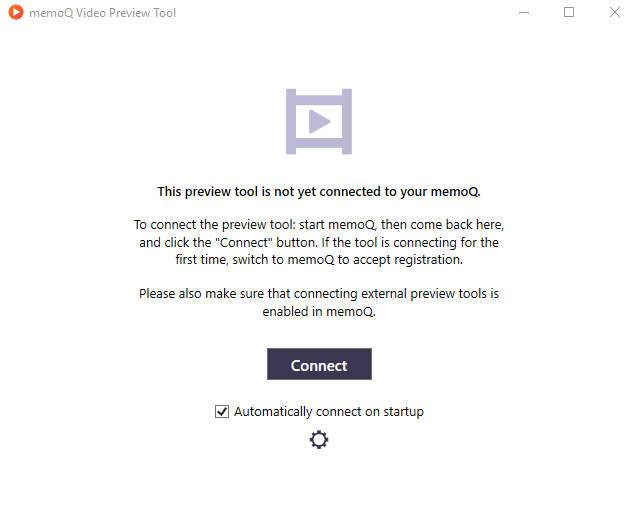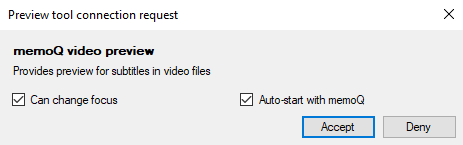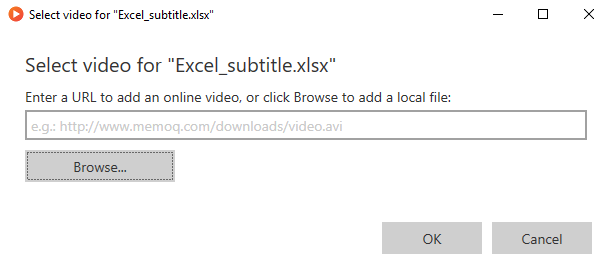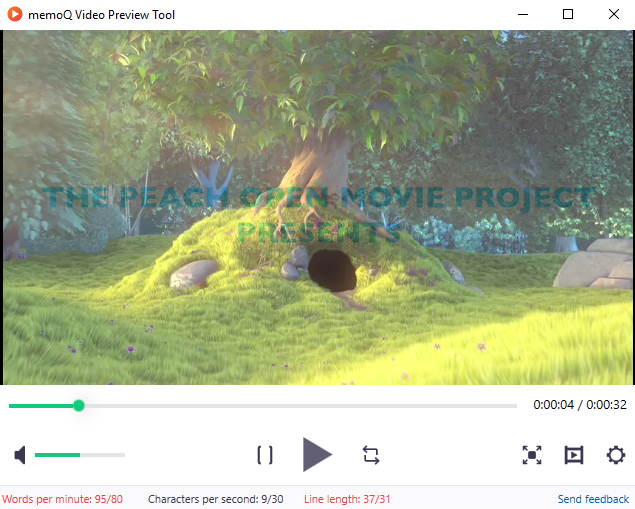memoQ Video Preview tool
|
The memoQ Video Preview tool is a separate app that helps when you are translating video subtitles in Excel or in .srt format. It talks to memoQ, and shows exactly that part of the video that you need. The video preview tool is built on our Preview SDK. Works best with two displays: For optimal user experience, put memoQ's window to one monitor and the preview tool to the other. How to set up
How to useYou can use the Video Preview tool when translating video subtitles in SRT or Excel format. When you open such a file for translation, the Video Preview tool also starts. If the video and the subtitles are in the same folder, with the same name (for example, video.avi and video.srt), the preview tool automatically opens the video. If not, the Select video window opens:
Browse to the video file or copy and paste its URL into the text box, and click OK. "Online" means a file on a server: At the moment, streaming video services such as YouTube are not supported.
Normally, the preview repeats the video part that starts 1 second before the current segment appears, and ends 1 second after the current segment disappears. You can change that in the Settings window. To pause the video or continue playing: Click the Play To choose between playing the whole video or the part for the current segment: Click the To view the part for the current segment only once or replay it: Click the To show the video full-screen: Click the Full screen To choose a video to open: Click the Open video To open the Settings window: Click the Settings The bottom row of the Video Preview tool's window shows density information in Words per minute and Characters per second, together with Line length. If the measures are over the limit you set in the Excel or SRT file filter, they appear in red. Shorten or edit the translation so that no red numbers appear. To tell us how do you like the memoQ Video Preview tool: Click the Send feedback link at the bottom right. A survey will open in your browser. Rate the app, and enter your suggestions. To help us even more, enter your name and e-mail, too. When you are done, check the I allow Kilgray... check box, and click Done. When you finishTo close the Video Preview tool: click the X button in the top right corner. |