TAUS plugin settings
Set up memoQ to work with the TAUS translation memory service. You need a user name and a password from TAUS. Choose how memoQ inserts matches from the TAUS TDA service.
Important: To receive subscription content from the TAUS service, you need to register with TAUS first. In the TAUS plugin settings dialog, you can enter and edit the user name and password that you created when you registered with TAUS. memoQ can also direct you to a web page where you can register and obtain a user name and a password.
How to get here
- Open the Options window: At the very top of the memoQ window - in the Quick Access toolbar
 -, click the Options (cogwheels)
-, click the Options (cogwheels)  icon. The Options window opens.
icon. The Options window opens. - Under Category, click TM plugins. The TM plugins pane appears.
- Under Installed TM plugins, find TAUS plugin. Next to its icon, click Options. The TAUS plugin settings window opens.
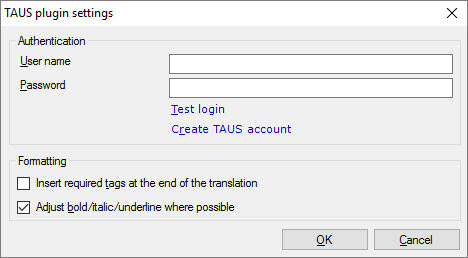
What can you do?
- Obtain your access: Sign up for the TAUS Data Cloud at https://www.taus.net/data/get-started-with-data-cloud.
- Under Authentication, fill in the User name and the Password box with the same name and password you used to sign up for TAUS.
- Click Test login.
- Then, choose what happens to formatting in the matches you receive from TAUS:
- Take care of tags: When memoQ sends text to TAUS, the tags are not sent. The matches you get back from TAUS will not contain any tags. Normally, memoQ will not include tags in the match. To insert them all at the end of the match, check the Insert required tags at the end of the translation check box.
- Adjust bold/italic/underline where possible: Normally, memoQ will try to format the match whenever it can make a good guess. This usually means that the target text is formatted as bold/italic/underline if the entire source text is formatted that way. To leave the matches unformatted, clear the Adjust bold/italic/underline where possible check box.
When you finish
To save the settings, and return to the TM plugins pane of the Options window: Click OK.
To return to the TM plugins pane of the Options window, but not save the new settings: Click Cancel.
To use the output of the service in the translation editor:
- In the TM plugins pane of Options, click Enable plugin (next to the Options button).
- Open a project with a supported language pair.
- Open a document for editing, and look at translation memory matches. Or, use the Concordance window to look for text manually.