Change memoQ server service user
Normally, the memoQ server service runs in the name of a so-called virtual service account. This is practically a user that has the same name as the service. You will not see this account in the user list of the server or the domain, but you can grant it permissions. In other words, the virtual service account impersonates the service, and it happens automatically.
If everything that belongs to memoQ server runs on the same computer, there is no reason to change the service user. However, if the memoQ server service needs to access resources – files, for example – on another computer, you need to make sure it has sufficient access on the other computer, too, and that might not work with the virtual service account.
For example, you may need to change the memoQ server service account when the project file store folder is on another server. In that case, you might need to use a user account that is available on both machines. In Windows systems, the usual solution for this is to have the two computers in the same domain, and use a domain-wide account to impersonate the memoQ server service – because that user will also be recognized on the other computer that has the file store.
Don't make changes unless you have experience operating computer networks, and everything written here is clear to you.
How to get here
When you do this, memoQ server will already be installed on the server computer.
- Log in to the memoQ server computer through Remote Desktop.
- Open the Start screen or the Start menu: Press the Windows key.
- Type memoQ, and wait for the results to appear.
- In the list, click memoQ Server Deployment Administration.
- Windows may ask you to confirm to run the program. Click Yes or Run.
- The Deployment window opens. You need the topmost section (memoQ server):
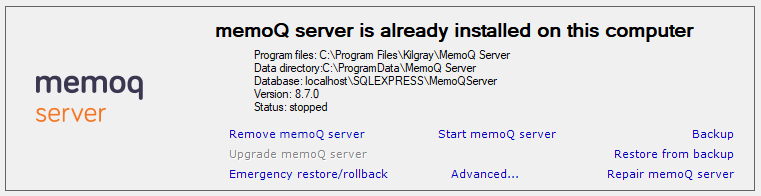
- Stop the memoQ server before you change the service user: Click Stop memoQ server.
- Click Advanced:
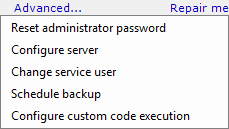
- From the menu, choose Change service user. The Change memoQ server service user window opens:
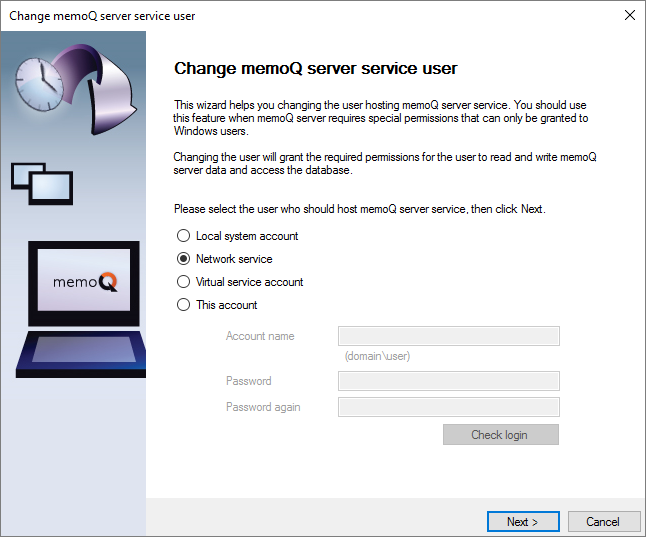
What can you do?
Choose a different account, then click Next.
If you need memoQ server to access resources in a different server, you will need to use either the Network service or the This account setting. When you choose This account, enter the user name and password of the account that memoQ server will use.
After you click Next, the Deployment tool will grant access to the memoQ server service for the database and the memoQ server data folders. The tool will acknowledge this by going through a checklist. If everything is green, you can click Next again.
If the Deployment tool cannot change the service account, it will display a blue warning message. When this happens, you need to open the Services program in Windows on the server. Find the memoQ server service on the list. Right-click its name, and choose Properties. In the memoQ Server Service Properties window, click the Log On tab, and set the account there. After this, check if memoQ server can be started - you may need to revert to the original account.
When you finish
If you do not want to change the service user after all: Click Cancel at any point.
To finish changing the account: Click Next on the first screen. On the second screen, if every list item has a green tick mark, click Next again. On the last screen, click Finish.
Start memoQ server again: After the service account is changed, the Deployment tool returns. In the memoQ server section, click Start memoQ server. To learn more about starting and stopping memoQ server, see the Start or stop memoQ server topic.