Start or stop the Content connector
memoQ Content connector runs as a Windows service. The Content connector service is automatically started when Windows starts: the connections are available even if you do not log on to Windows on the server computer.
There are times when you need to stop or start - or restart - the Content connector service manually. For example, if you change the configuration, or you plan to update or upgrade memoQ Content connector. Sometimes even errors occur that cause the Content connector service to stop. In this case, you need to start the service manually, after you fix the error.
To start or stop the Content connector service, open the Deployment tool. After memoQ Content connector is installed, the Deployment tool (at least the Content connector section) looks like this:

To start the Content connector service, click Start Content connector. memoQ Content connector may take one or two minutes to start for the first time. If it starts successfully, the word Running appears in a little window over the Deployment tool window.
If, at the end, you see the word Stopped: This means that Content connector was unable to start because an error occurred. Most of the time, this happens because Content connector is not activated. As a first step, go back to the memoQ Content connector activation program, and check if the licenses are all in order (you need at least one that shows Valid).
Wait a bit after activation: If you start memoQ Content connector for the first time after you activate it, wait a few minutes before you start the Content connector service.
To stop the Content connector service, click Stop Content connector. This link appears only when memoQ Content connector is running. After Content connector stops, the word Stopped appears in a little window over the Deployment tool window.
You can start and stop the Content connector service with the memoQ Content connector server manager program. Normally, the Content connector server service is set to start automatically with Windows. However, if you have just installed memoQ Content connector, and you do not want to restart Windows to start this program, you can use the memoQ Content connector server manager to start it.
The memoQ Content connector server manager displays a the letters cp in the Windows notification area. If they are green, memoQ Content connector is running. If they are red (cp), memoQ Content connector is stopped. If you do not see these letters in green or red, the memoQ Content connector server manager program is not started.
The green letters indicate that the Content connector service is started. Red means that the service is stopped. Right-click the letters to open this menu:
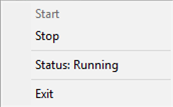
- To start the Content connector service, right-click the tray icon, then choose Start.
- To stop the Content connector service, right-click the tray icon, then choose Stop.
- To close the memoQ Content connector server manager, right-click the tray icon, and choose Exit. This will not stop the Content connector service itself. The service will continue running and the published resources and projects will remain available.
You can start and stop the Content connector service in the Windows Services program. All Windows services - that are background or server applications - can be managed from this program.
To start the Services program in Windows Server 2012 or higher:
- Press the Windows key. The Start screen or the Start menu opens.
- Type services.msc.
- Wait until the Services program appears on the list, then click it.
The Services program lists all installed Windows services:
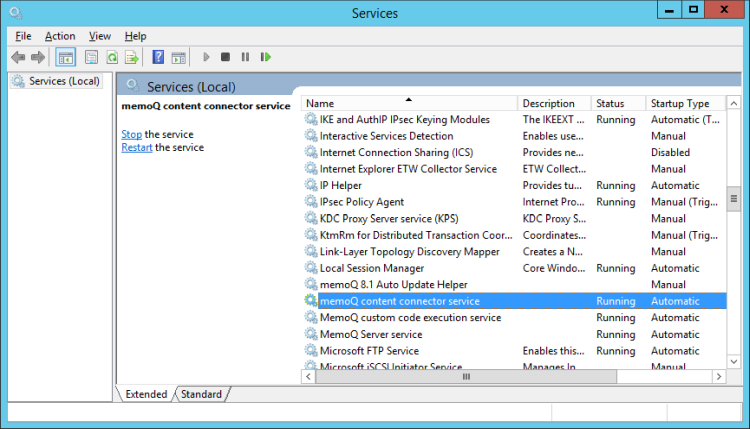
Look at the Status column to see whether a service is started or stopped.
In the list, find the memoQ content connector service item.
- To start the memoQ content connector service, right-click the name of the service in the list. From the pop-up menu, choose Start.
- To stop the memoQ content connector service, right-click the name of the service in the list. From the pop-up menu, choose Stop.
If the memoQ content connector is not on the list, it is not installed. In that case, you need to download and install it using the memoQ server Deployment tool.
To learn more about Windows services and the Services console, see Windows Help.