Discussions
Discussions allow you to do query management. Things can go wrong in a translation, or the source text is misleading, and you would like to ask back, add a comment of a not properly used term, or comment on an error, indicated by LQA.
Any user with sufficient permissions can use discussions in memoQWeb. Discussions allow you to discuss and comment on documents, single rows, QTerm entries or single terms. You can follow or unfollow topics, pin them on top of your topic list on the Discussions home tab, make a topic sticky to be visible on top of the topic list for everyone in your organization, etc.
For further information on Discussions in memoQ and memoQWeb, please also read the Discussions guide, available on the memoQ website.
A discussion consists of forums and topics:
- A topic is a discussion thread. A forum is a container of topics. For example a forum is a memoQ project and a topic could be a setting of a resource (like segmentation rules).
- A topic belongs to a forum and is assigned to a forum when the topic is created. A topic can be re-assigned to another forum at any time.
Structure of a forum:
In memoQWeb, there are generic forums and two special forums (projects and term bases).
A forum has only a name and no other properties, however, the name of the forum must be unique.
When you newly install memoqWeb, you have 3 default forums:
- Projects
- Term bases
- General
You can create any number of generic forums, and you can modify them, rename or delete them.
Note: You can only delete a generic forum when it does not contain a topic.
Structure of a topic:
A topic always belongs to a forum. When a topic belongs to a special forum (projects or term bases), it has a primary relation. A topic belonging to a generic forum does not have a primary relation. Each topic has an ID. You can search topics by ID.
A primary relation is:
- A translation project
- A document of a translation project
- A row of a translation document
- An LQA comment of a row
- A term base
- An entry of a term base
- A term of an entry
You can assign any number of additional topic relations to a topic. All topic relations (primary or additional) are loosely coupled.
Every topic has a destination of its relation and is always assigned to a memoQ user.
A topic has the following properties:
- Topic summary
- Problem (required only in special forums)
- Suggestion/answer (required only in special forums)
- Created by
- Created at
- Last modified by
- Last modified at
- Change history
- Assigned to
- Status (list values: Open, Resolved, Closed)
- Source language (required only in special forums)
- Target language (required only in special forums)
- Primary relation (referencing to project, document, row, LQA comment, term base, entry, term) (required only in special forums)
- Additional relation (referencing to a topic)
- Notes
- Permission type (list values: Grant only, Inherited, Public)
- Permission
You can add any number of notes to a topic. Notes are listed in chronological order.
The Discussions home tab shows a list of discussions you can read or change. You can create a new forum or a new announcement, manage forums, change the status for a topic, move topics to other forums, delete topics, and search topics. You can also make topics sticky or pin them.
The Discussion tab might not be there: memoQWeb will not show the Discussion tab if the discussions are disabled on the entire server, or you are member of a group that is excluded from discussions. If you believe you should be able to view discussions, contact your project manager or server administrator.
How to begin
Sign in to memoQWeb, then click the Discussions tab. The Discussions home page appears:
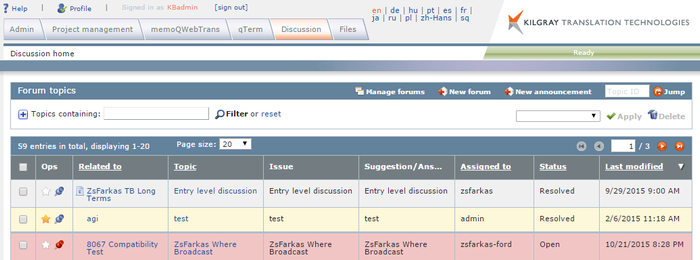
Use
This is where you can manage forums, or start new forums or post a new announcement. In addition, you can jump to a topic directly if you know its number.
- Manage forums: Click this button to manage forums.
- New forum: Click this button to add a new forum. Enter the name for the forum, then click Create. Click Close to close the dialog.
- New announcement: Click this button to add a new topic to a forum. This is described in Creating and working with topics.
- Topic ID box: Enter a topic ID here, then click the Jump button to jump to this topic.
The New forum and the New announcement buttons might be there: memoQWeb will not show these buttons if generic discussions are disabled on the server. Generic discussions are not related to any particular project, document, segment, term base, or term base entry.
You can search the topics:
In the Topics containing box, you can search for topics that contain words that you type there. After you type the words, click Filter. To return to the full list, click the Reset link. You can also restrict the list to starred topics, or topics you started or you are involved in. To do that, choose from the drop-down box on the right.
To refine your search, click the plus icon before the Topics containing box. The Forum topics section will expand with more fields:

- Assigned to: Choose a user from the drop-down list or Any to search through all users.
- Status: Choose from the drop-down list a status (Open, Resolved, Closed). Choose Any to search for all status.
- Created by: Choose a user from the drop-down list or Any to search through all users.
- Hide status: Choose a status (Open, Resolved, Closed) which you want to hide. Choose None to display all status.
- Starred topics have priority: Check this check box to display the starred topics first regardless of the current sorting column and ordering. Starred is like making topics your favorites. You can click on the white star in the Ops row, next to a topic. Then the star turns into yellow which means the topic is now starred.
- Show only starred topics: Check this check box to display only starred topics in the list.
- Topics containing: Enter words that the topics contain.
Click the Filter button to filter according to your settings. Click reset to reset your settings to the default.
After the filtered results are displayed, you can enter a name for the filter in the Enter name field. Then click the Save current filter button to save these filter settings. You can later on select this filter again. From the Select filter drop-down list, you can choose a filter, then click the Apply button to apply the filter for the discussions. Click the Delete button to delete a filter.
Under the Forum topics section, the discussion topics are listed. You can select a topic by clicking the check box in the first column.
Term base topics might not be there: memoQWeb will not show or create discussions about term bases or term base entries if QTerm discussions are disabled on the server.
You can sort the topic list by a column, click the header of the column. You can sort the table by columns where the header is underlined. You cannot sort by Issue, Suggestion/Answer, and Ops.
- To star (mark) a discussion, click the star icon in the Ops column.
- To pin a discussion (make it always visible for you), click the pin icon in the Ops column.
- To display the item that the topic is about, click the link in the Related to column.
- To view the contents of the topic, click the link in the Topic column.
When you click the link in the Related to column, the the Selected elements dialog opens:
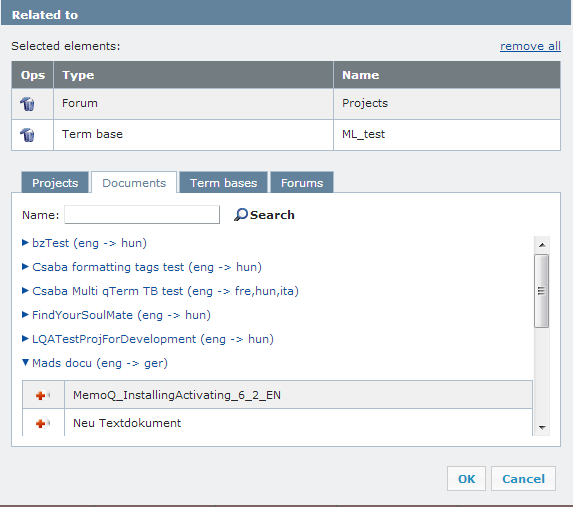
Click the plus icon to add them to the Selected elements list. Click the Delete icon to remove an item, or click the remove all link to remove your entire selection. If you have a lot of projects, term bases and forums, you can narrow down your search in only selecting specific projects and/or term bases for your search.
Navigation
By default, the page size is set to 20 items. Choose a different value from the drop-down list to increase the displayed item list. Use the Back and Next buttons to navigate through the list of discussions.
See also:
- Creating and working with topics
- The Discussions guide on the memoQ website.