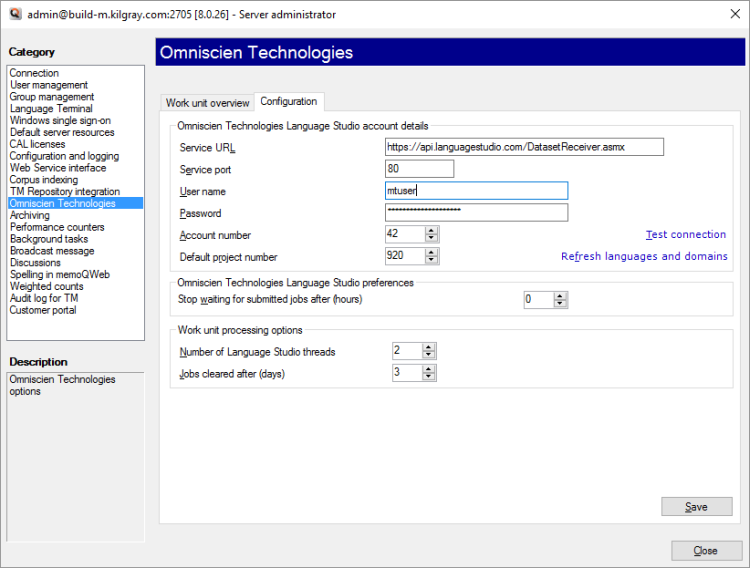Server administrator: Omniscien Technologies
From an online project, memoQ server can send documents to the Omniscien (formerly Asia Online) Language Studio machine translation portal for machine translation, and use the received documents to update the project.
In the Omniscien Technologies pane of Server administrator, you can monitor the jobs that were sent to Omniscien Language Studio, and you can set up the connection between memoQ server and the Omniscien portal.
Omniscien must be licensed: The Omniscien Technologies pane is not available if memoQ server is not licensed to use Omniscien Technologies. You need to acquire a specific license from memoQ Ltd., and also an account with Omniscien. Then you can set up the connection, and send documents for machine translation.
Requires memoQ project manager: You need the project manager edition of memoQ to manage a memoQ server or a memoQ cloud.
You need to be an administrator: You may manage the server only if you are a member of the Administrators group on the memoQ server.
How to get here
- At the very top of the memoQ window - in the Quick Access toolbar
 -, click the Server Administrator (cogwheel in a cloud)
-, click the Server Administrator (cogwheel in a cloud)  icon. The Server Administrator window opens, with the Connection pane.
icon. The Server Administrator window opens, with the Connection pane.Or: On the Project ribbon, click Server Administrator.
- Type or choose the address of the memoQ server, and click the Select button.
You may need to log in to the memoQ server: If you have not used the server before, the Log in to server window opens. Type your user name and password for that server, and click OK.
- Under Category, click Omniscien Technologies. The Omniscien Technologies pane appears.
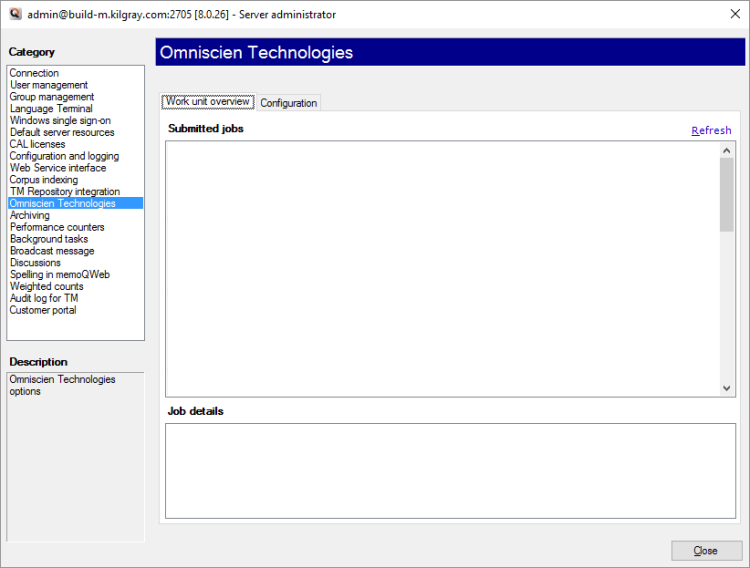
What can you do?
When you finish
To return to memoQ: Click Close.
Or, choose another category to manage:
- Connection (choose this to manage a different server)
- User management
- Server connections
- Group management
- Language Terminal
- Windows single sign-on
- Default server resources
- CAL licenses
- ELM licenses
- Configuration and logging
- Web service interface
- Corpus indexing
- Omniscien Technologies
- Archiving
- Performance counters
- Storage
- Background tasks
- Broadcast message
- Discussions
- Spelling in memoQWeb
- Weighted counts
- Audit log for TM
- Customer Portal
- CMS connections