ZIP files
ZIP is the most popular compressed file format. In memoQ 8.4 and newer, you can import ZIP packages directly - and tell memoQ which files to import. In memoQ 8.5 and newer, you can import ZIP packages with other file name extensions.
How to get here
- Start importing a ZIP file.
- In the Document import options window, select the package files, and click Change filter and configuration.
- The Document import settings window appears. From the Filter drop-down list, choose ZIP filter.
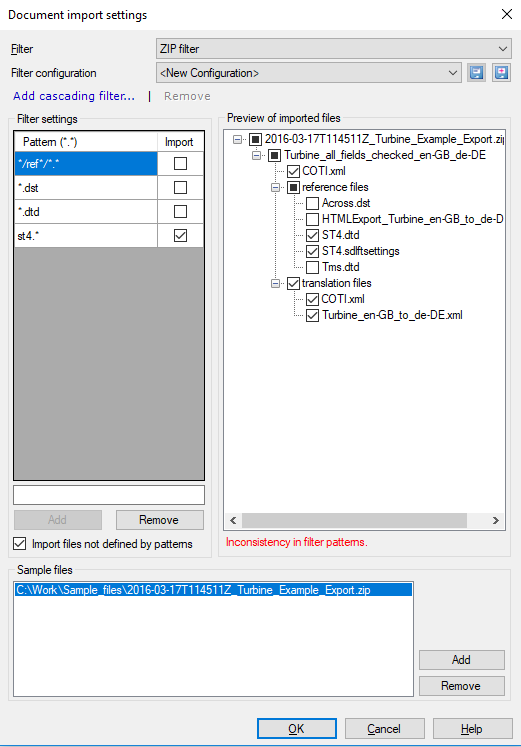
What can you do?
Choose which files to import:
Normally, memoQ imports all files inside a ZIP package, if the Import files not defined by patterns check box is checked. If that check box is cleared, memoQ does not import anything from the ZIP package.
Use patterns to tell memoQ which files you want to import.
To add a pattern: Under Filter settings, click the text field. Enter a pattern (see examples below) and click Add. The pattern appears in the list above the text field.
To include in the import the files defined by the pattern: Leave the Import check box checked. To exclude them: Clear the Import check box.
To remove a pattern from the list: Select the pattern in the list, and click Remove.
To edit a pattern: If the pattern that you want to edit is selected, single-click it. If it is not selected, double-click it. Enter your changes in the cell. Click outside the cell or press Enter when you are done.
Pattern examples:
- All files of a type: *.xml
- All files with 'abc' in their name (anywhere in the folder structure): *abc*.*
- Files in subfolders: */*abc*/*.* means "all files inside folders (anywhere in the structure) whose name contains abc"
- Files in the root folder of the imported ZIP: /*.docx means "all DOCX files that are not in any subfolder"
- Files directly in one subfolder: *abc*/sub/*.xml means "all XML files in subfolders named sub under top-level folders that have abc in their names"
- Skip a number of folder levels: */*/
Sometimes patterns' results conflict: When one pattern tells memoQ to import a file, and another pattern tells not to import the same file, a warning message appears under the preview area. Review your patterns and change them to resolve the conflict - else you cannot import the ZIP package.
See your changes immediately: The Preview of imported files area shows every folder and file in the ZIP package. The check boxes show the result of the patterns on the left.
- Check mark: File will be imported or All files in folder will be imported.
- Empty box: File will not be imported or No files in folder will be imported.
- Filled box: Some (but not all) files in the folder will be imported.
Do not click these check boxes: They only show the result of your patterns, but you cannot switch them directly.
To use custom filter configurations for files inside a ZIP package: See the documentation about Creating a composite filter.
From ZIP packages, memoQ can import any document it supports, if they are not:
- Multilingual Excel and XML files
- Bilingual formats of CAT tools (for example, MQXLZ, SDLXLIFF, TTX, TXML, WSXZ, XLZ, XLF, XLIFF, XLIFFDOC)
- Comma-delimited (CSV) and tab-delimited (TSV) files
- Adobe InDesign's INDD files
- Further ZIP files inside a ZIP package.
The documentation about Creating a composite filter has more info about this, too.
When you finish
To confirm the settings, and return to the Document import options window: Click OK.
To return the Document import options window, and not change the filter settings: Click Cancel.
In the Document import options window: Click OK again to start importing the documents.
memoQ imports the ZIP file's contents as a folder structure. To see the structure in memoQ: in Project home or memoQ online project, click the Details button in the Translations window.