Edit non-translatable list
A non-translatable list is a list of names, abbreviations, words, and expressions that you must not translate. These must be copied to the translation.
If you have a non-translatable list in your project: You can click to copy them to the translation in the translation editor. Non-translatables are there on the Translation results list, too.
memoQ checks non-translatables: You may get quality (QA) warnings if a non-translatable part is missing from the translation.
In this window, you can edit a list of non-translatable expressions.
Or - after you add the list to your project -, you can add non-translatables to it directly from the translation editor: On the Translation ribbon, click Add Non-Translatable.
How to get here
Open the Resource Console. Choose Non-translatables. In the list, click the non-translatable list you want to edit. Under the list, click Edit.
From a project: Open a project. In Project home, choose Settings. In the Settings pane, click the Non-translatable lists icon. This icon says [sic!] Under the list, click Create/use new. This command creates the non-translatable list, and adds it to the project.
From an online project: Open an online project for management. In the memoQ online project window, choose Settings. In the Settings pane, click the Non-translatable lists icon. This icon says [sic!] Under the list, click Create/use new. This command creates the non-translatable list, and adds it to the project.
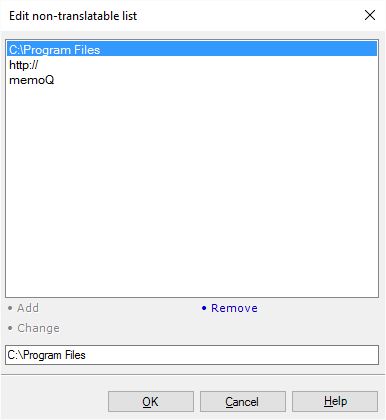
What can you do?
- Add a new expression to the list: Type it in the box at the bottom. Click Add.
- Change an existing expression: Click it in the list. The expression appears at the bottom. Make changes there. Click Change.
- Delete an existing expression: Click it in the list. Click Remove.
When you finish
To save the changes, and return to Resource Console, to Project home, or to memoQ online project: Click OK.
To use the edited non-translatable list in a project: Create a project from a template that specifies this rule. Or, create an empty project (local or online). In Project home (or in memoQ online project), choose Settings. Click the Non-translatables icon. In the list, check the check box of this non-translatable list. After this, you'll receive matches of the non-translatables in the Translation results pane; and you'll get QA warnings if the non-translatables aren't copied to the translation.
To return to Resource Console, to Project home, or to memoQ online project, and not save changes: Click Cancel.