Manage projects
Normally, you manage your projects - local and online - from the Dashboard. When you open a local project, the Dashboard is no longer there.
If you need to make changes to other projects while a local project is open, you need the Manage projects window.
The Manage projects window lists all projects from your computer - or from the selected server if you have access. In this window, you can do everything you can do on the Dashboard.
You may need memoQ project manager: To manage online projects on a memoQ server, you need the project manager edition of memoQ. In addition, you must be member of the Project managers or the Administrators group on the server.
How to get here
On the Project ribbon, click Manage projects. The Manage projects window opens.
Opens in separate window: Manage Projects opens in a new window. If it is already open, you can switch to it: Use Alt+Tab, or click the memoQ icon on the Windows taskbar. Click the Manage Projects window there.
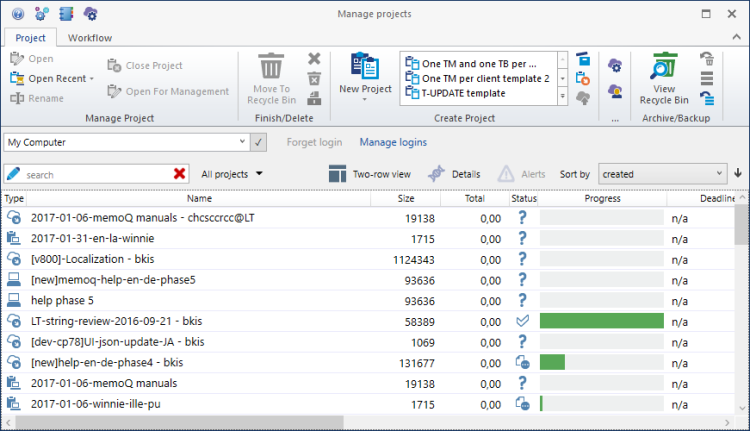
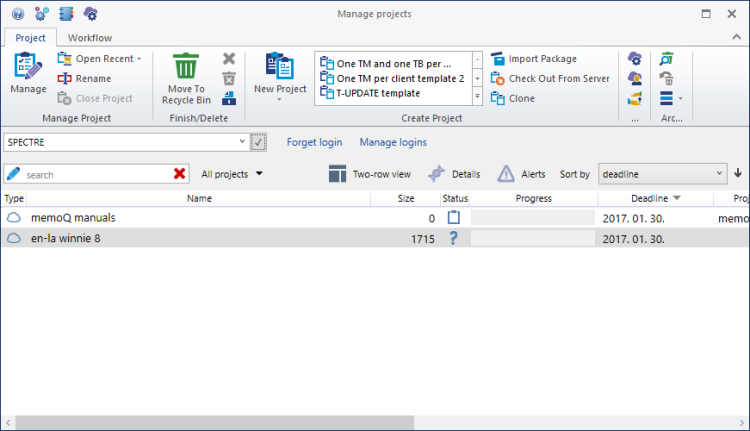
Managing online projects (when connected to a memoQ server)
What can you do?
The Manage projects window is useful when a local project is already open. Otherwise, the functionality is the same as that of the Dashboard.
This topic assumes that you open the Manage projects window because a local project is also open.
No need for Manage projects to create new projects: Use the Create project buttons on the Project ribbon. You can also use this ribbon to import project packages.
From the drop-down box above the list of projects, choose My Computer. Click the Select ![]() icon.
icon.
Whatever you do, you need to select a project - or several projects - first.
To find your project: In the search text box, type words, and press Enter. memoQ will look for the words in the name and the description of the project. Or, you can sort the project list. Choose from the Sort by drop-down box.
To learn more about finding projects in the list: See Help about filtering on the Dashboard.
To display more details about each project: At the top of the list, click the Two-row view ![]() icon.
icon.
- To back up a project: In the list, select one or more projects. On the Project ribbon, click the Back Up button. The Backup selected projects window opens.
- To remove a project from the list: In the list, select one or more projects. On the Project ribbon, click Move to Recycle bin. To view the projects in the Recycle bin, click View Recycle Bin.
- To open another project: Double-click a project on the list. Or, select a project. On the Project ribbon, click Open. memoQ will ask if you really want to close the project that is already open.
In the list, each row is about one project, with information in the following columns:
- Type: Shows the type of the project type (local, online, checked out project, package, LT). Uses icons:
 : Regular local project;
: Regular local project;  : Local project created from a handoff package;
: Local project created from a handoff package;  : Local project downloaded from an online project as a package;
: Local project downloaded from an online project as a package; : Local checkout of an online project;
: Local checkout of an online project;  : Local project created from a local project template;
: Local project created from a local project template; : Content-connected local project created from a project template;
: Content-connected local project created from a project template;
No Language Terminal projects: In memoQ 2015 (build 7.8.100) or later versions, you cannot manage Language Terminal projects.
- Name: Name of the project.
- Size: Number of segments in the project.
- Status: Icons to show the status of the project.
- Progress: Shows the progress of the project. Grey means not started (no progress). Darker green means translation started or completed. Hover over the progress bar for a project to see the progress percentage. Light green means Review 1 started or completed. Hover over the progress bar for a project to see the progress percentage. A completed project gets a full light green color. When you hover over the progress bar, all roles will show 100%. The Status column then also indicates a double green check mark. If only the translation phase is finished, the Status column shows only one green check mark. If translation is in progress, the Status column shows an editing icon. A question mark icon in the Status column means that the project has not been started yet.
- Deadline: Shows the final deadline for a project. This is the deadline of the last workflow step for the document that has the latest deadline.
- Languages: Shows the source language listed first, and the target language second.
- Created: Shows the date when the project was created.
- Last accessed: Shows the date when a project was last accessed.
- Commands: Shows icons for some frequently used commands for the project. The commands are:
 Open, Back up, Rename, Archive (Move to Recycle Bin).
Open, Back up, Rename, Archive (Move to Recycle Bin).
These commands are either on the Project ribbon or on the Workflow ribbon.
- Open: Opens the selected project in Project home, with all document tabs that were open the last time.
- Move to Recycle Bin: Moves a project into the Recycle Bin. The project will not be deleted. From the Recycle Bin, you can restore it, or delete it altogether.
- View Recycle Bin: Shows the recycle bin where you can restore or finally delete projects.
- Back Up: Makes a backup copy of the selected projects. The backup copy is saved in a single memoQ backup file (.mqbkf file).
- Import package: Import one of the following supported package types. memoQ detects the package type automatically:
- Import handoff package: Imports a handoff package, and creates a new project from it.
- Import Transit package: Imports a project created in STAR Transit XV or NXT, and creates a new project from it.
- Import SDL Studio package: Imports a package created in SDL Studio.
- Import TIPP package: Imports a TIPP package.
- Import WorldServer package: Imports a SDL WorldServer package.
- Check out online project: Connects to a server, and allows you to choose a project from the server. Opens the Check out online project window.
- Restore: Starts the memoQ restore from backup wizard to restore projects from a backup (.mqbkf) file.
- New project: Starts the New memoQ project wizard.
- New project from template: Opens the Create new project from template window.
- Read-only checkout: Opens the Check out online project window. Checks out a read-only copy of your online project.
You need memoQ project manager: To manage online projects on a memoQ server, you need the project manager edition of memoQ. In addition, you must be member of the Project managers or the Administrators group on the server.
First, choose the server to work with:
- In the box at the top left, type the address (URL) of a memoQ server or a memoQ cloud. Then click the tick mark
 next to the box. This is the place where you look for online projects.
next to the box. This is the place where you look for online projects.
- The address of a memoQ server looks like this: memoq.company.com
- The address of a memoQ cloud looks like this: https://lonestar.memoq.com/workyourteams
If you used that server or subscription before, you can choose the address from the drop-down box. In that case, there's no need to type or paste the address.
The drop-down box is called the location box.
- If this is the first time you connect to the server or the subscription: The Log in to server window appears. Type your user name and password. Click OK. When you're connected, memoQ lists the projects from the server.
To log in to a server with a different user name and password: Next to the server address, click Forget login. Click the tick mark
 icon again.
icon again.
To see what servers memoQ remembers, and remove those that you don't need: Next to the server address, click Manage logins. The Manage logins window opens. After you finish reviewing the servers, click Close. memoQ will return to the Manage projects window.
After choosing your server, you need to select a project - or several projects.
To find your project: In the search text box, type words, and press Enter. memoQ will look for the words in the name and the description of the project. Or, you can sort the project list. Choose from the Sort by drop-down box.
To learn more about finding projects in the list: See Help about filtering on the Dashboard.
To display more details about each project: At the top of the list, click the Two-row view ![]() icon.
icon.
- To open an online project for management: Select the project. On the Project ribbon, click Manage. The project opens in a new memoQ online project window.
If the online project is already open: memoQ will switch to the existing memoQ online project window.
- To remove an online project: Select the project. On the Project ribbon, click Move to Recycle Bin.
- To publish a local project on the server: At the top, select My Computer. Click the Select
 icon. Select a local project. On the Project ribbon, click Publish on server. The Publish project wizard starts.
icon. Select a local project. On the Project ribbon, click Publish on server. The Publish project wizard starts.
In the list, each row is about one project, with information in the following columns:
- Alert: Shows a triangle if there is an alert for your project - for example, a missed deadline.
- Type: Shows the type of the project type (local, online, checked out project, package, LT). Uses icons:
 : New online project;
: New online project; : Regular local project;
: Regular local project;  : Local project created from a handoff package;
: Local project created from a handoff package;  : Local project downloaded from an online project as a package;
: Local project downloaded from an online project as a package; : Local checkout of an online project;
: Local checkout of an online project;  : Online project;
: Online project;  : Online project created from an online project template;
: Online project created from an online project template; : Local project created from a local project template;
: Local project created from a local project template; : Content-connected local project created from a project template;
: Content-connected local project created from a project template; : Content-connected online project.
: Content-connected online project.
No Language Terminal projects: In memoQ 2015 (build 7.8.100) or later versions, you cannot manage Language Terminal projects.
- Name: Name of the project.
- Size: Number of segments in the project.
- Status: Icons to show the status of the project.
 : Not started yet;
: Not started yet; : Project is empty (no documents imported yet);
: Project is empty (no documents imported yet); : Translation in progress;
: Translation in progress; : Translation completed by a translator (all segments are confirmed by a translator);
: Translation completed by a translator (all segments are confirmed by a translator); : Translation is confirmed by a Reviewer 1;
: Translation is confirmed by a Reviewer 1; : All documents in the project reviewed by a Reviewer 2.
: All documents in the project reviewed by a Reviewer 2. : Project is set to finish (wrap-up).
: Project is set to finish (wrap-up).
- Export: Appears if the project contains an alert to export documents. This is a red rectangle. Click Details to learn more. memoQ will show which documents are ready for export. To learn more, see Alerts.
- Progress: Shows the progress of the project. Grey means not started (no progress). Darker green means translation started or completed. Hover over the progress bar for a project to see the progress percentage. Light green means Review 1 started or completed. Hover over the progress bar for a project to see the progress percentage. A completed project gets a full light green color. When you hover over the progress bar, all roles will show 100%. The Status column then also indicates a double green check mark. If only the translation phase is finished, the Status column shows only one green check mark. If translation is in progress, the Statuscolumn shows an editing icon. A question mark icon in theStatuscolumn means that the project has not been started yet.
- Deadline: Shows the final deadline for a project. This is the deadline of the last workflow step for the document that has the latest deadline.
- Languages: Shows the source language listed first, followed by the target languages in alphabetical order.
- Created: Shows the date when the project was created.
- Last accessed: Shows the date when a project was last accessed.
- Commands: Shows icons for some frequently used commands for the project. The commands are:
 Manage project, Check out project or Open checked out local copy, Wrap up project, Move to Recycle Bin.
Manage project, Check out project or Open checked out local copy, Wrap up project, Move to Recycle Bin.
These commands are either on the Project ribbon or on the Workflow ribbon.
- Manage: Opens the selected project in the memoQ online project window.
- Move to Recycle Bin: Moves a project into the Recycle Bin. The project will not be deleted. From the Recycle bin, you can restore it, or delete it altogether.
- View Recycle Bin: Shows the recycle bin where you can restore or finally delete projects.
- Archive: Archives the selected projects. The archives are saved in a single memoQ archive file (.mqarch file), normally on the server itself. To learn more: See Help about the project manager's Dashboard and the memoQ archive projects wizard.
- Import package: Import one of the following supported package types. memoQ detects the package type automatically:
- Import handoff package: Imports a handoff package, and creates a new project from it.
- Import Transit package: Imports a project created in STAR Transit XV or NXT, and creates a new project from it.
- Import SDL Studio package: Imports a package created in SDL Studio.
- Import TIPP package: Imports a TIPP package.
- Import WorldServer package: Imports a SDL WorldServer package.
- Check out from server: Connects to a server, and allows you to choose a project from the server. Opens the Check out online project window.
- New project: Starts the New memoQ project wizard.
- New project from template: Opens the Create new project from template window.
- New online project: Opens the New online project window. Creates a new online project on the server selected at the top. Then opens the project in the memoQ online project window.
- New online project from template: Opens the New online project from template window.
- Read-only checkout: Opens the Check out online project window. Checks out a read-only copy of your online project.
- Publish on server: Starts the Publish project wizard to upload the selected local project to the server of your choice. Creates an online project from a local project. Before you use this command, choose My Computer at the top, and click the Select
 button.
button. - Clone: Opens the Clone online project window to make a copy of the selected online project. The copy will be created on the same server where the original project is stored. You cannot clone a local project.
When you finish
To return to your work: Switch to the memoQ main window, or any other open memoQ windows. Use Alt+Tab. Or, on the Windows taskbar, click the memoQ icon. Then click the window you want to switch to.
To return to the memoQ main window: On the Windows taskbar, right-click the memoQ icon. From the menu, choose memoQ dashboard.
To close the Manage projects window and return to Project home or to the Dashboard: Click the  button at the top right.
button at the top right.