memoQ archive projects wizard
Use this wizard to archive online projects from a memoQ server.
You can archive an online project if you do not expect more work on it. On the Dashboard, you can do this when you are working with the online projects on a memoQ server.
When you archive an online project, memoQ server will create a copy of the project in a single archive file. The extension of the file is .mqarch.
- Normally, the archive file is saved on the memoQ server itself, in a pre-set folder. (The server's administrator can set this folder in the Deployment tool.)
- The archived project is removed from the list of projects.
- You can view the archived projects, and restore the online projects from them if necessary.
- You can also save the archived copy to your own computer.
Automatic archives: memoQ server can archive projects automatically after they are wrapped up, or after all work is done on them. To set this up, open Server administrator, and choose Archiving.
The archive contains almost everything (see below) - documents, resources (translation memories etc.), user and assignment information, settings. These are all restored when you restore an archive on the server. This helps you rebuild the project and the resources if the server was reinstalled, or when you need to move to a new server.
What's missing from the archive?
- alerts
- FirstAccept information (for example, recipients, or users who rejected the tasks)
- project packages (handoff, update, delivery)
- email history (for example, recipients, email text, attachments)
- checkout synchronization data: when you restore an online project, users cannot synchronize their local copies they checked out earlier
- project- and user-specific information (for example, auto-assignment information)
- project progress – memoQ can count this again in the restored project.
Language Terminal connection is removed: When restoring an online project, the record on Language Terminal will not be created again, and the connection will not be restored even if the Language Terminal record is still there.
Content connection is removed: You should not archive content-connected projects until they finish.
Do not mix this with backups: You back up local projects - you archive online projects. In addition, the administrator can make a backup of the entire memoQ server from the Deployment tool - but again, that is not the same as archiving projects.
How to get here
- On the Dashboard, connect to the memoQ server where the online projects are. You may need to log in to the server.
Or: Open the Manage projects window. At the top, choose the server. Everything else will be the same as in the Dashboard.
- Select one project or a few projects.
- On the Project ribbon, click Archive. From the menu, choose Archive Selected Projects.
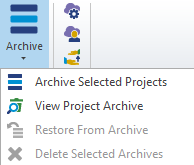
The memoQ archive projects wizard starts.
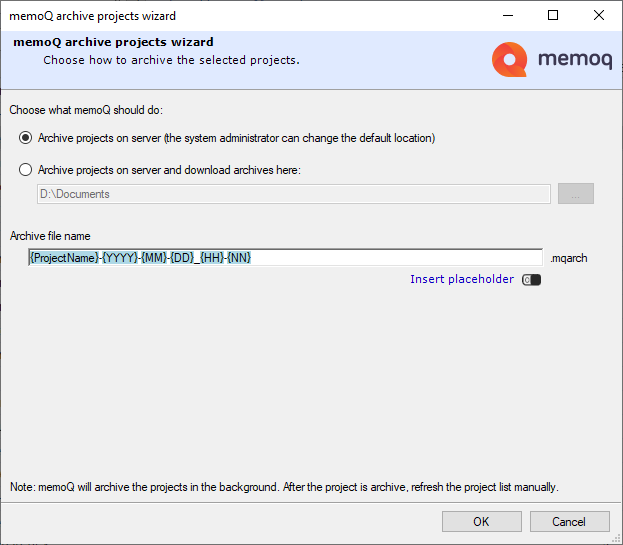
What can you do?
- Choose where the archive is saved:
Normally, the archive is saved on memoQ server. (On memoQ server, the actual folder can be configured by an administrator of the server. The administrator uses the Deployment tool for that.)
To save the archive on your own computer: Click Archive projects on server and download archives here. On the right, click the Browse
 button. Choose a folder on your computer.
button. Choose a folder on your computer.Caution, the archive will not be on the list if you save it on your computer: To restore an archive from your computer, you cannot use the Archived projects list on the Dashboard. Instead, in Windows, you must open the folder where the archive is saved, and double-click its name.
- Choose a name for the archive: Put together the name in the Archive file name box. Normally, the archive takes its name from the project name and the current date and time. You can use other placeholders there. To do that, click Insert placeholder.
 What placeholders can you use?
What placeholders can you use?- ProjectName: The full name of the project. memoQ and memoQ server use this name to identify the project.
- Project: Contents of the Project field of the project. This is not the project name.
- Client: Contents of the Client field of the project. Normally, the name of the end-user of the translation.
- Domain: Contents of the Domain field of the project. Normally, the narrower subject or the genre of the source documents.
- Subject: Contents of the Subject field of the project. Normally, the subject field of the source documents.
- SrcLangIso2: Two-letter code of the source language of the project.
- SrcLangIso3: Three-letter code of the source language of the project.
- TrgLangListIso2: The list of two-letter codes of the project's target languages.
- TrgLangListIso3: The list of three-letter codes of the project's target languages.
- YYYY: The year when the project is archived, in four digits.
- YY: The year when the project is archived, in four digits.
- MM: The month when the project is archived, in two digits.
- DD: The day when the project is archived, in two digits.
- HH: The hour when the project is archived, in two digits.
- NN: The minutes when the file is exported, in two digits.
 If the project is connected to Language Terminal: Choose what happens to the record on Language Terminal
If the project is connected to Language Terminal: Choose what happens to the record on Language TerminalWhen you start archiving an online project that is connected to Language Terminal, the memoQ archive projects wizard will look differently:
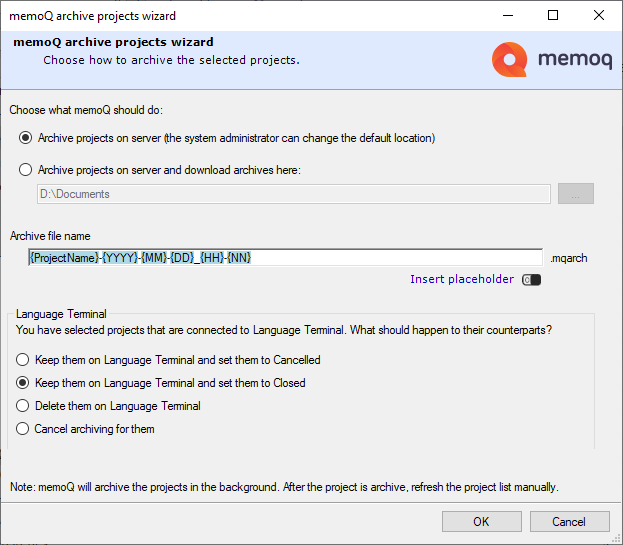
Normally, memoQ server will keep the project on Language Terminal, and set it to Closed. This is probably the option you need most of the time. However, you have other choices:
- You can keep the projects on Language Terminal, and set them to Cancelled. Use this if you archive projects where the deadline passed, regardless of the status of the documents.
- You can delete them from Language Terminal. Caution: After they are deleted, they will not be included in reports.
- Or, you can choose not to archive them (choose Cancel archiving for them). In this case, memoQ server will not automatically archive projects that are connected to Language Terminal.
When you are ready with these, click the Next button at the bottom of the window.
-
Choose exported files to archive with the projects
On the second wizard page, you can tell memoQ which files to archive:
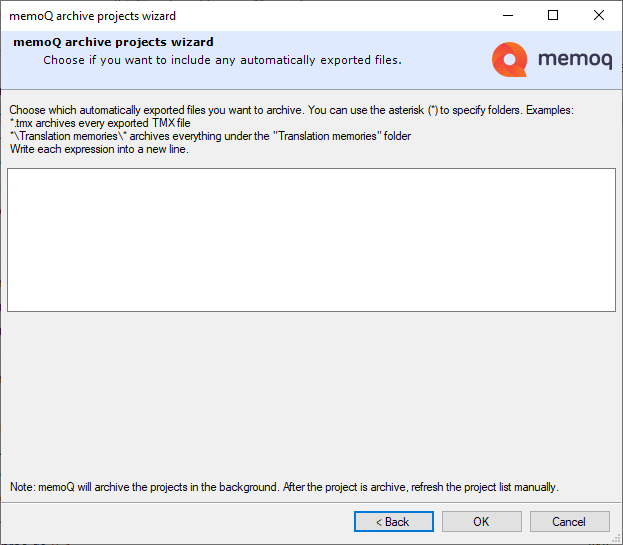
When you finish
To start archiving the projects: Click OK.
memoQ makes the archive in the background. The Task tracker opens automatically: you can follow the process there. In the meantime, you can return to the Dashboard or to the Manage projects window, and continue working.
After the archive is made, you need to refresh the list on the Dashboard or in the Manage projects window. To refresh the list: Next to the server address box, click the Select ![]() button.
button.
To return to the Dashboard or to the Manage projects window, without archiving the project: Click Cancel.
If the archive was saved on memoQ server:
- On the project manager's Dashboard, connect to the memoQ server where the projects are. You may need to log in to the server.
- On the Project ribbon, click Archive. From the menu, choose View Project Archive.
- The list of archived projects appears on the Dashboard.
- Right-click the name of the archive you need to restore. From the menu, choose Restore From Archive.
- memoQ will ask if you really want to do this. Click Yes.
- The restore will happen in the background. The Task tracker opens automatically: you can follow the process there.
To restore an archive that was not saved to the server but to your computer:
- In Windows - in a File Explorer window - open the folder where the archive is.
- Double-click the name of the archive file. memoQ asks where to restore the project. Choose the server where the project will be restored.
- memoQ will restore the project to the server in the background. You can follow the process in the Task tracker window.
To learn more: See Help about the project manager's Dashboard.