Alternating row background colors
memoQ can show the rows in the translation editor with alternating background colors. When every second row has a different background color, it is easier to read the document, especially if there are repeated segments.
How to get here
- Open the Options window: At the very top of the memoQ window - in the Quick Access toolbar
 -, click the Options (cogwheels)
-, click the Options (cogwheels)  icon. The Options window opens.
icon. The Options window opens. - Under Category, click Appearance. The Appearance pane appears.
- On the Translation grid tab, click the Alternating row colors link. The Alternating row background colors window opens:
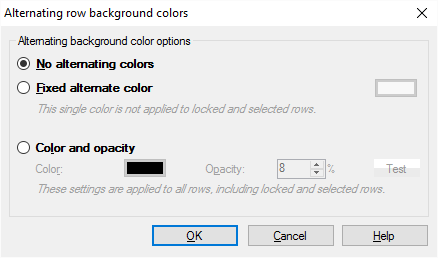
What can you do?
- To simply set a different color for every second row: Click the Fixed alternate color radio button. Choose a color: click the colored button. memoQ paints the background of every second row with the selected color. Choose a light color for this setting.
Locked or selected rows won't show this color: The background of every locked row remains grey, and the background of every selected row remains blue.
- To set an alternate color that you can see in locked and selected rows, too: Click the Color and opacity radio button. memoQ covers these rows with a "colored veil". The background color will not change entirely: it will be modified according to the opacity setting. Choose a color: Click the color button next to Color. Then set the opacity in the Opacity spin box. Watch the Test box at the right edge: its lower half shows the effect of the selected color on white background. Choose a dark color and a low opacity value.
Locked and selected rows will be recolored, too.
Click the No alternating colors radio button. Every row will have a white background again. This is the default setting.
When you finish
Click OK to save the settings and return to the Options - Appearance window. memoQ shows the word '[off]' next to the Alternating row colors link. Click Apply or OK to apply the change. The word changes to '[on]'.
Click Cancel to leave this window without any changes.