Assign documents to subvendor group
In an online project, you can assign documents to another organization. To do this, you need a subvendor group on the memoQ server. Assign the documents to this group.
This happens when your organization asks another one (for example, a translation company) to translate and review some documents, and the work needs to happen on your memoQ server (even if they have one). In this case, you can create a group for this organization on your memoQ server. Add your main contacts from that company to your memoQ server as users, and add these users to the subvendor group that you create for their organization. These users will be the managers of the subvendor group.
Managers of the subvendor group can add further users. You won't be able to see the name or contact details of these users. In turn, the subvendor managers won't be project managers on your entire memoQ server - they will only see their own group, and only those projects and documents that you assign them. They also won't be able to create projects on your server.
Project manager edition only: You can't manage online projects from memoQ translator pro.
Does not work in online projects with packages: You cannot assign documents to subvendor groups if the online project allows users to download packages instead of just checking out the project.
Does not work in Language Terminal-connected projects: You cannot assign documents to subvendor groups if you connected the project to Language Terminal.
How to get here
-
Create a subvendor group on your memoQ server. Create accounts for the managers of this subvendor, and add them to the group.
-
Create an online project, and open it for management.
Do not allow packages when you create or publish the project: You cannot send work to subvendor groups from package-enabled projects. Under Workflow settings, clear the Allow package creation check box. If you are creating the project from a template, make sure the template does not allow packages. To check that, open the template for editing, and check the Online project settings pane. There, under Workflow settings, make sure the Allow package creation check box is cleared.
-
In the memoQ online project window, choose Translations. Select the documents that you want to assign the subvendor group. Right-click the selection, and choose Assign.
What can you do?
You let the subvendor organization take care of the entire workflow for the selected documents. They assign the translator, the reviewer 1, and the reviewer 2.
In the Assign selected documents to users window, click the Assign full workflow to a subvendor radio button.
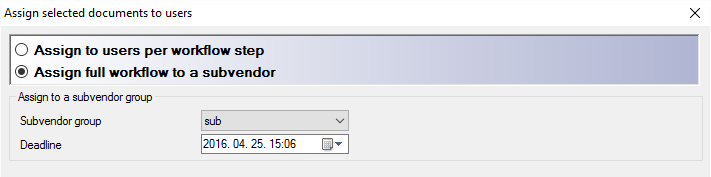
From the Subvendor group drop-down list, choose the subvendor group for the selected documents.
Do not forget to set the deadline for the work. This should be the deadline of Reviewer 2.
Make sure you have the subvendor group first: Before you can do this, you need to create the subvendor group in Server Administrator, and add the subvendor managers to it.
You ask different vendors to do each step. For example, you can send the translation job to a subvendor organization, then assign review 1 to an in-house employee, and then send the review 2 task to yet another organization. You can send each step to a different subvendor group if you need to.
- In the Assign selected documents to users window, click the Assign to users per workflow step radio button.
- Click the tab for the workflow step where you need to send the work to a subvendor group. For now, suppose you are sending the Translation job to a subvendor (so you click the Translator tab).
- Check the Change assigned translator (Change assigned reviewer 1, Change assigned reviewer 2) check box.
- Click the Assign to a subvendor radio button.
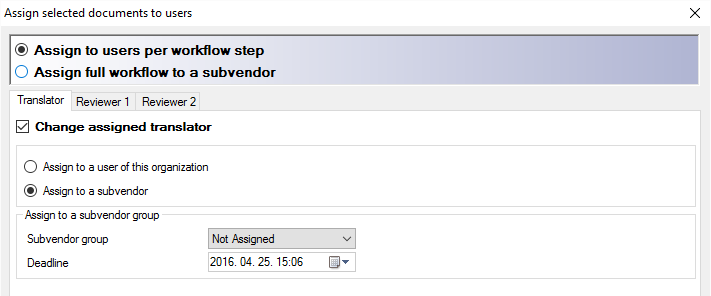
- From the Subvendor group drop-down list, choose the subvendor group for the selected documents.
- Do not forget to set the deadline for the work.
Make sure you have the subvendor group first: Before you can do this, you need to create the subvendor group in Server Administrator, and add the subvendor managers to it.
When you finish
Click OK to assign the selected documents to the subvendor group, and return to the Translations list of the memoQ online project window.
To close the Assign selected documents to users window without assigning users, click Cancel.