Check out online project (or download and import package)
In the Check out online project window, you can check if you have work to do in an online project. The online project is on a memoQ server or in a memoQ cloud.
If you have an online project to work on, you can take the project – its documents and resources –, and start working on it.
In most cases, you check out the project from a memoQ server. memoQ will create a local copy of the project, and keep it synchronized with the online copy on the server. You need to be connected to the server all the time.
However, you can also get the project in the form of a package. This is useful if you cannot be connected to the internet all the time. If this is the case you do not check out the project - you will download a package. (The project must support packages and the project manager must allow you to download one - if you cannot see the option, ask your project manager.)
How to get here
On the Project ribbon, click Check Out From Server.
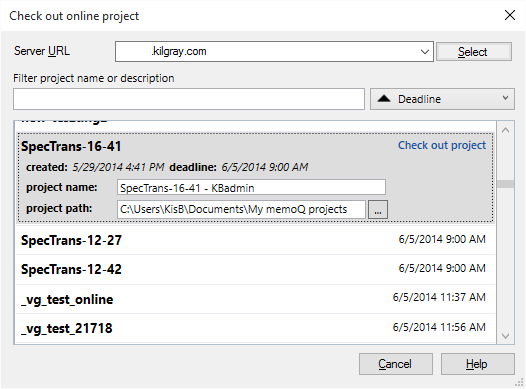
Checking out a project - without the option to download a package
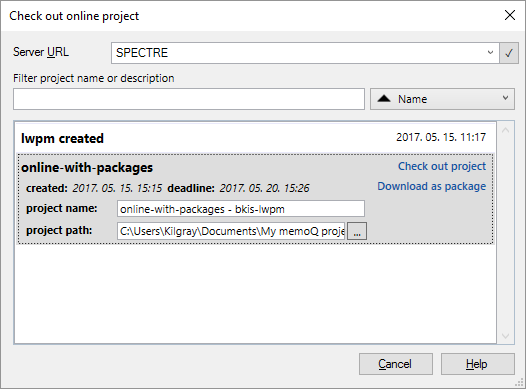
Choose: check out local copy or download a package?
What can you do?
Find the server where the online project is, and check out the project. Or, download the project package if you are allowed.
- Connect to the remote server. In the Server URL box, type the name or the IP address of the memoQ server where the project is. If you worked with that server previously, you can choose it from the drop-down list in the Server URL box. When the server name is filled in, click Select.
memoQ may display the Log in to server window: Type your user name and password there, and click OK. This will not happen if this is not the first time you connect to that server. After you log in to a memoQ server for the first time, it will save your user name and password.
- memoQ displays a list of online projects and packages. You see packages only if you are allowed to work with them on that server.
A project or a package is on the list if it contains at least one document assigned to you in any role (Translator, Reviewer 1, Reviewer 2, Project manager - PM). memoQ also displays projects where you are the project manager.
The role practically determines your task on the documents that were assigned to you. Your possible roles are the following:
- Translator: You need to translate the documents where you have this role. Some segments in the documents may already be filled in from pre-translation - you may need to review those, too. After you finish, you need to deliver the document. It will get to the Reviewer 1 (if one is assigned to the same document), or to the Reviewer 2. If no reviewer is assigned to the document, the project manager will receive note that the document is finished.
- Reviewer 1: You need to check and - in most cases - edit the translation. The project manager may give you criteria that you need to check. Before you, a translator worked on the document - you receive the document because the translator delivered it previously. While you are reviewing, you may reject segments in the translation editor, by pressing Shift+Enter. After you finish the document, you can either deliver it: then the document gets to the Reviewer 2 (if one is assigned), or to the project manager. Or, you can return the document to the translator, so that they can revisit the issues you point out.
- Reviewer 2: You need to check and - in most cases - edit the translation. You are the 'master reviewer' of the translation: no-one checks the quality after you (except for maybe the client). The project manager may give you criteria that you need to check. Before you, a translator and possibly a Reviewer 1 worked on the document - you receive the document because the translator or the Reviewer 1 delivered it previously. While you are reviewing, you may reject segments in the translation editor, by pressing Shift+Enter. After you finish the document, you can either deliver it: then the document gets to the project manager. Or, you can return the document to the translator or to the Reviewer 1, so that they can revisit the issues you point out.
When you reject a segment, you may need to fill in a form: If the project or the document uses a linguistic quality assurance (LQA) model, and you reject a segment with Shift+Enter, you need to complete a form where you give feedback about the translation. You may also need to grade the translation, depending on the LQA model. To learn more: see the topic about creating a LQA model.
- PM (project manager): You receive the document with the checkout because you are a project manager in the project. When a project manager checks out a project, they will receive every document, marke with the PM role.
You can have multiple roles in a single project: When you check out an online project, you will receive every document that is assigned to you - in any role. memoQ will show your role next to each document. You may be translator for one document, and Reviewer 1 for another: your checkout will contain both, and the role will be listed next to it. If you are a project manager, but you are also a translator for some documents, you will have documents with the translator's role indicated - and you will have all the rest of the documents, with PM as your role.
To filter the project list: Type words in the Filter project name or description box.
To sort the list by deadline, name or creation date: Choose the sorting field from the drop-down box next to the Filter project name or description box. If you need to reverse the sorting order, choose the same field again.
- Click the name of the project you need to check out. Then, change these options if necessary:
- Project name: This will be the name of the project on your computer. It's different from the name of the online project. In fact it is not the same: it contains documents where you have work to do, nothing more. Documents assigned to other people will not appear.
Normally, you can use the name that memoQ offers. When you check out an online project, memoQ creates a local project with that name. That local project contains local copies of the documents. But if you checked out this project earlier, or you have a local project with the same name, memoQ warns you that the project name is already taken. When this happens, you can change the local project name in the this text box.
If there is already a local project with the same name, you will also see an Open link. If you click it, memoQ opens the existing project, instead of checking it out from the server again.
- Project path: This is the folder where memoQ saves the local copy of the online project. Normally, you wouldn't change this. memoQ saves the checked-out project to the same folder where local projects are stored. If you need to change this: Type another folder path in the text box, or press the ... button and find another folder for the local copy of the project.
Don't use this to refresh or update the contents of an online project that was checked out earlier. To update the contents, simply open the checkout of the project from your computer. memoQ automatically uploads and downloads the changes of the project documents. The same happens if you open a document, or when you click Synchronize Project on the Documents ribbon. Normally, memoQ automatically synchronizes the project and its resources, unless you switch off automatic synchronization on the Documents ribbon.
When you finish
To check out the project: Click the Check out project link next the name of the selected project.
If you are allowed to download a package: You can click the Download as package link to begin the download. This is roughly the same mechanism as importing a handoff package.
To leave the Check out online project dialog without checking out a project: Click Cancel.
After you check out the project, translate the documents where you are the translator - and review those where you are Reviewer 1 or Reviewer 2. When you finish, deliver the project or the selected documents to the next person in the line. It will be a reviewer or the project manager (if you're last). Or, if you are a reviewer, you can return the document to the previous person, so that they can revisit the issues you pointed out.