Clone online project
You can start a new online project where the settings are the same as in an existing project. The easiest way to do this is to clone the existing project. When you clone an online project, you make a copy of it on the same memoQ server, but without the documents. For example, this is useful when you need to start a new job for an existing client.
Project manager edition only: You can't manage online projects from memoQ translator pro.
New project, same place: When you clone a project, the copy is created as an online project on the same server. You cannot create a copy of the original project on another computer. You cannot clone a local project either.
Use templates instead: When you clone a project, you use a previous project as a template for the new one. But memoQ has real templates now. We recommend that you set up templates and create new projects from templates instead.
How to get here
In the Dashboard, select the server that has the project you need to copy. Select the project. In the Project ribbon, click Clone.
Or, use Manage projects: In the Project ribbon, choose Manage projects. The Manage projects window appears. Select the server that has the project you need to copy. Find the project, right-click it, and choose Clone. This is useful when a project is open, and you don't want to close it.
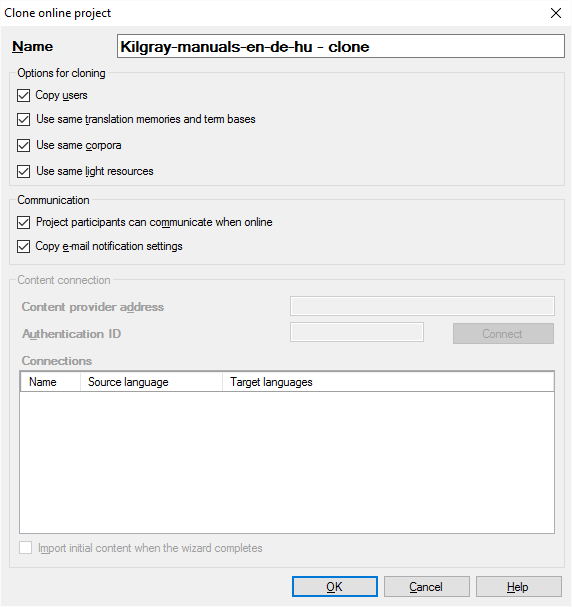
What can you do?
- Name the new project in the Name box. memoQ offers the name of the original project, and adds '- clone' to the name. Type a different name if you need to. Make sure that there isn't another project on the server with the same name.
- Choose what memoQ should copy to the new project. Normally, memoQ copies the list of users, and uses the same translation memories, LiveDocs corpora, and light resources in the new project. You can turn these off by clearing the check boxes under Options for cloning. For example, you can have a project that has the same users and translation memories, but not the same segmentation rules (segmentation rules are light resources).
- Choose how users communicate while they work on the project. Normally, they are allowed to communicate, and they receive status e-mails. There are two check boxes to set this up:
- Project participants can communicate when online: Check this to allow the team members to use discussions and instant messages while working on the project. A discussion is a thread of comments that belongs to a segment, to a document, or to the entire project.
- Copy e-mail notification settings: Check this to send the same status e-mails from the new project. memoQ server sends e-mails to distribute a project among team members, send notifications to reviewers and the project manager when a translator finishes their work, and many others.
What is Content connection? If the original project was taking its contents from a content connection, the new project will be content-connected, too. In this case, you need to set up a new connection for the new project. If the original project wasn't content-connected, this section of the window is greyed out. To learn more about content-connected projects, see the topic about creating an online project.
When you finish
To create the copy of the selected project: Click OK.
To just leave the window wihout copying the selected project: Click Cancel.