memoQ online project - Settings - Content source connection
(for projects created using a template)
In a content-connected online project, memoQ server picks up new and changed documents from a content connector.
On the Content source connection tab, you can choose what happens when there is a change in the content source.
Where did the automatic actions go? If you see a lot less options in this topic than on the Content source connection page in your memoQ project, then your project is not based on a template. Although we understand that content-connected projects may have a very long lifetime, we strongly encourage you to set up a new online project from a project template. This way you can set up a wide range of automated actions. In addition, you can tie these actions to various events in the project. To learn more: See Help about editing project templates. If, for some reason, you cannot change to a template-based project, see the help topic for the legacy version of this page.
How to get here
- On the left, click the Settings icon. The Settings pane appears, with the General tab.
- On the left, click the Settings icon. The Settings pane appears, with the General tab.
- Click the Content source connection icon. It looks like this:

The Content source connection tab appears.
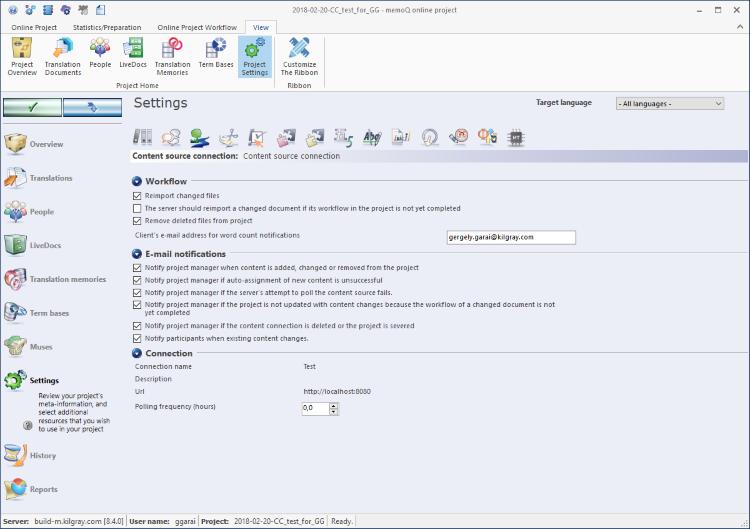
What can you do?
For this, use the settings under Workflow:
- Reimport changed files: Normally, memoQ server reimports the changed files from the content source. If you do not want to reimport the changed files, clear this check box.
- The server should reimport a changed document if its workflow in the project is not yet completed: Normally, memoQ server always re-imports a changed document. However, if you do not want memoQ server to reimport documents that are still being translated or reviewed, clear this check box.
- Remove deleted files from project: Normally, if a file is deleted from the content source, memoQ server also removes it from the project. If you want to keep those documents that were deleted from the content source, clear this check box.
- Client's e-mail address for word count notifications: In this box, enter the email address of the representative of the client. If there is an email address here, memoQ server will send emails whenever new or changed documents are imported. The emails will include the word count for the changes. You can also fill in this email address when you create the project.
Use templates to automate everything else: If you need to run analysis, pre-translation, or other automated actions on the documents, make sure you create the project from a template. In a project template, you can set up a wide range of automated actions. In addition, you can tie these actions to various events in the project. To learn more: See Help about editing project templates.
memoQ server sends emails to project managers when there is a change in the content source. Using the settings under E-mail notifications, you can choose the events about which memoQ server sends emails. If you cannot see the check boxes, click the E-mail notifications heading. Normally, memoQ server sends emails about all the listed events - to users who have email addresses set up in their user accounts.
If you do not want memoQ server to send emails about certain events, clear the check box of the event.
To set up an email address for a user: Open Server Administrator. Choose Users. Select the user. Below the list, click Edit. The User properties window opens. Enter the email address, then click OK. Note: If the user account comes from a corporate network, you will not be able to enter the email address here.
- Notify project manager when content is added, changed or removed from the project: memoQ server sends an email to the project manager every time the project is updated from a change in the content source. If there is a change in the content source, but the project is not updated, the server does not send an email.
- Notify project manager if auto-assignment of new content is unsuccessful: memoQ server sends an email to the project manager if it cannot automatically assign all new documents to users. This check box is obsolete because auto-assignment happens in automated actions, and only in projects that were set up from a project template. You can clear this check box.
- Notify project manager if the server's attempt to poll the content source fails: memoQ server sends an email to the project manager if it cannot reach the content source. Do not clear this check box.
- Notify project manager if the project is not updated with content changes because the workflow of a changed document is not yet completed: memoQ server sends an email if a document is changed but its workflow is not yet completed, and the server is configured not to update the project if a documents is still being translated or reviewed.
- Notify project manager if the content connection is deleted or the project is severed: memoQ server sends an email to the project manager if the content connection is no longer available. This can happen when the connection is deleted from the content connector service, or when memoQ server is unable to connect to the content source for several times - or, when the content source actively refuses the connection. Do not clear this check box.
- Notify participants when existing content changes: memoQ server sends an email to all participants when the project is updated from the content source. This means that the server sends an email when a new document is imported, a changed document is reimported, or when a deleted document is removed from the project.
Under Connection, you can see the Connection name, a description, the URL and the Polling frequency of the connection. If you cannot see these details, click the Connection heading.
The Polling frequency (hours) box shows how often memoQ server checks the content source for changes. memoQ server can do this every few hours, and this box contains the number of hours. You can change this setting. Normally, the Polling frequency (hours) spin box contains the value that was entered when the project was created.
When you finish
On the Settings pane, choose another tab. Or, choose another pane in the memoQ online project window.
If you make changes to any of the settings, don't forget to save them.
When you make changes to an online project, the changes will happen on memoQ server, not on your computer. It is possible that several users make changes to the project at the same time.
Some changes are not saved automatically. When there are changes you need to save, the green tick mark icon at the top left will become orange:
![]()
To save changes to the online project, click this button.
To get the changes that others made to the online project, click this button:
![]()
Make sure you save your changes before you click this.
Switch windows: You can open several online projects for management. Each online project opens in a separate window. To switch between them and the Dashboard or Project home (if you have a local project open): press and hold down Alt, and press Tab a few times until you get to the window you want. Or: On the Windows taskbar, click the memoQ icon, and then click the window you want to switch to.