Plan and prepare memoQweb installation
Before installing memoQWeb, you need to prepare your system. Here is a checklist that you need to go through before do the installation.
- Check if .NET Framework 4.8 or higher is installed, and if not, install it. More specifically, make sure that the following components are all installed:
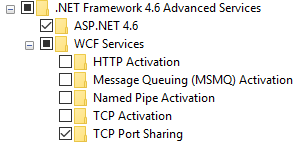
To check or install these components: Open Server Manager on the server, and start the Add Roles and Features Wizard. Proceed to the Features page, and expand the .NET Framework items (see the screenshot above). If any of these items are not installed, check their check boxes, and go through the wizard, which will install them.
- If the installation is not done by the memoQ support staff, you need to install and activate memoQ server. Start the memoQ server service before installing memoQWeb.
- To use memoQWebTrans – which is part of memoQWeb –, you need web licenses for your memoQ server. To check these, open the memoQ server activator program. Or, open a project manager's copy of memoQ anywhere in the network. Open Server Administrator, and check the CAL licenses or ELM licenses pane.
-
Check if the Internet Information Services Web server is installed. Two features are specifically required: ASP.NET 4.6 and the IIS 6 Metabase Compatibility component. It’s best if you make sure that the following components are all installed (look for the ones where the check box is checked):
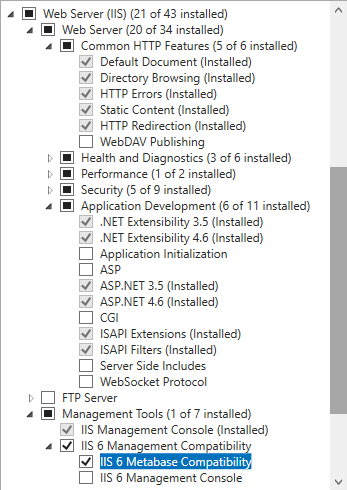
The screenshot was taken on a Windows Server 2016 system.
If Internet Information Services (IIS) is not installed at all, see Windows help and the following Web sites for instructions:
-
Check if IIS has an application pool that supports .NET 4.8 and 64-bit applications. memoQWeb will run in one of the application pools configured under IIS. You need an application pool that supports .NET 4.8 and 64-bit applications. If memoQWeb will be the only web-based application on your server, you can change the DefaultAppPool to meet these requirements. (On modern and up-to-date systems, DefaultAppPool will already be on .NET 4.8.)
To configure the Default application pool (or any application pool) for memoQWeb:
Open the IIS Manager program (on the Windows Start menu or Start screen, type inetmgr, and press Enter). On the left, expand the name of your server, and click Application pools. Click the application pool you wish to use. (You can use the Default application pool if you do not plan to run other web-based applications on your server.) On the right pane, click Advanced settings. Change the first two items as follows, and click OK.
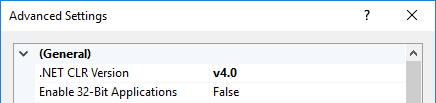
Record the name of the application pool so that you remember it when you run the memoQWeb installer.
memoQWeb needs version 6.0.11 or newer of the .NET Core Hosting Bundle. If it is not already on the server computer, it will be installed together with memoQWeb.
Check in advance if installing the .NET Core Runtime module (a part of the Hosting Bundle) will cause any issues in your IT environment.
-
Decide how the memoQWeb web pages should be accessed from the network. What will be the web address (URL) of memoQWeb?
Example: http://company.com/memoqweb
- If you plan to run several web-based applications on your server, which application pool should memoQWeb use? Is it necessary to create a new one?
- Do you need a separate website on the server to run memoQWeb? If you do, what should be its name and its physical location on the disks of the server? (This is not necessary if there are no multiple web applications on the server – you can proceed by using the default website.)
- Which physical folder do you wish to install memoQWeb files?
- Do you need a secure connection to your memoQWeb server? If you do, you need to create a new website or configure an existing one to use the HTTPS protocol. You can do this in the IIS Manager program.
Only memoQweb? Use defaults: If memoQWeb will be the only web application on your server, you can proceed with the default settings.
- Make sure that the memoQ server service is started.
Record your answers to the above questions so that you can remember them when you install memoQWeb.
When you finish
When you checked all this, you can proceed to installing memoQweb.