Administration > Groups > Add group
You can create a new group on the memoQ server here.
How to get here
Sign in to memoQWeb as an administrator.
On the left sidebar, click the Admin icon.
On the Admin screen, click the Groups button. The Groups screen opens.
In the top right corner, click the Add group button. The Add group screen opens.
What can you do?
Add a name and description for the new group
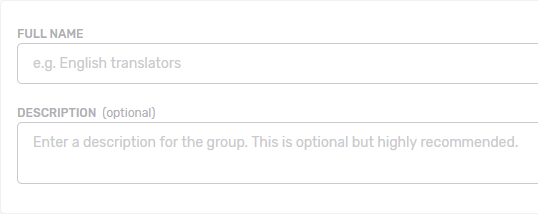
You need to enter the Full name of the group. You should also enter a Description to make sure other users understand the group's purpose.
Choose subvendor and permission settings for the group
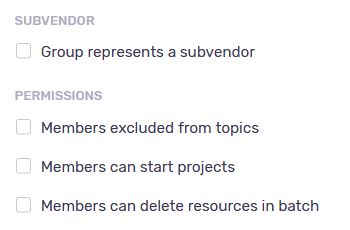
To make the new group a subvendor group: Check the Group represents a subvendor check box. Members can manage tasks assigned to the group. Users you add become managers of this group. Managers can add new users to this group, and those are not visible to administrators or project managers of the memoQ server. Members added to this group are removed from any other groups. Normally. this check box is unchecked.
To prevent users in this group from using discussion topics (for example, for security and confidentiality reasons): Check the Members excluded from discussions check box. Members will not see topics, regardless of their memberships in other groups.
To make users in this group light-weight project managers (who do not have all PM permissions): Check the Members can start projects check box. To allow members to create online projects freely, choose Any online project. To allow them only template-based project creation, choose From templates only.
Note: When you check Members can start projects, the Assigned groups section appears with the list of other custom groups on the server. Check the check box next to a group to make its members available on projects started by the light-weight PM group. Built-in groups are not listed here, but subvendor groups are.
To allow users in this group to delete more than one resource at once: Check the Members can delete resources in batch check box.
Users need permission on resources, too: Members of groups that have this setting enabled cannot delete every resource: they still need Update or Admin permission on the resources to be able to delete them.
Choose members of the group
In memoQ, permissions tell if a user can access a resource and what they can do with it. Use groups to make this easier. A group allows to treat multiple users together: If a group has access to something, all of its members do. Adding a user to a group is much simpler than changing their permissions. To improve security, give permissions to groups instead of single users.
To add members to the group: Click the Add members link. In the Select members window, check the check boxes of the users you want to add to the group. To save your changes: Click the Apply button. To discard your changes: Click the Cancel link.
If the list is too long: Above the list, start typing into the search bar. You will only see items that match the characters you typed.
Choose language pairs for the group
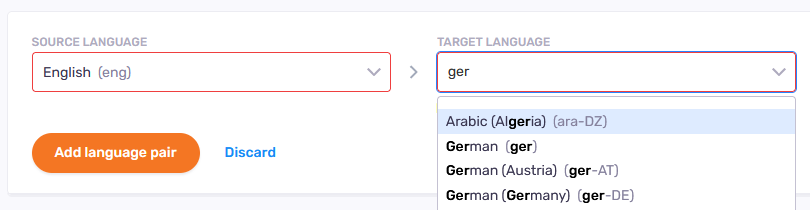
Start typing into the Source language and Target language boxes. Suggestions appear. Choose the language you want.
To add another language pair: Click the Add language pair link. A new row appears.
To delete a language pair: Click the Delete ![]() icon on the right of the row.
icon on the right of the row.
Choose groups that members can manage (Light-weight PM groups only)
In the Assigned groups section, click the Add assigned group link. Check the check boxes of the groups you want to assign to the members of the group you are creating. To save your changes: Click the Apply button. To discard your changes: Click the Cancel link.
When you finish
To save your changes and add the group: Click the Add group button.
To return to the Groups screen without saving: Click the Cancel link.