Server administrator: Server connections
When memoQ servers talk to each other, a project manager on the child server needs to export the child server's certificate and send it to the parent server's administrator. After they add it to the parent server, a project manager on the parent server needs to set up a special user (called a server connection) for the child server. Both tasks can be done on this pane in Server Administrator.
Requires memoQ project manager: You need the project manager edition of memoQ to manage a memoQ server or a memoQ cloud.
You need to be a project manager or an administrator: You may manage the server only if you are a member of the Project managers or Administrators group on the memoQ server. To change most settings, you must be member of the Administrators group.
How to get here
- At the very top of the memoQ window - in the Quick Access toolbar
 -, click the Server Administrator (cogwheel in a cloud)
-, click the Server Administrator (cogwheel in a cloud)  icon. The Server Administrator window opens, with the Connection pane.
icon. The Server Administrator window opens, with the Connection pane.Or: On the Project ribbon, click Server Administrator.
- Under Category, click Server connections. The Server connections pane appears.
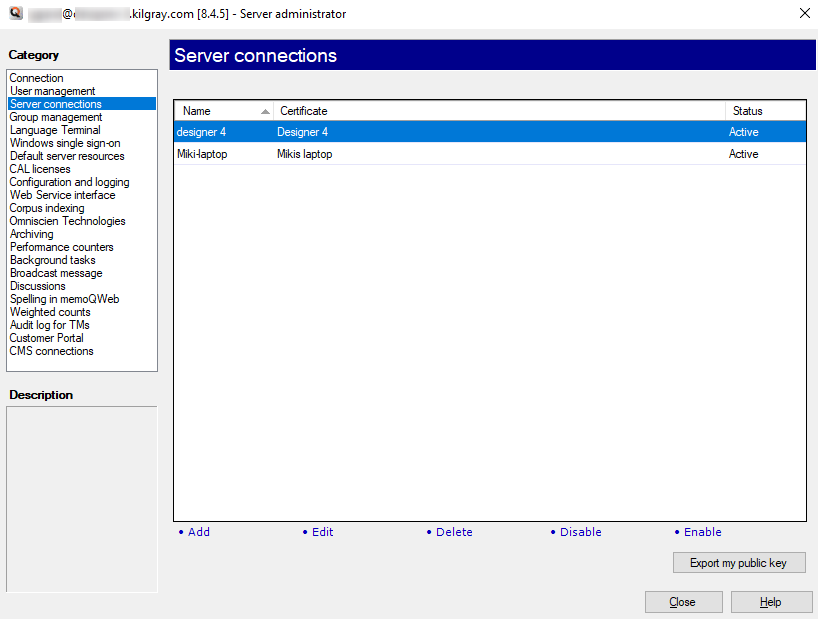
What can you do?
If your server is a parent in a server-to-server workflow:
- Add or change a server connection: Under the list, click Add or Edit. The Server connection properties window opens.
- Delete a server connection: Under the list, click Delete, then click Yes to confirm deleting. The connection disappears and you need to add it again if you want to use it.
- Disable or enable a server connection: Under the list, click Disable or Enable. Disabled connections appear with the Not activated status.
If your customer wants to make your server a child in a server-to-server workflow:
- Export the server's public key: Under the list, click the Export my public key button. A Save as window opens. Save the certificate as a CER file to your computer. Then send this public key to your customer. They import it to their (parent) server, and add your server (as a child) to the list of server connections.
When you finish
To return to memoQ: Click Close.
Or, choose another category to manage:
- Connection (choose this to manage a different server)
- User management
- Server connections
- Group management
- Language Terminal
- Windows single sign-on
- Default server resources
- CAL licenses
- ELM licenses
- Configuration and logging
- Web service interface
- Corpus indexing
- Omniscien Technologies
- Archiving
- Performance counters
- Storage
- Background tasks
- Broadcast message
- Discussions
- Spelling in memoQWeb
- Weighted counts
- Audit log for TM
- Customer Portal
- CMS connections