Roll back or revert memoQ server
How to get here
- Log in to the memoQ server computer through Remote Desktop.
- Open the Start screen or the Start menu: Press the Windows key.
- Type memoQ, and wait for the results to appear.
- In the list, click memoQ Server Deployment Administration.
- Windows may ask you to confirm to run the program. Click Yes or Run.
- The Deployment window opens. You need the topmost section (memoQ server):
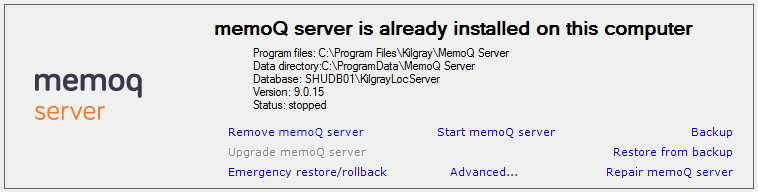
- Stop the memoQ server before you repair it: Click Stop memoQ server.
- To restore the previous version of your copy of memoQ server, click Emergency restore/rollback.
- The Roll back memoQ server wizard starts.
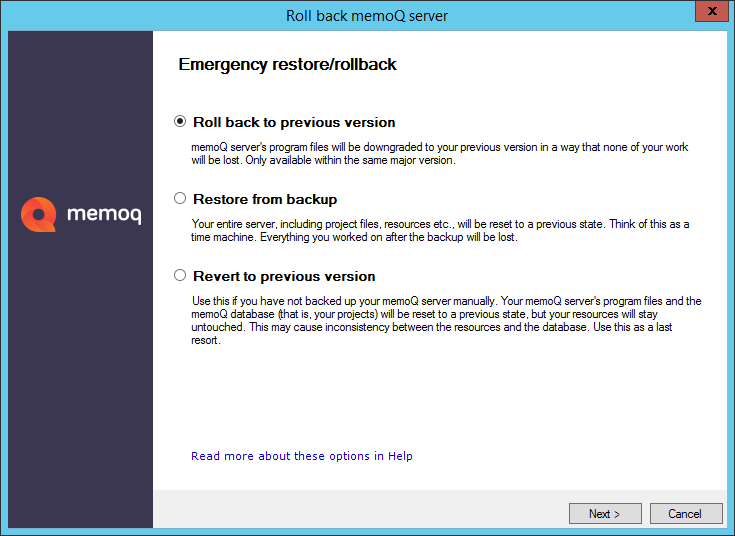
What can you do?
This option has its own topic, as it is available from the Deployment Tool's main menu, too.
Use this option only if memoQ server was updated or upgraded by mistake, and you did not back up before. If you did, restore the server from the backup.
Cannot use Revert to "downgrade" your server: Revert to previous version will always restore the program files of the last build or version that there was on the same computer before the last update or upgrade.
Careful, you may lose data you added since the update or upgrade: Because the new data may be incompatible with the previous version, the restored older version may not start after you revert to the older version.
The Deployment tool uses the snapshot that was made before the last update or upgrade to memoQ server.
For example, if you updated your copy from 8.1.3 to 8.1.6, you will get back to 8.1.3. However, if you upgraded from 8.0.3 to 8.1.5, the deployment tool will take you back to 8.0.3. The data and the configuration will remain as they are - if there are new data or configuration formats, and they are not compatible with the previous version, memoQ server may not start.
Click Next. The wizard will restore the program files of memoQ server to the point before the update or upgrade. This does not includes the data - they remain as they are. If the database or the configuration of the previous version are not compatible with the newer version, memoQ server may not start after you revert to the previous version.
When you finish
When the repair is complete, click Finish.
The Deployment tool returns.
In the memoQ server section, click Start memoQ server.
If memoQ server does not start: When you update or upgrade memoQ server, the database and the configuration are also updated. When you revert to the previous version, the database and the configuration will still be upgraded. If these upgrades are not compatible with the previous version, memoQ server will not start. In this case, you have no choice but to upgrade again.