memoQWebTrans: Translation editor
This is the place where you can write, edit, or review the translation in memoQWebTrans. In the translation editor, you see the document in a two-column grid, with the source-language text in the left column, and the translation in the right column. The text is divided into segments. On the right, memoQWebTrans shows the Translation results pane, where it lists every match and hint that the resources - translation memories, term bases, or LiveDocs corpora - know about the current segment.
At the bottom, memoQWebTrans displays the View pane, where it can show the preview of the translated document more or less as it would appear in the final translated format. You may need this to see your translation in context. The preview is always a "best effort". There is no guarantee that the preview looks exactly like the final document - there is no guarantee that the preview will be available at all.
The translation editor is very similar to the translation editor in the memoQ desktop program, with several restrictions. Some of the restrictions are as follows:
- You cannot use memoQ's advanced searching functionality. (Filtering by text and status is available.)
- You cannot jump to the alignment editor if you discover a misaligned translation unit in a LiveDocs corpus.
- Predictive typing, Muses, and the intelligent placement of tags, numbers, and terms are not available. Bilingual concordance does not work either.
- memoQ web search is not available.
- You cannot insert symbols into the target text. Use the operating system's Character map app to find and copy symbols, then paste them into memoQ.
Browsers may be different: The instructions in this topic have been tested in the Firefox web browser.
How to get here
- Open memoQWebTrans in your browser.
- In the list of documents, find the document you need to translate.
- Click the name of the document.
The memoQWebTrans translation editor opens in a new browser tab.
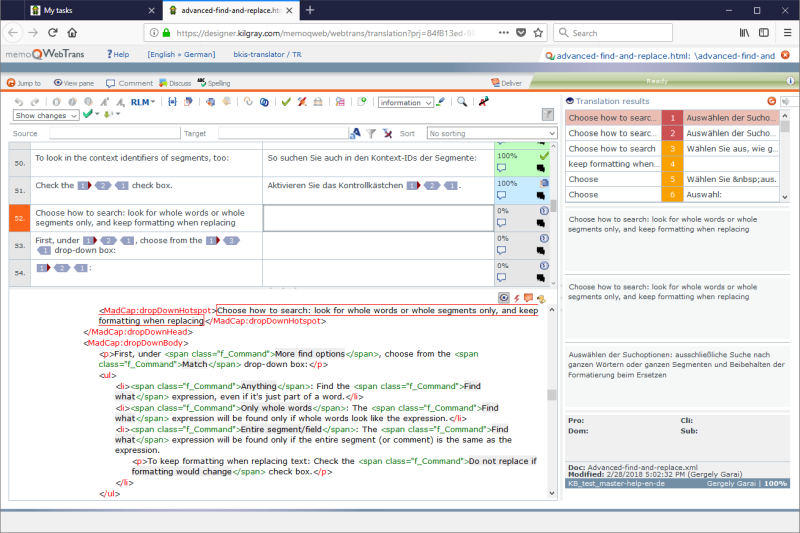
What can you do?
The translation editor shows each segment in a separate row.
- In running text, a segment usually corresponds to a sentence.
- In structured content (tables, XML files, and databases), a segment usually corresponds to a cell or a data record. It may contain just a phrase, but it may also contain several sentences.
In each row, there is a cell on the left that contains the source segment.
Type or edit the translation in the cell on the right.

To confirm your translation, press Ctrl+Enter.
When you confirm your translation:
- memoQWebTrans will save the translation in the document and in the working translation memory of the project.
- The status of the segment will become Confirmed.
- memoQWebTrans will move to the next segment and pre-translate it. If there are matches that cover the entire segment, the target cell will already have it. (The first segment of a document or a view is never pre-translated automatically.)
Move around:
- To move up and down in the document, use the Up and Down arrow keys.
- To move one word at a time: Press Ctrl+Left or Ctrl+Right.
- To jump to the beginning of the segment: Press Ctrl+Home. (Home jumps to the beginning of the line.)
- To jump to the end of the segment: Press Ctrl+End. (End jumps to the end of the line.)
- To jump to the beginning of the document: Use the mouse to scroll up to the beginning.
- To jump to the end of the document: Use the mouse to scroll down to the end.
Select text:
- To select characters: Press and hold down Shift and keep pressing Right or Left.
- To select a word at a time (and to select more words), press and hold down Shift and Ctrl, and keep pressing Right or Left.
- To select text by the line: Press and hold down Shift, and keep pressing Up or Down.
Caution: If you reach the first or the last line of the segment, and then press Shift+Up or Shift+Down, memoQWebTrans will select the entire segment and the previous or the next segment with it. This is how you select entire segments.
- To select the entire target cell: Press Ctrl+A.
Select segments:
- To select entire segments: Click the first segment. Press and hold down Shift, and press Down. If the first segment has two or more lines in the target cell, memoQWebTrans will start selecting lines. When you reach the end of the segment, memoQWebTrans will start selecting entire segments.
Or: Click the number of the first segment. Scroll down to the last segment you want to select. (Do not click any segments in the process.) Press and hold down Shift, and click the number of the last segment.
You can use the mouse (or a touchscreen), too:
- Click the place you want to jump to.
- Click and hold down the mouse button, then drag the mouse to select text or segments.
- Use the wheel of the mouse to scroll up and down. Or, you can click a position on the scroll bar on the right.
When you start working on a segment, memoQWebTrans will collect suggestions for the source text there.
The suggestions will appear in the Translation results pane. Some suggestions cover the entire segment, others are just for parts of it.
To insert a suggestion:
- Press Ctrl+Space to insert the first (topmost) suggestion.
- To insert another suggestion, press Ctrl and the number of the suggestion.
- Or, move to the suggestion by pressing Ctrl+Down and Ctrl+Up, then press Ctrl+Enter.
- Or, double-click the suggestion.
If you arrive to the current segment by confirming the previous one: The highest-ranking suggestion will already be there in the target cell (if there are matches for the entire segment). You do not have to insert a suggestion - unless you need a different one.
- If a suggestion is for the entire segment, the suggested translation will replace any text that you typed previously.
- If a suggestion is for part of the segment, the suggested translation will be inserted where the caret is.
After inserting the suggestions, edit the text as necessary. When the translation is ready, confirm the segment: Press Ctrl+Enter.
The usual copy, cut, paste actions all work in memoQ. Use Ctrl+C, Ctrl+X, and Ctrl+Z - all the familiar key shortcuts - to make them work.
To copy the entire text from the source cell: Press Ctrl+Shift+S. The source text will replace the text that is already in the target cell.
Note: If you press Ctrl+K with text selected in the target segment, the WebTrans module will look up the selected text on the target side of the translation memories, and it will look for hits in the project's target language from LiveDocs corpora in the project. (LiveDocs corpora are multilingual, and they do not use a designated source language – until they are used in a project.) Target concordancing is only available for reversible translation memories, but there is no way to see if a translation memory is reversible. If you don't get results, please talk to your project manager.
If you make a change - overwrite or delete text, mostly - you can undo it. To undo the last action, press Ctrl+Z.
You can undo actions in the current cell only:If you move away from a cell, you cannot undo changes in it anymore. You can undo any number of changes in the current cell from the moment you entered it
memoQWebTrams displays some of the formatting from the source document, but not all.
If the type of the document allows it, memoQWebTrans will display the following:
- bold,
- italic,
- underlined formatting, and
- the combinations of these, as well as
- superscript and subscript.
All other formatting appears as inline tags: Other formatting commands will appear in the form of inline tags. To work with inline tags, see the next section on this page.
You can freely apply these in the target cells, too. For example, you can use bold formatting even when there is none in the source cell.
To apply formatting to selected text, use the formatting icons on the toolbar:

Or, use the keyboard to apply some of them. Initially, they are the same as in Microsoft Word:
- Bold: Ctrl+B
- Italic: Ctrl+I
- Underlined: Ctrl+U
What is RLM? You need this when you are translating into a language that uses a right-to-left script (for example, Arabic or Hebrew). If you need to insert something in English, for example, you need to insert a left-to-right mark, then the English text, and then a right-to-left mark. To insert a left-to-right or a right-to-left mark, click RLM, and choose LRM or RLM from the menu that appears.
Cannot change or apply formatting? This type of formatting is not available with all document formats. If you are translating a document where the document format does not allow inline formatting, or it does not use formatting that memoQ can recognize, you will not be able to apply bold, italic, or underlined formatting - simply because memoQ does not know how that looks in the document, or if they are possible at all in that document format.
If there is a change of structure or formatting inside a segment, memoQWebTrans will show an inline tag:

(If it comes from a Word document, it may indicate a change in font face, size, or color.)
When you translate the document, you need to copy this formatting to the target cell:

In the example, the translation of 'views' is 'Ansichten'. To copy the tags to this word, place the caret right before the word 'Ansichten', then press F9. Then, place the caret right after the word 'Ansichten', and press F9 again. (Here, you cannot use the advanced options that you may have been using in the memoQ desktop program.)
There can be several tags next to one another. When you press F9, the entire tag sequence is copied.
- If there are several tags or tag sequences in a cell: F9 copies the first one from the source cell that is not yet in the target cell.
- If there are figures, images, or embedded objects in the document, memoQ displays inline tags for them, too.
Legacy formatting tags: Some tags appear in the form of purple rectangles:
 . In some document types, these tags appear when there is a paragraph break inside a segment. To copy these tags, press F9. Or press Ctrl, and choose it from the menu that appears.
. In some document types, these tags appear when there is a paragraph break inside a segment. To copy these tags, press F9. Or press Ctrl, and choose it from the menu that appears.If some tags are not copied: Some tags are required. If a required tag is missing from the target cell, there will be an error. Legacy formatting tags are always required.
- copying the next tag sequence
If you want to revert a change you made to a source segment, place your mouse in this source segment. Click the Revert source icon (
 ) to revert the source to the original, before you started to make changes.
) to revert the source to the original, before you started to make changes.Note: When you edit a source segment, the segment status changes to Edited.
Here is what an error looks like:

If an optional tag is missing: memoQ gives you a warning. On the right, it appears as an orange lightning bolt. To deal with the warning, double-click the lightning bolt. The Warnings for row window opens.

Working as a reviewer, you can track your changes in memoQWebTrans, and you do not have to create a new document version for that.
To turn on tracking changes: On the toolbar, click the Track changes ![]() icon.
icon.
When you edit the document, memoQWebTrans will show insertions, changes, and deletions, more or less in the same way as Microsoft Word.
When you turn on tracking changes, memoQWebTrans will show the markup. However, you can view the final version only. From the drop-down box next to the Track changes ![]() icon, choose Final.
icon, choose Final.
To turn off tracking changes: On the toolbar, click the Track changes ![]() icon again.
icon again.
memoQWebTrans will save the changes in the documents. Each change is marked with the name of the user who made the change, and the time when the change was made. To see the details of a change, point the mouse at it:
Place the mouse in the source segment at the position where you want to split the segment into 2 segments. Click the Split segments icon (![]() ) in the toolbar. The segment is now split into 2 segments.
) in the toolbar. The segment is now split into 2 segments.
Note: You cannot split segments which have the status Lockedor Not in my slice, if you work in a sliced document.
When you track your own changes, memoQ will use your user name to mark the changes.
memoQWebTrans will automatically save it, and use the new name as soon as you return to your document.
You may not be able to track changes: The project manager can set up the project so that tracking changes is not allowed. If the Track changes icon does not work - and you think it should -, ask your project manager if this is intentional.
When you are reviewing a translation, you can add feedback in various ways. One of them is turning on Track changes (see the previous section). Or, you can add notes to a segment.
However, the best option is to reject problematic segments - if the project is using a linguistic quality assurance model (LQA model).
To reject a segment, press Shift+Enter.
If the project has an LQA model, the Enter LQA error window opens. When you fill in the fields in this window, you give detailed feedback about the problems with the segment.
After you finish reviewing the document, you can send it back to the translator. To do that, use the Deliver icon at the top.
At any rate, whoever opens the document after you, they will see the LQA feedback. Project managers can even get an LQA report from this information.
When a segment is already rejected: You can view the feedback - if any - in the View pane. If you have the sufficient privilege, you can even modify the LQA feedback. As a translator, you can dispute an LQA feedback. To learn how, read Help about the View pane.
To edit the source cell in the current row, press F2.
No commenting if you are excluded: If you are member of a group that was excluded from commenting, you will not be able to see or add comments. If you cannot see the commenting options in memoQWebTrans, ask your project manager or system administrator about this.
Never delete tags: Do not delete tags from the source cell. If you do, you may not be able to solve tagging problems later.
Note: When you click the Comments for document icon, the title of the dialog window is Comments for [Document name]. When you added a comment, the white bubble turns into a red one.
When you confirm a segment where the source text was edited, memoQWebTrans saves two units in the translation memory: One with the source text before editing, and another with the edited source segment.
When memoQWebTrans divides the source text into segments, it is called segmentation. Because it does not understand the text, all it can do is guess where a sentence ends and another starts. The basic rule is that a sentence ends where there is a period, followed by a space and a capital letter. There are exceptions, but this is how simple we must make it for the computer.
Sometimes it goes wrong:

Note: Anyone who has the permission to open a document also has the permission to select and confirm multiple rows.
Note: You can only confirm multiple rows of the same page at once.
In memoQ, you can use two commands to fix this: join and split.
To join two segments: Place the caret in the first one, and click the Join ![]() icon on the toolbar. The two segments will become one, and if there are translations in the right-hand cells, they will be appended together, too:
icon on the toolbar. The two segments will become one, and if there are translations in the right-hand cells, they will be appended together, too:

To split one segment in two: Place the caret at the place where you want to split the text, and then click the Split ![]() icon on the toolbar. memoQWebTrans will replace the segment with two segments. If there was a translation in the target cell, it remains with the first segment.
icon on the toolbar. memoQWebTrans will replace the segment with two segments. If there was a translation in the target cell, it remains with the first segment.
Cannot fix abbreviations: You cannot add abbreviations in memoQWebTrans, nor can you re-segment the document along them. To do that, you need the memoQ desktop program.
If memoQWebTrans does not let you join or split segments, that may be perfectly normal.
- In the online project, the project manager may have disabled joining or splitting segments. This means you are not allowed to join or split segments, even if it were technically possible.
- Sometimes you cannot join certain segments. This happens when the document was imported from a structured document such as Excel or XML. You cannot join two segments if they come from different cells in an Excel sheet, or they come from different XML elements. When you cannot join two segments, always look at the preview - that will show the two segments, and it will help you find out why thy cannot be joined.
To check the spelling in your translation, click the Spelling ![]() icon at the top. The icon will change like this:
icon at the top. The icon will change like this: ![]()
memoQWebTrans will underline the suspect words and phrases:
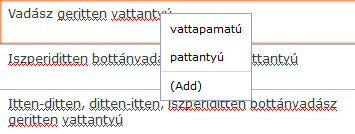
Right-click the red underline, and choose an option from the menu. If you want to keep the word as it is, simply ignore the red underline. If you want memoQ to accept all occurrences of the word in the future, click Add.
No grammar checking, no ignore lists: To use these, you need the memoQ desktop program.
No red underlines? Either all words are spelled correctly, or the spell checker is not configured for your target language. If you believe you should see red underlines, contact your project manager.
memoQWebTrans uses a built-in quality checker to give warnings for various problems: missing inline tags, extra spaces, missing numbers, inconsistent translations etc. In fact, you can get errors and warning. It shows on the right of the segment, in the status box:

- Warning: If you see the orange lightning
 symbol, there are warnings from the quality assurance module. To learn more about the problems, double-click the lightning symbol. The Warnings window opens. You can ignore a warning there. In the segment, an ignored warning looks like this:
symbol, there are warnings from the quality assurance module. To learn more about the problems, double-click the lightning symbol. The Warnings window opens. You can ignore a warning there. In the segment, an ignored warning looks like this:  .
. - Error: If you see the
 symbol, there is an error in the segment. This means that required inline tags - or legacy formatting tags - are missing from the target cell. You cannot export the document until you make sure these are copied. To learn more about an error, double-click the error symbol. You cannot ignore an error.
symbol, there is an error in the segment. This means that required inline tags - or legacy formatting tags - are missing from the target cell. You cannot export the document until you make sure these are copied. To learn more about an error, double-click the error symbol. You cannot ignore an error.You may not be able to deliver a document that has warnings or errors: If the project manager set up the project that way, you cannot deliver a document before you deal with all errors and warnings. If this is the case, memoQWebTrans will say so in a message when you try to deliver the document.
For a complete list of QA warnings in memoQ, see this Help topic.
You cannot change settings: The QA checker will use the settings from the online project. Only the project manager can change which problems the QA checker is looking for.
Translation documents, may contain a large number of segments. To find the segments you need, use the options on the filtering and sorting bar. To turn on the filtering and sorting bar, click the funnel ![]() icon at the top right.
icon at the top right.
![]()
The filtering and sorting bar appears above the segments:

To filter for segments that contain a word or two in the source cell: In the Source box, type the words you are looking for. memoQWebTrans will narrow the grid to segments that contain these words.
To filter for segments that contain a word or two in the target cell: In the Target box, type the words you are looking for. memoQWebTrans will narrow the grid to segments that contain these words.
You can use the Source and Target boxes together.
To make the filtering case-sensitive, click the Case-sensitive ![]() icon next to the Target box.
icon next to the Target box.
To filter the rows by status, click the funnel ![]() icon on the filtering and sorting bar. The Filter segments by window opens:
icon on the filtering and sorting bar. The Filter segments by window opens:
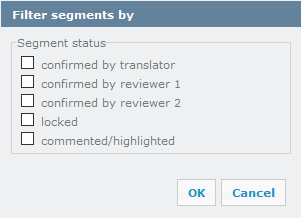
You can filter for segments that are confirmed (by users in any of the three roles), locked, and/or rows that contain comments or highlights. Check one or more check boxes, then click OK.
To remove the extra filtering conditions, click the Clear filter ![]() icon.
icon.
To sort the segments in the grid, choose a sorting order from the Sort drop-down box.
To find specific text in the document, simply press Ctrl+Shift+F, or click the Find ![]() icon on the toolbar. The Find and replace window opens. Type the text you need to look for, and press Enter. To learn more, see Help about the Find and replace window.
icon on the toolbar. The Find and replace window opens. Type the text you need to look for, and press Enter. To learn more, see Help about the Find and replace window.
To replace text: check the Replace with check box. The Replace with box and the Replace button appear. Type the replacement in the Replace with box.
On the right end of each row, in the status box, there is a comment ![]() icon.
icon.
To add a comment to the segment, click this icon.
The Comments for row window opens. Choose how serious the comment is, and which part of the segment it belongs to. Then write the comment itself. Click OK.
To learn more: See Help about the Comments for row window.
If there is already a comment, it will appear when you point at the comment icon.
To mark text in a segment (similarly to a highlighter):
- Select the text in the source or in the target cell.
- On the toolbar, choose the severity from the drop-down box that normally shows 'information':

- Click the Mark
 icon.
icon.
On the right of every row, there is a status box. memoQWebTrans uses color coding to indicate the status of each segment.





The status is one of the following:
- Not started: Gray. Segments that have not been touched yet.
- Edited: Peach/orange. Segments that were changed but not confirmed since.
- Pre-translated: Blue. Segments that were automatically filled in by memoQWebTrans (or memoQ server) from translation memories or LiveDocs corpora.
- Machine-translated or Assembled from fragments: Purple. Segments that were automatically filled in by memoQ from machine translation or fragment assembly.
- Translator confirmed: Green, with a single tick mark. Segment confirmed by a user in the translator role.
- Reviewer 1 confirmed: Green, with a single tick mark and a plus sign. Segment confirmed by a user in the Reviewer 1 role.
- Reviewer 2 confirmed: Green, with a double tick mark. Segment confirmed by a user in the Reviewer 2 role.
- Locked: A padlock icon in the status box. The segment has a gray background. The text cannot be edited.
- Rejected: Pinkish red. Segment that was rejected by a reviewer.
What are the percent values? If a match from a translation memory or a LiveDocs corpus was inserted in the segment earlier, the match rate of that match is there in the status cell. To learn more about match rates, see Help about Match rates from translation memories and LiveDocs corpora.
You can skip rows that you do not need to deal with. You can tell memoQWebTrans what kind of rows to skip.
To skip certain rows, click Jump to at the top left. The Jump to row window opens.
Check the check boxes for those row types that you want to skip, then click Up or Down.
The Jump to row window opens.
Using Concordance, you can find entries in the translation memories or LiveDocs corpora that contain the text you selected. Besides the sequence of words, you can also search for parts of words, or segments that contain all the words you specified.
To use Concordance, select text in a target cell or in a source cell, then click the Concordance icon, or press Ctrl+K. The Concordance window opens.
Note: If you press Ctrl+K with text selected in the target segment, memoQWebTrans will look up the selected text on the target side of the translation memories, and it will look for hits in the project's target language from LiveDocs corpora in the project. (LiveDocs corpora are multilingual, and they do not use a designated source language – until they are used in a project.)
When you finish
After you finish translating or reviewing the document, you can deliver it: Click the Deliver ![]() icon at the top right.
icon at the top right.
To leave the document, simply close the browser tab.
See also