Edit template - Translation memories
From a template, memoQ can automatically set up translation memories for a project.
- You need to choose one working translation memory for each target language of the project.
- You can choose one master translation memory for each target language of the project.
- You can choose reference translation memories for each target language. memoQ will either look for translation memories that have matching Client, Subject, Domain, or Project values, or you can choose 'fixed' translation memories individually. You can't choose fixed translation memories if the target languages are not set in the template.
Translation memories must be on the same system: If you edit a project template that is on a server, you can use translation memories from that server only. If you edit a project template on your own computer, you can use local translation memories only.
How to get here
Open the Resource Console. Choose Project templates. Select the template you want to edit. Under the list, click Edit.
For online projects and online translation memories: Create and edit a template on the server. Choose a server at the top of Resource console before you select a template.
On the left, click Translation memories. The Translation memories pane appears.
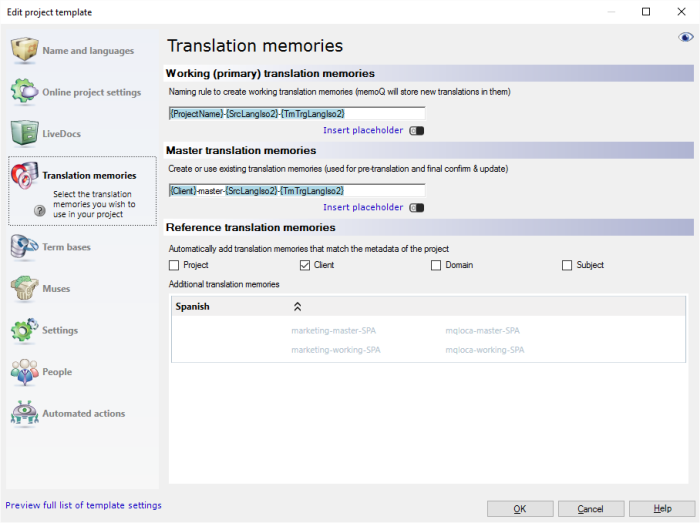
What can you do?
A project must have a working translation memory. From the details of the project, you can put together a name, and look for translation memories by that name.
memoQ will look for a separate translation memory for each target language of the project. If there is no translation memory for a target language, memoQ creates one.
Under Working (primary) translation memories, type a rule for the name. In the rule, you can use placeholders.
Placeholders are details that you don't know in the template. They are filled in when a specific project is created. Until then, you refer to them by the name of the field.
- Project: Contents of the Project field of the project. This is not the project name, rather the name of a larger project that the job is part of.
- Client: Contents of the Client field of the project. Normally, the name of the end-user of the translation.
- Domain: Contents of the Domain field of the project. Normally, the narrower subject or the genre of the source documents.
- Subject: Contents of the Subject field of the project. Normally, the subject field of the source documents.
- Template: Name of the project template. You may want to group your projects by the template they are created from.
- SrcLangIso2: Two-letter code of the source language of the project.
- SrcLangIso3: Three-letter code of the source language of the project.
- TmTrgLangIso2: Two-letter code of the target language of the translation memory. The name of the translation memory must match one of the target languages.
- TmTrgLangIso3: Three-letter code of the target language of the translation memory. The name of the translation memory must match one of the target languages.
- ProjectName: Name of the project being created.
- YYYY: The year when the project is created, in four digits.
- MM: The month when the project is created, in two digits.
- DD: The day when the project is created, in two digits.
- HH-NN: Hour and minutes when the project is created, in two digits.
Example: The name rule is {Client}-{Subject}-{SrcLangIso2}-{TmTrgLangIso2}. You create a project where Client is 'memoQLtd', Subject is 'memoQ', the source language is English, and the target languages are German and Spanish. First, memoQ looks for a translation memory called 'memoQLtd-memoQ-EN-DE'. If there is one, memoQ adds it to the project. If there isn't a translation memory by that name, memoQ creates it and adds it to the project. Second, memoQ looks for a translation memory called 'memoQLtd-memoQ-EN-ES'. If there is one, memoQ adds it to the project. If there isn't a translation memory by that name, memoQ creates it and adds it to the project.
You can add a master translation memory to the project, for every target language. From the details of the project, you can put together a name, and look for translation memories by that name.
memoQ will look for a separate translation memory for each target language of the project. If there is no translation memory for a target language, memoQ creates one.
Under Master translation memories, type a rule for the name. In the rule, you can use placeholders.
If you don't want a master translation memory: Leave the box empty. Either you add a master translation memory for every target language, or you add none.
Placeholders are details that you don't know in the template. They are filled in when a specific project is created. Until then, you refer to them by the name of the field.
- Project: Contents of the Project field of the project. This is not the project name, rather the name of a larger project that the job is part of.
- Client: Contents of the Client field of the project. Normally, the name of the end-user of the translation.
- Domain: Contents of the Domain field of the project. Normally, the narrower subject or the genre of the source documents.
- Subject: Contents of the Subject field of the project. Normally, the subject field of the source documents.
- Template: Name of the project template. You may want to group your projects by the template they are created from.
- SrcLangIso2: Two-letter code of the source language of the project.
- SrcLangIso3: Three-letter code of the source language of the project.
- TmTrgLangIso2: Two-letter code of the target language of the translation memory. The name of the translation memory must match one of the target languages.
- TmTrgLangIso3: Three-letter code of the target language of the translation memory. The name of the translation memory must match one of the target languages.
- ProjectName: Name of the project being created.
- YYYY: The year when the project is created, in four digits.
- MM: The month when the project is created, in two digits.
- DD: The day when the project is created, in two digits.
- HH-NN: Hour and minutes when the project is created, in two digits.
Example: The name rule is {Client}-{Subject}-{SrcLangIso2}-{TmTrgLangIso2}-Master. You create a project where Client is 'memoQLtd', Subject is 'memoQ', the source language is English, and the target languages are German and Spanish. First, memoQ looks for a translation memory called 'memoQLtd-memoQ-EN-DE-Master'. If there is one, memoQ adds it to the project. If there isn't a translation memory by that name, memoQ creates it and adds it to the project. Second, memoQ looks for a translation memory called 'memoQLtd-memoQ-EN-ES-Master'. If there is one, memoQ adds it to the project. If there isn't a translation memory by that name, memoQ creates it and adds it to the project.
Under Reference translation memories, check one or more of the Project, Client, Domain, Subject check boxes.
When memoQ creates a project from the template, it will look for translation memories that have the same values in Project, Client, Domain, or Subject. A translation memory must also match the source language and one of the target languages of the project. memoQ adds all translation memories to the project where there is a match in these fields and the languages. memoQ does not create new translation memories if there is no match.
Example: In the template, the Client and Subject check boxes are checked. From the template, you create a project that has 'memoQLtd' in Client and 'memoQ' in Subject. The source language is English, and the target languages are German and Spanish. memoQ looks for translation memories that have 'memoQLtd' in Client and 'memoQ' in Subject, and have the same languages. One English-Spanish translation memory is found: memoQ adds it to the project. Note that both fields and the languages must match.
Target languages must be in the template: You can't choose 'fixed' translation memories if you don't list the target languages in the template.
For every target language in the template, you can choose one or more existing translation memories.
Under Additional translation memories, the target languages are listed.
- Click a target language for a list of translation memories with that target language.
- In the screenshot above, the Spanish section is already expanded.
- Click the name of each translation memory that you want to add to the project. A translation memory not in the project is listed in grey. A translation memory already in the project is listed in bold.
- Repeat this for other target languages.
When you finish
To set up other options: Click another category in the Edit project template window.
To set up term bases: On the left, click Term bases.
To save the project template: Click OK.
To return to the Resource console, and not change the project template: Click Cancel.