Server Administrator - Archiving
memoQ can automatically create archive copies of projects. You can set this up in the Archiving pane of the Server administrator.
Normally, memoQ will copy the archives to a folder on the memoQ server. To change this folder, the administrator of the memoQ server must use the Deployment tool on the server itself.
You can also archive exported files together with project materials.
For each online project, memoQ will save a memoQ archive file, with the .mqarch extension. memoQ archive files can be restored on a memoQ server only, into online projects.
You can also archive online projects manually: From the project manager's dashboard, use the memoQ archive projects wizard.
Requires memoQ project manager: You need the project manager edition of memoQ to manage a memoQ server or a memoQ cloud.
You need to be a project manager or an administrator: You may manage the server only if you are a member of the Project managers or Administrators group on the memoQ server. To change most settings, you must be member of the Administrators group.
How to get here
- At the very top of the memoQ window - in the Quick Access toolbar
 -, click the Server Administrator (cogwheel in a cloud)
-, click the Server Administrator (cogwheel in a cloud)  icon. The Server Administrator window opens, with the Connection pane.
icon. The Server Administrator window opens, with the Connection pane.Or: On the Project ribbon, click Server Administrator.
- Under Category, click Archiving. The Archiving pane appears.

Type or choose the address of the memoQ server, and click the Select button.
You may need to log in to the memoQ server: If you have not used the server before, the Log in to server window opens. Type your user name and password for that server, and click OK.
What can you do?
Normally, memoQ server does not archive projects automatically. You can manually archive projects using the memoQ archive projects wizard.
- To turn on automatic archiving: Check the Run automatic archiving check box.
- Choose which projects to archive automatically. Normally, memoQ server will archive projects that are wrapped up. You wrap up a project if you do not expect any more work on it.
Or, you can set detailed conditions. Click Archive projects that meet all of the selected criteria. Then choose one or more of these check boxes:
- Deadline passed by at least this number of days: Archives projects where the final deadline passed a number of days ago. Set the number in the box next to the check box.
- Every segment in every document has been confirmed by a translator or reviewer: Archives a project the moment the last segment is confirmed. Use this only together with other criteria. (In fact, memoQ server will wait until the next check for projects ready to archive.)
- All documents were delivered in all assigned roles: Archives a project when every participant delivered every document for every target language and in every role.
- Last modified at least this number of days ago: Archives a project when there was no change in it over the last couple of days. The default period is 30 days, so if you turn this on, memoQ server will archive a project if it is not modified for 30 days. You can change the number next to the check box.
If you select two or three of these conditions, they must be true together. For example, you can choose to archive a project if the deadline is passed 3 days ago and every segment was confirmed. In this case, memoQ server will not archive the project when the last segment is confirmed. Instead, after the last segment is confirmed, it will wait till the deadline, and then for three more days, and then it will archive the project.
- Choose when to archive projects. memoQ server does not archive projects immediately. Instead, it checks regularly if there are projects to archive, and then archives them. To set this up, use the options under Schedule.
Normally, memoQ server checks for projects to archive once every two weeks. You can set the number of days in the How often should the server archive old projects box.
In the Starting from and the At which time boxes, you can set the time of the first check. This is a date and a time. For best results, set the time for the middle of the night.
- When the archiving process is running, memoQ server becomes unavailable. If the archiving process takes too long, memoQ server can stop it. To stop archiving if it takes too long: Check the Stop archiving if it runs longer than (in hours) check box, and set the hours in the box.
- To save the configuration, click Save.
To configure this, click the Language Terminal tab.
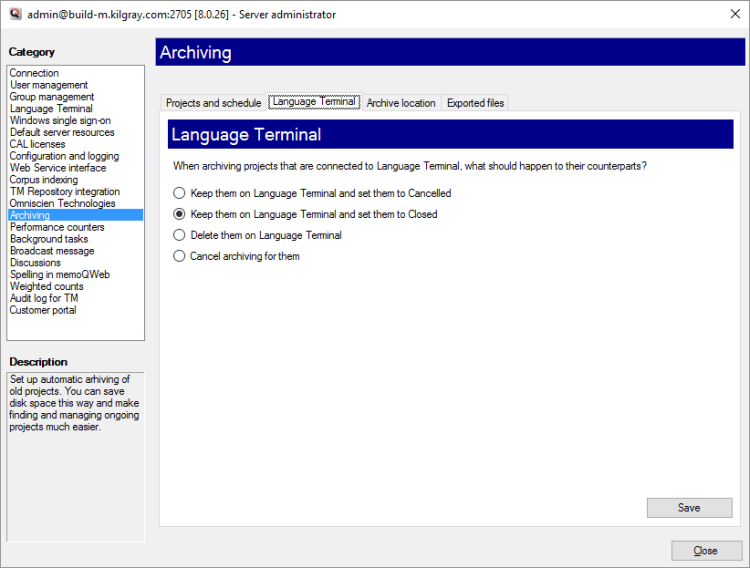
Normally, memoQ server will keep the project on Language Terminal, and set them to Closed. This is probably the option you need most of the time. However, you have other choices:
- You can keep the projects on Language Terminal, and set them to Cancelled. Use this if you archive projects where the deadline passed, regardless of the status of the documents.
- You can delete them from Language Terminal. Caution: After they are deleted, they will not be included in reports.
- Or, you can choose not to archive them (choose Cancel archiving for them). In this case, memoQ server will not automatically archive projects that are connected to Language Terminal.
To save the configuration, click Save.
When an online project is archived automatically, it is always saved to the memoQ server. You cannot change the base folder here: the administrator of the server can do that, in the Deployment tool.
However, when memoQ server archives projects, it can save them in a new folder. To set the name of this folder, click the Archive location tab.
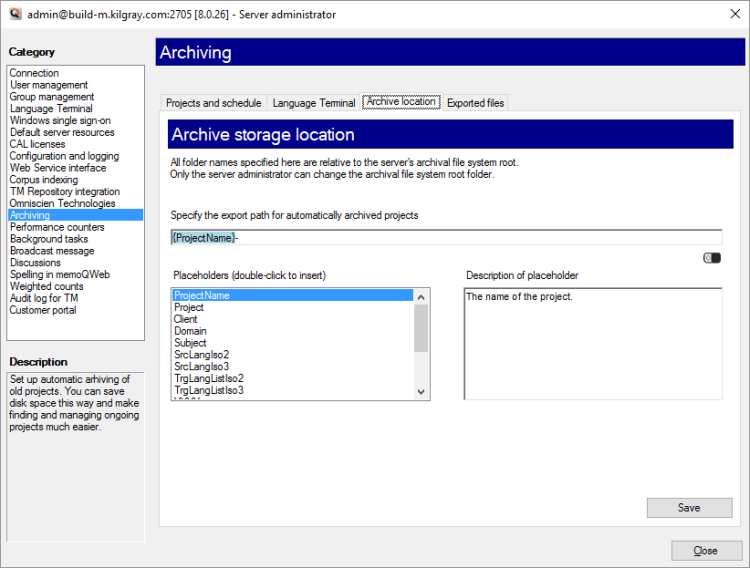
Normally, a project is archived in a folder that has the same name as the project itself. You can put together the folder name from various placeholders.
- ProjectName: The full name of the project. memoQ and memoQ server use this name to identify the project.
- Project: Contents of the Project field of the project. This is not the project name.
- Client: Contents of the Client field of the project. Normally, the name of the end-user of the translation.
- Domain: Contents of the Domain field of the project. Normally, the narrower subject or the genre of the source documents.
- Subject: Contents of the Subject field of the project. Normally, the subject field of the source documents.
- SrcLangIso2: Two-letter code of the source language of the project.
- SrcLangIso3: Three-letter code of the source language of the project.
- TrgLangListIso2: The list of two-letter codes of the project's target languages.
- TrgLangListIso3: The list of three-letter codes of the project's target languages.
- YYYY: The year when the project is archived, in four digits.
- YY: The year when the project is archived, in four digits.
- MM: The month when the project is archived, in two digits.
- DD: The day when the project is archived, in two digits.
- HH: The hour when the project is archived, in two digits.
- NN: The minutes when the file is exported, in two digits.
To save the settings: Click Save.
If you do, you can tell memoQ server on the Exported files tab. Normally, memoQ server will not archive exported files.

You can choose which exported files to archive. In the large box at the top, you can list file masks, one per line.
For example, export translation memory files (write *\Translation memories\* or *.tmx, although the latter will archive .tmx files from elsewhere, too). Or, to archive any exported XML files, type *.xml.
You can test the file masks with a folder on your computer. Type or paste the path to this folder in the box at the bottom, then click Test expressions. However, this will not give you a real test of an online project folder.
To save the settings, click Save.
When you finish
To return to memoQ: Click Close.
Or, choose another category to manage:
- Connection (choose this to manage a different server)
- User management
- Server connections
- Group management
- Language Terminal
- Windows single sign-on
- Default server resources
- CAL licenses
- ELM licenses
- Configuration and logging
- Web service interface
- Corpus indexing
- Omniscien Technologies
- Archiving
- Performance counters
- Storage
- Background tasks
- Broadcast message
- Discussions
- Spelling in memoQWeb
- Weighted counts
- Audit log for TM
- Customer Portal
- CMS connections