Server Administrator - Customer Portal
In the Customer Portal pane, you can set the languages and the identification method for the Customer Portal. Customer Portal must already be installed on the memoQ server.
You cannot install, configure, or manage the Customer Portal here. The server's administrator can install the Customer Portal with the Deployment tool, on the server. To manage the Customer Portal, you need memoQWeb.
Configure language pairs, languages, and sign-up methods for Customer Portal.
Requires memoQ project manager: You need the project manager edition of memoQ to manage a memoQ server or a memoQ cloud.
You need to be a project manager or an administrator: You may manage the server only if you are a member of the Project managers or Administrators group on the memoQ server. To change most settings, you must be member of the Administrators group.
How to get here
- At the very top of the memoQ window - in the Quick Access toolbar
 -, click the Server Administrator (cogwheel in a cloud)
-, click the Server Administrator (cogwheel in a cloud)  icon. The Server Administrator window opens, with the Connection pane.
icon. The Server Administrator window opens, with the Connection pane.Or: On the Project ribbon, click Server Administrator.
- Under Category, click Customer Portal. The Customer Portal pane appears.
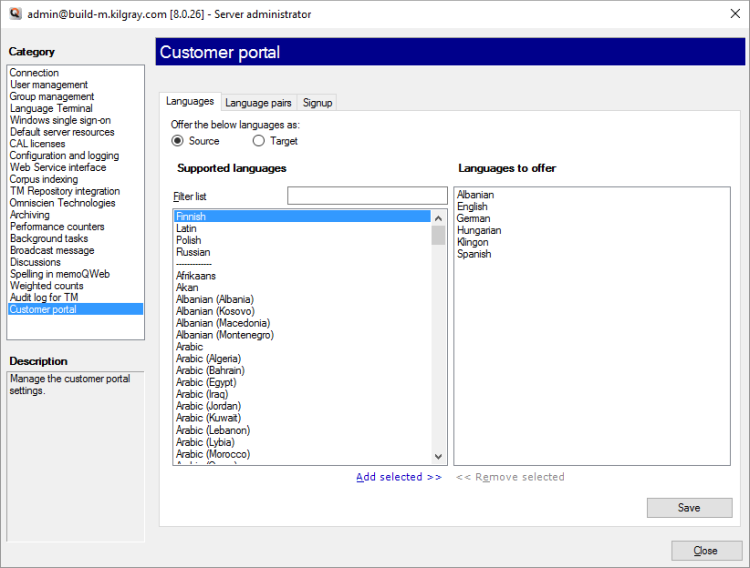
Type or choose the address of the memoQ server, and click the Select button.
You may need to log in to the memoQ server: If you have not used the server before, the Log in to server window opens. Type your user name and password for that server, and click OK.
What can you do?
To do this, click the Languages tab.
- To set up source languages: Click the Source radio button.
- To set up target languages: Click the Target radio button.
In both cases, make a list of languages you want to offer. This list is on the right.
- To add a language (or more), select them under Supported languages. To find certain languages, type a few letters of their names in the Filter list box.
- To select two or more languages: Click the first language. Press and hold down Ctrl, and click the other languages.
- To add the selected languages to your list: Click Add selected.
- To remove languages from your list: Under Languages to offer, select languages in the list. Click Remove selected.
Do this for the source and the target languages. Your customers will be able to select any source-target combination.
To save your lists: Click Save.
If you do want to offer every combination to your customers, you can set up language pairs. More precisely: For every source language, you can make a list of target languages.
To do this, click the Language pairs tab.

To make a list for a source language: In the Source language drop-down box, choose the source language.
- To add a language (or more), select them under Supported languages. To find certain languages, type a few letters of their names in the Filter list box.
- To select two or more languages: Click the first language. Press and hold down Ctrl, and click the other languages.
- To add the selected languages to your list: Click Add selected.
- To remove languages from your list: Under Languages to offer, select languages in the list. Click Remove selected.
Do this for every source language you want to support.
If you do not choose any target languages for a source language, that source language will not appear on the Customer Portal.
To save your lists: Click Save.
When a project manager works on a project sent in by a customer, they must be able to identify the customer. If there is a new contact person for a customer, the project manager must see which company or department they belong to.
In addition, you had better avoid rogue registrations of contact people: You can set up approval for new contacts.
It all happens in memoQWeb: You see the customer's projects and the administrator approves the new contacts in memoQWeb.
To set up identification and approval, click the Signup tab.
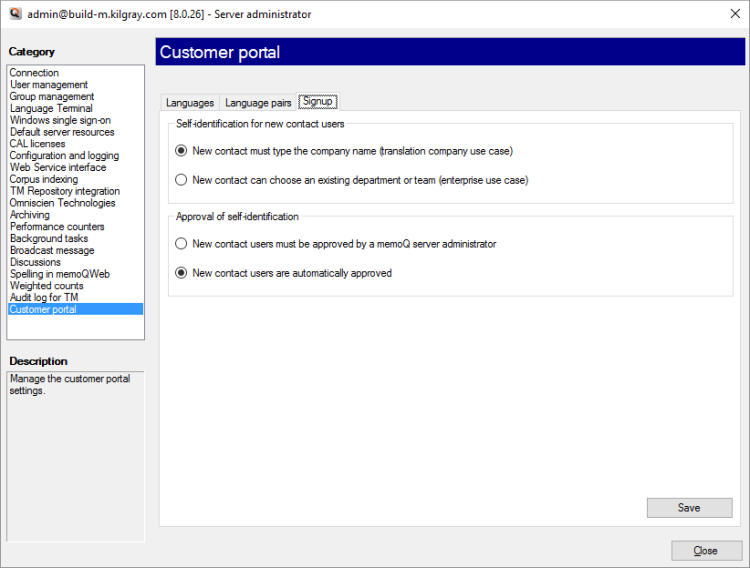
- See where a contact person comes from:
- If your organization is a translation company, your customers will be other companies. In this case, a new contact person must specify their company name. Normally, the Customer Portal expects this.
- If your organization is an "enterprise" (any company but not a translation company), your customers will be the departments of the same company. In this case, a new contact person must choose an existing department or team. If your organization is an "enterprise", click New contact can choose an existing department or team radio button.
- Set up approval: Normally, memoQ server automatically approves new contact people. If you need your administrator to approve them, click the New contact users must be approved by a memoQ server administrator radio button.
To save your choices: Click Save.
When you finish
To return to memoQ: Click Close.
Or, choose another category to manage:
- Connection (choose this to manage a different server)
- User management
- Server connections
- Group management
- Language Terminal
- Windows single sign-on
- Default server resources
- CAL licenses
- ELM licenses
- Configuration and logging
- Web service interface
- Corpus indexing
- Omniscien Technologies
- Archiving
- Performance counters
- Storage
- Background tasks
- Broadcast message
- Discussions
- Spelling in memoQWeb
- Weighted counts
- Audit log for TM
- Customer Portal
- CMS connections