Filters
Here, you can manage the filters of a term base - add, edit and remove them.
How to get here
- Open memoQWeb in a web browser. Log in as an administrator, project manager, terminologist, or external user.
- Click the QTerm tab. The QTerm - Home page appears.
- Choose a term base, and in its row, in the Operations column, click the Settings
 icon.
icon. Or: Click a term base. On the Browse terms page, at the top right, click Term base settings.
- Click the Filters tab.
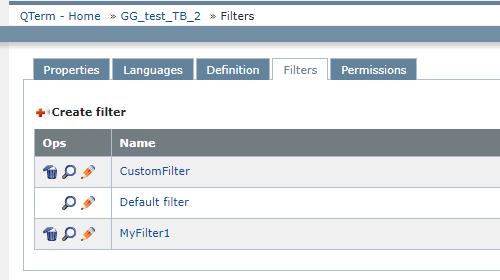
What can you do?
To add a filter to the term base: Click Create filter. The Create new filter page opens.
To edit a filter: In the filter's row, in the Ops column, click the Edit ![]() icon. The Edit filter page opens.
icon. The Edit filter page opens.
To apply a filter: In the filter's row, in the Ops column, click the Apply ![]() icon. The Browse terms window opens, showing the filtered term base.
icon. The Browse terms window opens, showing the filtered term base.
To remove a filter from the term base: In the filter's row, in the Ops column, click the Delete ![]() icon.
icon.
The default filter cannot be deleted: It has no Delete ![]() icon in the Ops column.
icon in the Ops column.
To save your changes: Click Save. To not save them: Click Cancel.
When you finish
To return to the QTerm - Home screen: At the top left, click QTerm - Home.
To sign out of QTerm: In the top row, click Sign out.