Projects in trash
How to get here
- Sign in to memoQWebNext as an administrator or a project manager.
- On the Active projects page, click the downward arrow.
- Select Projects in trash from the dropdown.
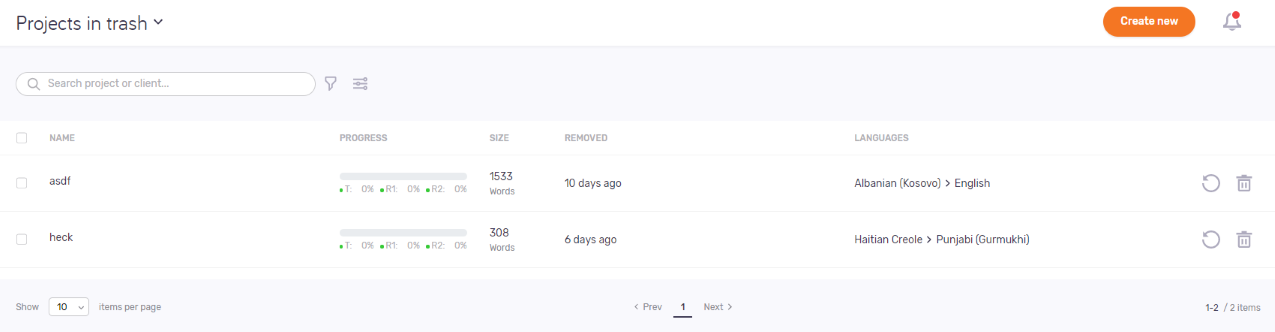
What can you do?
In the top right corner, click the Create new button. The Create project screen opens.
There are some things you cannot do in memoQWebNext. Here are the restrictions:
- You need to create the project with an existing template, or without one. You cannot create or change project templates in memoQweb. To do that, open memoQ, and use the Resource console.
- You cannot fine-tune the way documents are imported. You either need to use the default configuration, or choose an existing one.
- You cannot use project packages in the projects created in memoQWebNext.
If you need to use packages, or change resources like templates, segmentation rules, or document import settings, create the project in memoQ.
To learn more: See the Create project topic.
To see project-related notifications: In the top right corner, click the bell icon (). In the Notifications pane, you can see notifications about missed deadlines, failed automatic actions, lost content connection, etc.
To remove a notification from the list: Click the Dismiss link under it. To remove all notifications: Above the list, click the Dismiss all link.
To close the pane, click the X icon.