Change serial number (memoQ activation wizard)
The serial number identifies your copy of memoQ. The licenses that you purchase for memoQ are connected to the serial number.
It may happen that memoQ Ltd. issues a new serial number for you. To use the licenses that belong to the new serial number, you need to change it in your copy of memoQ.
Don't use this if you haven't received a new serial number from memoQ Ltd.
How to get here
On the ribbon, click the memoQ tab. The My memoQ page appears. On this page, click Change Serial. The memoQ activation wizard starts.
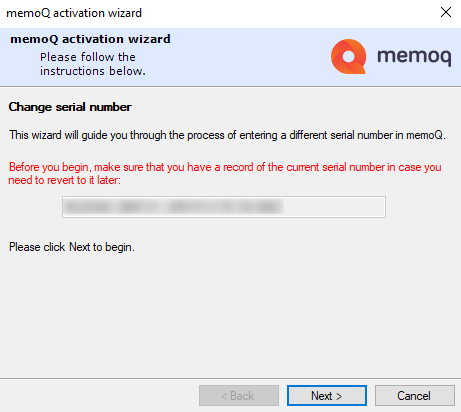
What can you do?
Change your serial number, and activate memoQ again. Activating memoQ means that memoQ will get your licenses for the new serial number from memoQ Ltd.
- Before changing your serial number, copy it to a safe place. You cannot copy the serial number directly from the memoQ activation wizard.
To copy the serial number: Click Cancel. At the top of the My memoQ page, select the serial number. Press Ctrl+C. Open Notepad, and paste the serial number: Press Ctrl+V. Save the file to the Windows desktop. Then return to memoQ, and click Change Serial again.
- In the opening screen, click Next.
- In the second screen, fill in all boxes. Type or paste your serial number. Type a valid e-mail address where you can receive and read e-mail. Click Next when ready.
If you lost your serial number: Contact memoQ Support.
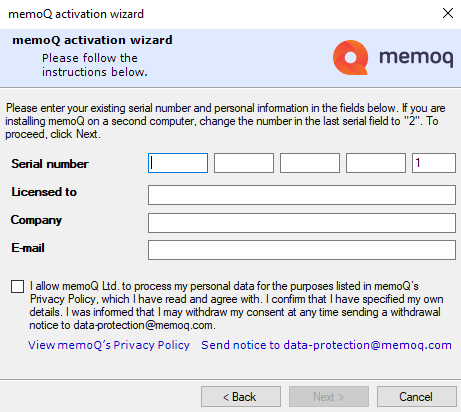
- memoQ asks for confirmation. Click Yes.
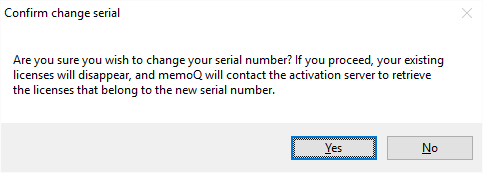
You may get one more message: memoQ tries to make a copy of your existing licenses, so that you can return to them if the new serial number does not work. If this fails, memoQ displays a message that the backup failed, and asks for confirmation again. If you already have a copy of your previous serial number, this is not a problem, and you can click Yes again.
- On the third screen, click I wish to update my licenses from memoQ's central activation server. Click Next.

- Click Next. memoQ connects to memoQ Ltd.'s activation server, and retrieves your licenses:
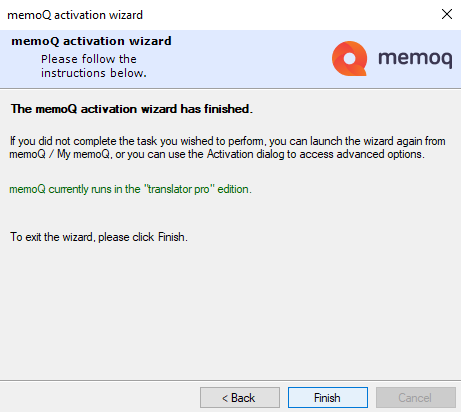
The screenshot shows a successful activation.
If you see a red error message: You didn't receive any licenses. Try the activation again. If it fails, contact memoQ support.
- Click Finish to return to memoQ.
When you finish
Click Finish.
To leave the wizard without activating memoQ: Click Cancel on any of the screens.