memoQ menu - My memoQ
This pane displays the serial number, the active edition, and the full version number of your copy of memoQ. In addition, this is the place where you can activate memoQ, memoQ server (if there is one on the same computer), and change your serial number. In My memoQ, you can also check for updates, and connect your copy of memoQ to your Language Terminal account.
How to get here
In the upper left corner of the ribbon, click the memoQ tab. The memoQ menu appears. The My memoQ pane opens automatically. If the My memoQ pane does not appear, click My memoQ in the menu.
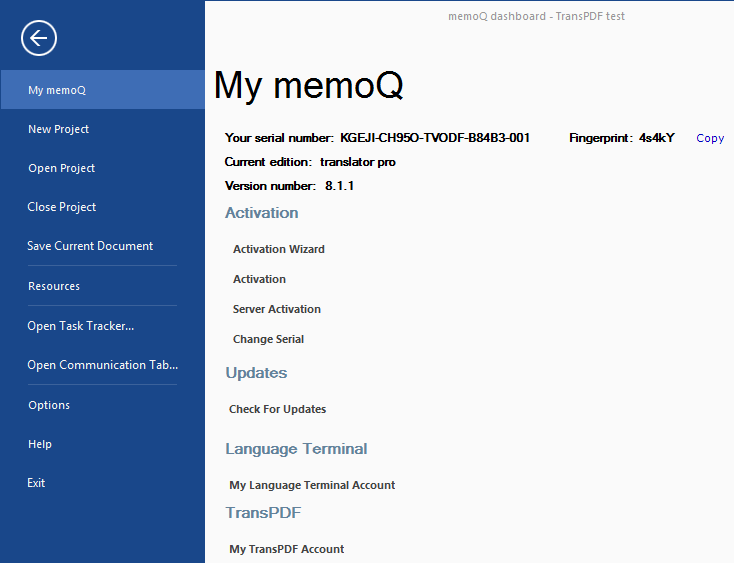
What can you do?
These details appear at the top of the My memoQ page.
You can select and copy the serial number, so that you can send it to memoQ support if necessary.
In addition, there is a fingerprint. You need it if you are getting a license from a memoQ server. You need to send to your project manager when they ask you, so that you can get a CAL license for your job.
CAL means Concurrent Access License: Through a memoQ server, organizations can lend memoQ licenses to translators and reviewers - so that they don't have to purchase memoQ if they don't work for anyone else. memoQ server has a limited number of licenses to distribute, and it has to keep track of licenses that were given out. memoQ server also needs to get the license back as soon as the user finishes working with memoQ. The CAL mechanism ensures this.
The pane also shows your current memoQ edition and version number, complete with the build number. memoQ support may ask you to check your version and build number - this is where you need to check. In addition, this is how you learn if you need to update or upgrade your copy of memoQ.
You find these options under Activation.
- To activate your copy of memoQ, or to start using new licenses: Click Activation Wizard. The wizard offers step-by-step guidance through the activation process.
- To view details about your licenses (you can also activate memoQ herre): Click Activation. The memoQ activation window opens. To learn more, see Help about memoQ activation.
- To activate memoQ server that is installed on the same computer: Click Server Activation. The Server activation program starts.
memoQ project manager required: To activate a memoQ server, you need the project manager edition of memoQ.
- To change your serial number after memoQ support gives you a new one: Click Change Serial. The Activation wizard starts in the Change serial number mode. To learn more, see Help about Change serial number.
Update your copy of memoQ: Click Check for updates. The Check for updates window opens. You can install updates if there are any. To learn more, see Help about checking for updates.
Connect your copy of memoQ to Language Terminal: Under Language Terminal, click My Language Terminal Account. The Language Terminal account wizard starts. It will sign you in to Language Terminal with your user name and password. If you are already connected to Language Terminal, you can to open your Language Terminal profile in the default Web browser, and you can also change or remove your sign-in details. To learn more, see Help about the Language Terminal account wizard.
Translating PDF documents? Register with TransPDF and save your account in memoQ. Under TransPDF, click My TransPDF account. The TransPDF account window opens. Fill in your user name (e-mail address) and password, then click Test and save. If your TransPDF account is already there, you will see the e-mail address, with an open and a change link next to it. If you want to change your password or use another e-mail address, or remove the TransPDF account: Next to the e-mail address, click change. Or, to open your TransPDF profile, click open.
When you finish
Choose another item in the memoQ menu. Or, press Esc to return to the Dashboard or to Project home.