Dashboard - Details pane
In the Dashboard, the Details pane shows full details about the selected project.
To learn where to go from the Dashboard: See the main topic.
This is the translator's dashboard: You see this Help page because you come from the translator pro edition of memoQ. If you need the page about the project manager's version, click here.
How to get here
The Details pane doesn't appear automatically. To display it: Click the Details ![]() button above the list.
button above the list.
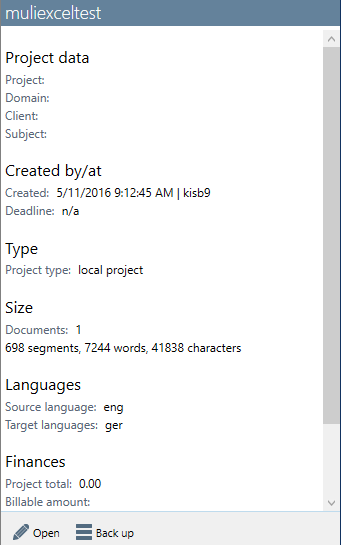
What can you do?
This tab contains the main details of the selected project. These are the sections you see:
- Project Data: Shows the four main descriptive fields of the project. These are Project, Domain, Client, Subject.
- Creation: Shows who created the project and when. In online projects, you get the launch date and the deadline, too.
- Type: Shows the type of the project. In online project, you get the workflow status and the user assingments, too. If the project was created from a template, there's the name of the template as well.
- Size: In online projects, this shows the number of documents, segments, words, and characters in the project.
- Languages: Shows the source language and the target languages.
- Finances: Shows the price template and the billable amount. This works only if the project is connected to Language Terminal. To learn more: See the topic about the Finances pane of Project home.
- Progress: Shows the project progress calculated from the number of characters, segments, or words. This is the same as the Progress column on the project list - see that Help page.
At the bottom of the Details pane, two commands appear:
- Open: Opens the selected project in Project home.
- Back up: Opens the Backup selected projects window to make a backup copy of the project.
If several projects are selected: If you open the Details pane, memoQ shows their progress together. In this case, the Back up command is available. You can back up several projects at once.