memoQ menu - Proxy settings
In the Proxy settings window, you can set up how memoQ accesses the Internet when activating memoQ. Your organization may or may not have a proxy server that comes between internal machines and the Internet.
You should not need this window unless you are unable to activate memoQ because it cannot reach memoQ Ltd.'s activation server. If this happens, consult your system administrator for the proxy settings, and set them up in this dialog.
How to get here
- In the upper left corner of the ribbon, click the memoQ tab. The memoQ menu appears.
- In the menu, click Options. The Options pane appears.
- Under memoQ options, click Proxy Settings. The Proxy settings window opens.
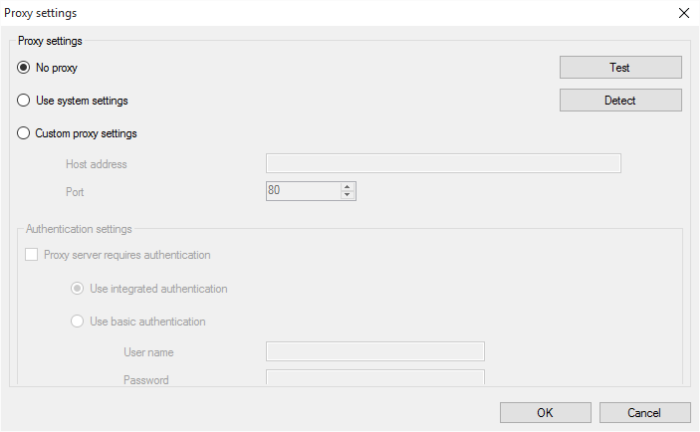
What can you do?
Choose whether or not you need a proxy server - and if you do, where the settings come from:
- No proxy: This is the default option. memoQ will attempt to contact memoQ Ltd.'s activation server directly over the Internet (which will fail if your network uses a proxy server to access the Web).
- Use system settings: Choose this option to use the settings of your network's proxy server for memoQ. Click the Detect button to detect the proxy settings for your setup.
- Custom proxy settings: Choose this option to enter custom proxy settings. Enter the host address in the text field. Choose a port from the drop-down list.
Note: You will need to obtain these details from your network (IT) administrator.
Click the Test button to test your proxy settings.
In the Authentication settings section, set up the following:
- Proxy server requires authentication: Check this check box to allow authentication, then use the radio buttons below to choose the type of authentication:
- Use integrated authentication: Choose this option to use the integrated authentication from the system. memoQ will use your user name and password to access the proxy server.
- Use basic authentication: Choose this option to enter a user name and password to use a basic authentication for the proxy server. Note that this method is less secure than integrated authentication.
When you finish
To save the changes, and return to the Options pane of the memoQ menu: Click OK.
To return to the Options pane of the memoQ menu, and forget the changes: Click Cancel.
If you came here because you couldn't activate memoQ: In the memoQ menu, choose My memoQ. Then click Activation, and try activating memoQ again.