Server administrator - Group management
In the Group management pane of the Server administrator, you manage user groups. To allow a user anything to do on the memoQ server: grant privileges and permissions to a group, and add the user to the group. There are a number of built-in groups that have privileges that no other groups can have. Members of groups can use resources (translation memories, term bases, etc.) and projects on the memoQ server - if the group was granted access.
Requires memoQ project manager: You need the project manager edition of memoQ to manage a memoQ server or a memoQ cloud.
You need to be a project manager or an administrator: You may manage the server only if you are a member of the Project managers or Administrators group on the memoQ server. To change most settings, you must be member of the Administrators group.
How to get here
- At the very top of the memoQ window - in the Quick Access toolbar
 -, click the Server Administrator (cogwheel in a cloud)
-, click the Server Administrator (cogwheel in a cloud)  icon. The Server Administrator window opens, with the Connection pane.
icon. The Server Administrator window opens, with the Connection pane.Or: On the Project ribbon, click Server Administrator.
- Under Category, click Group management. The Group management pane appears.
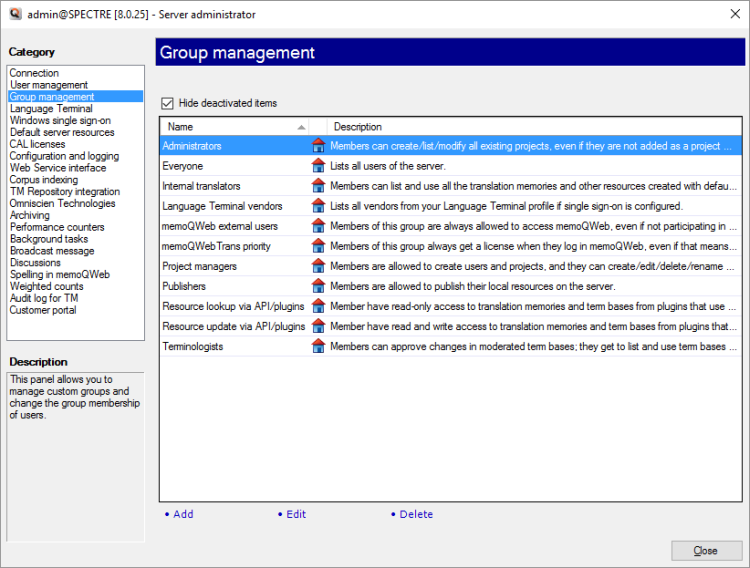
Type or choose the address of the memoQ server, and click the Select button.
You may need to log in to the memoQ server: If you have not used the server before, the Log in to server window opens. Type your user name and password for that server, and click OK.
What can you do?
The Group management pane shows a list of groups: You can see the name, the type, and the description and the disabled status of each group.
There are three types of groups, each having its icon:
![]() : A regular group on the memoQ server. It is either a built-in group, or a group that the administrator created here in the Server Administrator.
: A regular group on the memoQ server. It is either a built-in group, or a group that the administrator created here in the Server Administrator.
![]() : Subvendor group. This group represents another organization. The membership of the group is managed by the subvendor manager who is also a user on the memoQ server.
: Subvendor group. This group represents another organization. The membership of the group is managed by the subvendor manager who is also a user on the memoQ server.
![]() : A Windows group, copied from the Windows domain that memoQ server is connected to. To learn more: See Help about the Windows single sign-on pane.
: A Windows group, copied from the Windows domain that memoQ server is connected to. To learn more: See Help about the Windows single sign-on pane.
- To add a new regular group: Under the list, click Add. The Group properties window opens.
- To change the details or the members of a group: Select the group in the list. Under the list, click Edit. The Group properties window opens.
- To delete a group: Select the group in the list. Under the list, click Delete.
If a user is member of a group, they will get all the privileges and permissions that the group is granted.
- In the list, select the group.
- At the bottom, click Edit. The Group properties window opens.
- On the Members tab, at the bottom, click Add. The Select users window opens.
- Choose a user, and click OK.
- To return to the Server Administrator, click OK.
To remove a user from a group: In the Group properties window, on the Members tab, select the user. At the bottom, click Remove.
In online projects, a project manager can assign groups to documents. When a group is assigned, either one of the members will translate the document (FirstAccept), or all members will translate the document together (GroupSourcing). In either case, it helps memoQ if a group of translators has information about the language pairs they work with.
- In the list, select the group.
- At the bottom, click Edit. The Group properties window opens.
- Click the Language pairs tab. At the bottom, choose two languages. Click Add.
- To return to the Server Administrator, click OK.
- In the User management pane, create a new user account. This account will be the subvendor group manager. Do not add the account to any groups.
- On the Group management pane, under the list of groups, click Add. The Group properties window opens.
- Choose a name and type a description for the group.
- Check the Group represents subvendor check box.
- On the Members tab, at the bottom, click Add. The Select user window opens.
- Select the account that you created to be the subvendor manager, and click OK.
- To return to the Group management pane, click OK. memoQ adds the new subvendor group to the list.
memoQ server comes with the following built-in groups:
- Administrators: Members can create and modify projects, even those where they are not added as project manager. They can create, edit or delete translation memories, term bases and other resources. They can create and manage users and groups. They can change all of the the server's settings.
- Everyone: Every user on the server is member of this group.
- Internal translators: Members can check out online projects. They can see and use translation memories and other resources if they have permission. Normally, a new resource allows Internal tranlslators to access it.
- Language Terminal vendors: If the memoQ server is connected to Language Terminal, Language Terminal users are allowed to log in to memoQ server. The users taken from Language Terminal will automatically be members of this group.
- memoQweb external users: If your client appoints people to work with terminology on the QTerm terminology management system, place their user accounts in this group.
- memoQWebTrans priority: Members of this group always get a license when they log in to memoQWeb (legacy), even if that means taking a license away from another user. Ideal for customers who should always be served first.
- Project managers: Members are allowed to create users and projects, and they can create, edit, or delete translation memories, term bases and other resources on the server.
- Publishers: Members are allowed to share local resources on the memoQ server.
- Resource lookup via API/plugins: If there are users who access translation memories from a different tool, place them in this group. Members have read-only access to translation memories and term bases from plugins that use memoQ server's API. An example is the translation memory plugin for Trados Studio. Members can only access those resources where they also have explicit permission.
- Resource update via API/plugins: If there are users who need to update translation memories from a different tool, place them in this group. Members have read and write access to translation memories and term bases from plugins that use memoQ server's API. An example is the translation memory plugin for Trados Studio. Members can only access those resources where they also have explicit permission.
- Terminologists: Members can approve changes in moderated term bases; they can list and use term bases created with default permissions.
When you finish
To return to memoQ: Click Close.
Or, choose another category to manage:
- Connection (choose this to manage a different server)
- User management
- Server connections
- Group management
- Language Terminal
- Windows single sign-on
- Default server resources
- CAL licenses
- ELM licenses
- Configuration and logging
- Web service interface
- Corpus indexing
- Omniscien Technologies
- Archiving
- Performance counters
- Storage
- Background tasks
- Broadcast message
- Discussions
- Spelling in memoQWeb (legacy)
- Weighted counts
- Audit log for TM
- Customer Portal
- CMS connections