Ribbons - Project
The Project ribbon is there all the time as long as the Dashboard is open. (For the project manager's version, see this Help page.) In fact, the Project ribbon is the first tab that opens with memoQ.


Looking at local projects (left side, right side)


Looking at online projects (left side, right side)
Open: Opens a memoQ project that is not on the list. An Open window appears where you can find the folder of the project. The project opens in Project home. You can open only one local project at a time. If there is another local project open, memoQ will offer to close it.
Manage: Requires memoQ project manager. Available after you connect to a memoQ server on the project manager's Dashboard. Opens the selected online project for management in a new memoQ online project window.
Open Recent: Shows a list of the five recently opened projects, so that you can open one of them again.
Rename: Renames a project. Opens the Rename project window. Edit the name in the Name box, and click OK. Folders and objects that were named after the name of the project will also be renamed.
Manage Projects: Opens the Manage Projects window. Use this when a local project is open in Project home, but you need to manage other projects at the same time.
Close Project: Closes the project currently open in Project home, and returns to the Dashboard.
Open For Management: Requires memoQ project manager. Use this when you are looking at local projects, but you need to manage an online project. Select a project that was checked out from the server, and click this icon. The original online project will open in a new memoQ online project window.
New Project: Creates a new local project from a template. Opens the Create new project from template window. If you need more options, click the New project label below the icon. A menu appears:
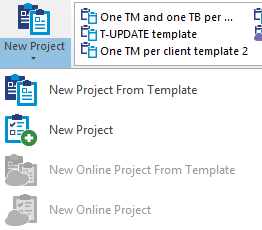
- New Project From Template: Creates a new local project from a template. Opens the Create new project from template window.
- New Project: Create a new local project without a template. Starts the new memoQ project wizard.
- New Online Project From Template: Requires memoQ project manager. Creates a new online project from a template. Opens the New online project from template window.
- New Online Project: Requires memoQ project manager. Creates a new online project without a template. Starts the new memoQ project wizard for online projects.
Next to the New Project icon, there is a box with the last used project templates. Click the name of a template to start creating a project from that template. To open a larger list of templates, or manage the templates, click the arrow icon at the bottom right.
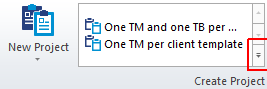
Import Package: Imports a project package sent by your client. This can be a memoQ package, an SDL Studio package, an SDL WorldServer package, a STAR Transit package, or a TIPP package. When you click the icon, an Open window appears. After you choose the package file, a different wizard starts, depending on the type of the package. (Click the links in the previous sentence.) When memoQ imports a package, it means that it sets up a local project completely automatically - you will be able to start translating directly after the package is imported.
Check Out From Server: Checks out an online project from a memoQ server. This means that you will get a local copy of the documents you need to work on - memoQ will create a local version of the project, and keep it synchronized with the master copy on the server. Opens the Check out online project window. You need access to the memoQ server to do this. Along with the project, you may receive a license to use memoQ. The license will be available to you as long as the project lasts.
Publish On Server: Requires memoQ project manager. Copies a local project to a memoQ server, and sets it up for online access. Opens the Publish project wizard.
Clone: Requires memoQ project manager. Makes a copy of an online project where the settings, resources, users are the same, but there are no documents. Opens the Clone online project window.
Link To Customer Request: Requires memoQ project manager. If there is a quote request (or order) coming in through the Customer Portal, you can link an online project to it. Use this if you created the online project independently from the customer request.
Deliver: If you are working on a checkout of an online project, this will send the documents back to the server.
Deliver to Customer Portal: Requires memoQ project manager. Delivers the documents from the selected online project to the customer through the Customer Portal.
Wrap Up: Marks the selected project or projects as finished. (If these are online projects, the memoQ server may archive these automatically.)
Move To Recycle Bin: Moves a project to the Recycle Bin, and removes it from the "live" project list. (If it is an online project, it will be moved to the server's Recycle Bin.)
Log Time for Document: Allows you to log time for a document if your activities are billed by the hour.
View Recycle Bin: Opens the Recycle Bin to view the projects that were moved there. From the Recycle Bin, you can restore projects, or you can delete them for good.
Back Up: Backs up selected local projects. You can back up your projects to your own computer or to your own Language Terminal profile.
Restore: Restores a local project from a backup package, either from your computer or from your Language Terminal profile.
Archive: Requires memoQ project manager. Works when you are looking at online projects in the Dashboard. Archives online projects and restores archived projects. Opens a menu:
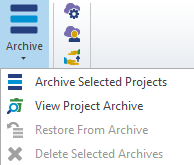
- Archive Selected Projects: Archives one or more online projects. You can archive projects to the memoQ server itself, or to your own computer. Starts the memoQ archive projects wizard.
- View Project Archive: Shows the list of projects that were archived on the server. You can restore projects from there.
- Restore From Archive: Restores an archive from the project archive. Cannot restore a project from an archive on your computer. To restore an archive from your computer, open the folder in Windows' File Explorer, and double-click the archive file.
- Delete Selected Archives: Deletes the selected archives from the projects that were archived on the server.
memoQ server can also archive projects automatically: To set that up, open the Server administrator, and choose Archiving.
Manage Logins: Shows the memoQ servers you are connected to. You can delete existing connections. Do that if you no longer need the access, or you need to log in to the server with a different user name and password. Opens the Manage logins window.
Server Administrator: Requires memoQ project manager. For most actions, you must be an administrator on the memoQ server. Opens the Server administrator where you can control most settings of a memoQ server.
Reassign: Requires memoQ project manager. You must be an administrator of the memoQ server, or project manager of all affected projects. Take away some documents, across several online projects, from a certain user in a certain role, and assign them to a different user in the same role. This is practically a "find and replace" of users who work on several online projects. Opens the Reassign work window.