Server administrator - Language Terminal
On this pane, you can connect your memoQ server to Language Terminal, so that Language Terminal users can log in to memoQ server. You need to have a Language Terminal account for that. The owner of the Language Terminal account will be able to log on, as well as other Language Terminal users who are listed as vendors to this account. If the Language Terminal account is an organizational one, the additional users listed within the account can also log in to memoQ server.
In Language Terminal itself, you can invite Language Terminal users to access your memoQ server using their Language Terminal accounts. To do this, first you need to invite them to your Language Terminal account as vendor, or you must add them there as members of your organization.
Once this is done, you can connect your memoQ server to your Language Terminal account. From this point on, all your vendors and organization members will be able to log on to the memoQ server using their Language Terminal user names and passwords. Of course, you can invite new vendors or add new organization members, and they will also become able to log on to your memoQ server.
This is called single sign-on (SSO): These vendors and organization members do not need a user account on the memoQ server itself. The user accounts from Language Terminal will appear on the User management pane of Server Administrator.
Requires memoQ project manager: You need the project manager edition of memoQ to manage a memoQ server or a memoQ cloud.
You need to be an administrator: You may manage the server only if you are a member of the Administrators group on the memoQ server.
You must have an organizational profile on Language Terminal: Before you connect the memoQ server to your Language Terminal account, you need to convert this profile into an organizational one (if you have not done so already).
How to get here
- At the very top of the memoQ window - in the Quick Access toolbar
 -, click the Server Administrator (cogwheel in a cloud)
-, click the Server Administrator (cogwheel in a cloud)  icon. The Server Administrator window opens, with the Connection pane.
icon. The Server Administrator window opens, with the Connection pane.Or: On the Project ribbon, click Server Administrator.
- Under Category, click Language Terminal. The Language Terminal pane appears.
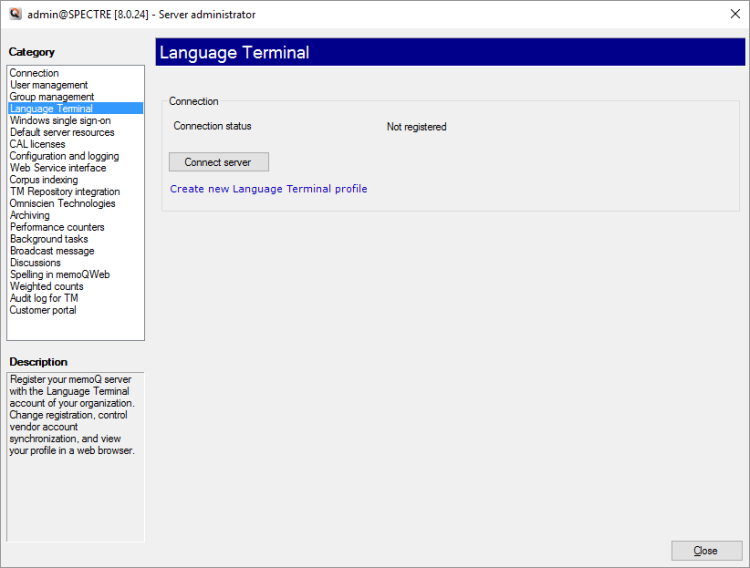
Type or choose the address of the memoQ server, and click the Select button.
You may need to log in to the memoQ server: If you have not used the server before, the Log in to server window opens. Type your user name and password for that server, and click OK.
This memoQ server is not connected to Language Terminal – yet
What can you do?
- If your memoQ server is not connected to Language Terminal, click Connect server. The Connecting memoQ server to Language Terminal window opens:
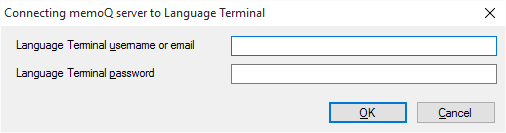
- Type the Language Terminal user name (or e-mail address) and password in the boxes, then click OK. If this Language Terminal account is an organizational one, type the original user name (the one that was used to create the account), or at least one that has the 'admin' role.
- memoQ server then silently connects to Language Terminal. If that is successful, the Language Terminal pane changes as follows:
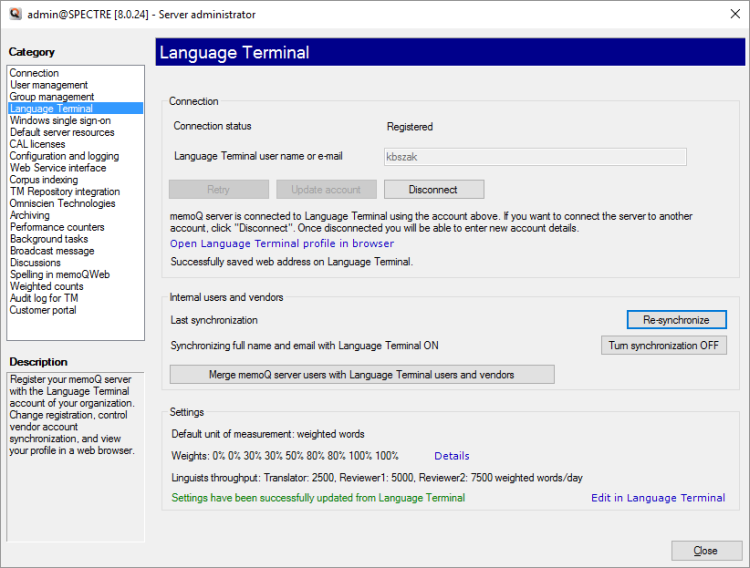
- From this point on, invited Language Terminal users will be listed everywhere you need to choose from users on this memoQ server. You will be able to add them to online projects, grant them permissions over resources, or include them in groups.
However, you are not ready yet: You cannot track your online projects in Language Terminal - not yet. First, you need to log in to memoQ server with an administrator account that is a Language Terminal account at the same time. This should be the same user name and password that you used for connecting the server to Language Terminal.
- Under Internal users and vendors, click Re-synchronize. memoQ server gets the list of users and vendors from the Language Terminal profile of your organization.
- Click Merge memoQ server users with Language Terminal users and vendors. The Merge users window opens.
- Under memoQ server users, click the administrator account that you currently use. Under LT vendors and users, click the primary administrator account of your Language Terminal profile. To check who the primary administrator is, check the Logins and settings page on Language Terminal.
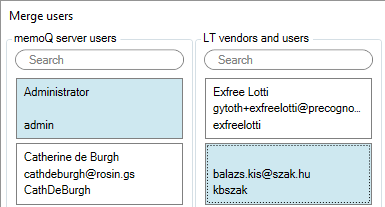
- In the Merge users window, click the Merge now icon. It looks like this:

- Click Close.
Now you need to add your project managers to your Language Terminal profile.
- Close the Server administrator, and open it again. On the Connection pane, click the Select
 icon. Under Category, choose Language Terminal again.
icon. Under Category, choose Language Terminal again. - Click Merge memoQ server users with Language Terminal users and vendors. The Merge users window opens (again).
- Under memoQ server users, select the project manager accounts.

- At the bottom, click Create workers for selected users. memoQ will create logins for these users in your Language Terminal profile. The selected users will disappear from the Merge users window. If someone is member of the Project managers group on memoQ server, they will automatically become project managers on Language Terminal.
- To check the new logins in Language Terminal, open the Logins and settings page there:
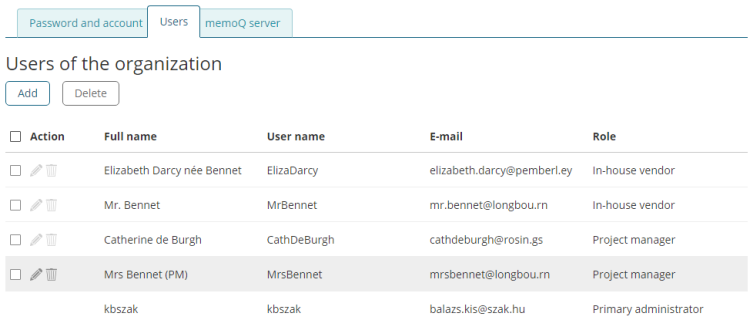
Catherine de Burgh was added earlier - Click Close.
Administrators and project managers must register their Language Terminal logins in memoQ: Instruct each project manager to open the My memoQ page in their copies of memoQ, and add their Language Terminal logins (which is now the same as their memoQ server login). From this point on, they must log on to the memoQ server using their Language Terminal account.
Now you are ready to track your online projects in Language Terminal.
Synchronization: memoQ server does not reach out to Language Terminal each time a Language Terminal user logs in. Instead, memoQ server keeps a list of invited Language Terminal users (vendors or organization members) locally, and synchronizes this list with Language Terminal every now and then. So, when a new vendor or organization member is added to the memoQ server's Language Terminal profile, she will not be able to log in immediately. If you need the new users quickly, you can open the Language Terminal pane from Server Administrator, and click Re-synchronize to force a synchronization right away.
When you finish
To return to the memoQ main window: Switch to it by pressing Alt+Tab. Or, on the Windows taskbar, right-click the memoQ icon. From the menu, choose memoQ dashboard.
To close the Server Administrator: Click Close.
Or, choose another category to manage:
- Connection (choose this to manage a different server)
- User management
- Server connections
- Group management
- Language Terminal
- Windows single sign-on
- Default server resources
- CAL licenses
- ELM licenses
- Configuration and logging
- Web service interface
- Corpus indexing
- Omniscien Technologies
- Archiving
- Performance counters
- Storage
- Background tasks
- Broadcast message
- Discussions
- Spelling in memoQWeb (legacy)
- Weighted counts
- Audit log for TMs
- Customer Portal
- CMS connections