Install content connector
This page describes how you can install memoQ content connector on a server computer.
content connector 6.0 (and newer) no longer has a built-in database. You need to create an MS SQL database (or use an existing one) for content connector.
To avoid conflicts, you should not use the memoQ TMS's database for content connector.
If you uninstall content connector, then reinstall it later, you don't need to create a new database again.
-
If memoQ TMS is on the same machine, SQL Server is already installed.
-
Log in to the server computer through Remote Desktop as an Administrator.
-
Download Microsoft SQL Server Management Studio (SSMS), and install it.
-
Start SSMS from the Start menu, and connect to the default database engine.
If you are not familiar with SQL databases, ask your system administrator to help.
-
Create a new database. To learn how, see the Microsoft Learn website.
-
Log in to the server computer through Remote Desktop as an Administrator.
-
In a web browser, open memoQ's Downloads page. Under the Latest release section, click the content connector tab.
-
When the download finishes: In the server computer's Downloads folder, double-click the file called memoQ-content-connector-(version-number).exe.
-
Windows may ask you to confirm to run the program. Click Yes or Run.
-
The Set up memoQ content connector window opens:
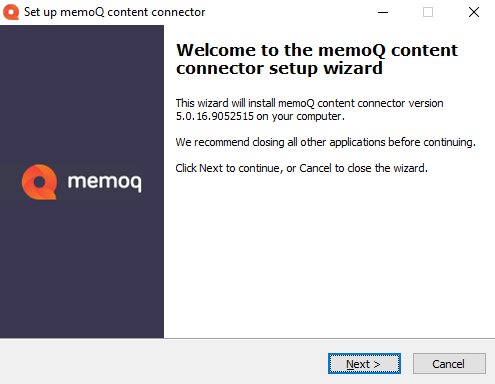
-
Click Next.
-
In the License agreement step, accept the license agreement, and click Next.
-
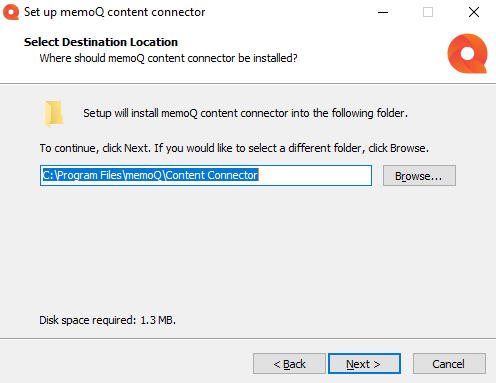
In the Select Destination Location step, change the default installation path if needed, then click Next.
-
If an earlier version of the content connector server or the content connector client is installed on the computer, a warning recommends you to remove them. Click OK to close the message.
-
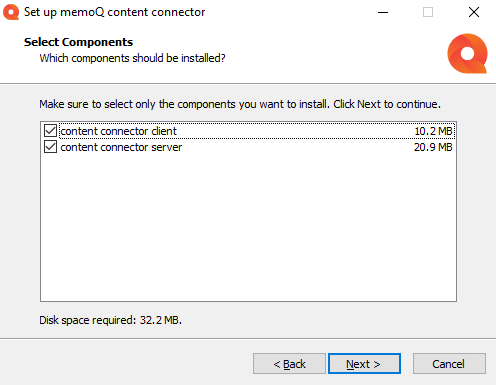
In the Select Components step, choose which components you want to install.
-
Click Next. The setup program installs the selected components.
-
When installation is ready, choose if you want to change the Windows user account that runs the content connector Windows service. When you first install content connector, choose the As local system... option. This will register the local system account NT AUTHORITY\SYSTEM as the service user. For upgrades, choose the As an upgrade... option. This won't change the service user.
The installation supposes that, for improved security, memoQ TMS and content connector are running on the same machine. If they are on separate machines, those need to be in the same network domain, and the service user should be a domain user with permissions to access content connector's database instance.
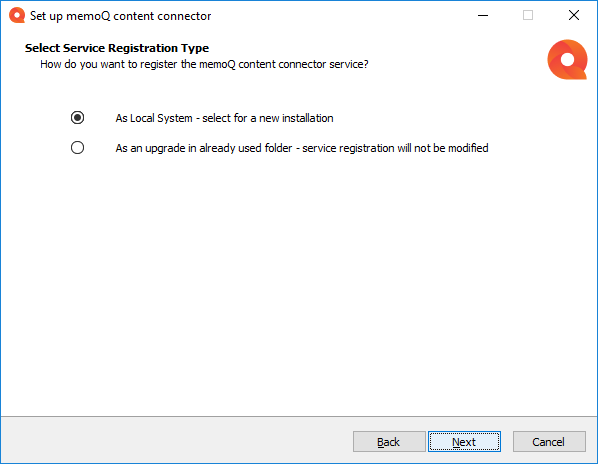
-
When the installation is done, the last step explains that you need an MS SQL database for content connector.
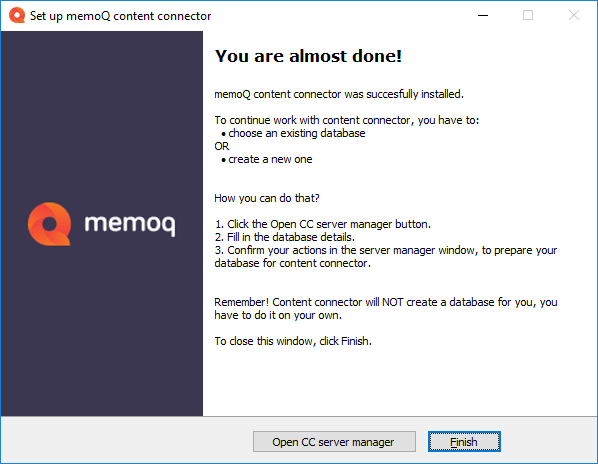
-
To open the content connectorserver manager app and start configuring content connector, click Open CC manager. To close the setup wizard, click the Finish button.
Installing a custom content connector module: If memoQ Business Services created a content connector for your own special needs, you get an installer script with the connector. To install your connector: Run that script on your memoQ TMS computer. The connector will be installed in a separate folder under C:\Program Files\memoQ\content connector.
No separate upgrade or repair action anymore: To repair content connector, simply install the same version again. To upgrade content connector, install the new version.
To remove content connector from the computer: Open the Windows Control Panel, and click Programs and features. Select memoQ content connector and above the list, click Uninstall.
After you install memoQ content connector, you need to activate it.